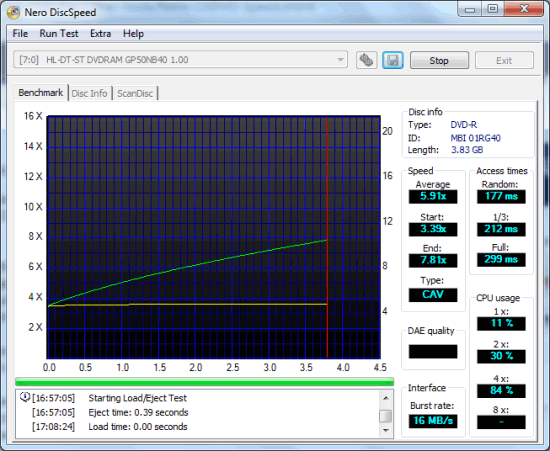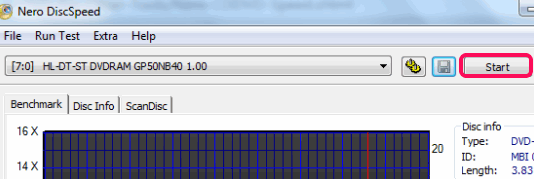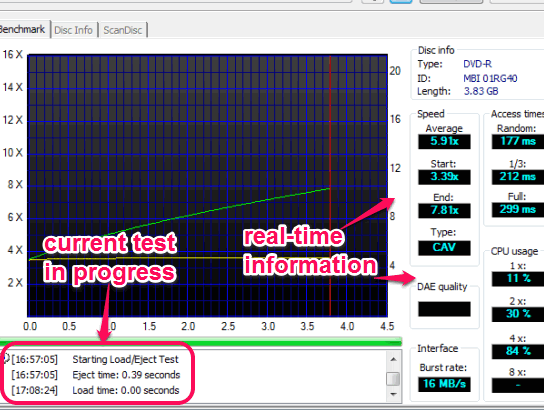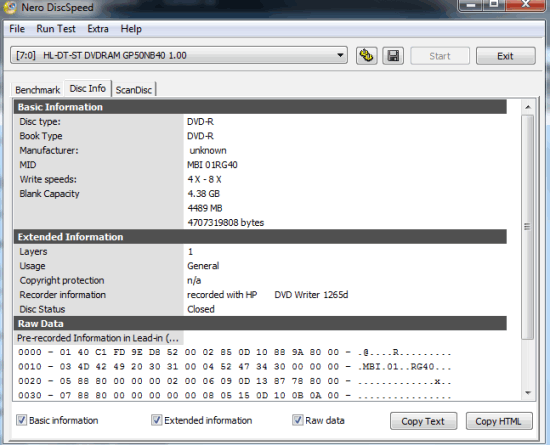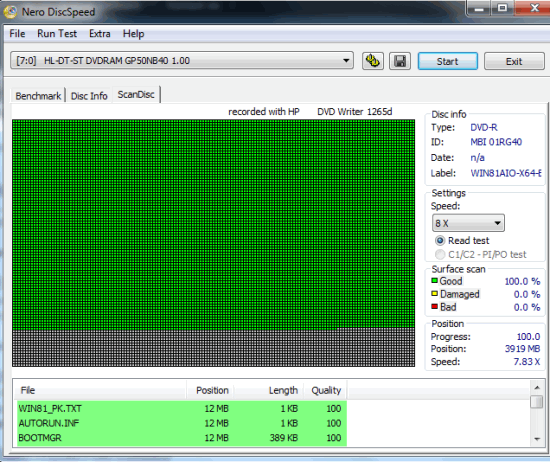Nero DiscSpeed is a free software to test speed of CD/DVD drive and perform various tests for inserted disc. It helps to test data transfer rate, CPU usage consumed by the drive, disc spin up/down time, eject and load time taken by drive, DAE quality, overburning test, etc.
It is also used to scan currently inserted disc to find out good, damaged, and bad sectors. This may help you to find out if the disc is able to burn to add some data or not.
Nero DiscSpeed shows information in real-time and also provides a graph. At the bottom part of its interface, you will be able to check which test is currently in progress. You can perform all the tests or can select only some required tests.
In above screenshot, interface of this CD-ROM/DVD Drive speed checker is visible.
Other free products of Nero: Nero CD/DVD Burning Software, Nero BackItUp, and Nero WaveEditor.
Important Features:
- You can select which tests you want to perform. For this, use Run Test menu, and select options. Some important tests performed by this software are:
- Transfer rate: This helps to test the read and write speed of data in disc. If you have inserted a blank CD it will test it for write speed. And for a data disc, it will check read speed.
- CPU usage: This test helps to find out the CPU usage consumed by discs in different read and write speeds (say 1x, 2x, 3x, 4x, etc.).
- Spin Up/Down: This test is used to check how much actual time is taken by your drive to read data from disc and stop the disc.
- Burst Rate: With the help of this test, you will be able to find out the maximum possible speed with which the drive communicates with IDE channel of motherboard.
- Load/Eject Test: As the name suggests, this test helps to find out how much your CD/DVD drive takes to insert the disc, eject the disc, and load the disc.
- A Save button is also provided to capture the current test progress and save it as png image.
- You can also save results to PC for later use.
How To Use Nero DiscSpeed?
Go to its download location using the link given at the end of this review. Download its setup file which is around 34.2 MB. Start the installation wizard which may take some time. Once the installation is completed, you can open its interface.
Its interface won’t be able to perform any test, until you have inserted a disc to your DVD drive or CD-ROM. Insert a disc and tap on Start button.
After this, it will start performing all the tests one by one, by default. Tests include transfer rate, spin up/down time, load/eject time, data access/seeks time, CPU usage, etc. Completing all the test will take a lot of time, but all the results will be in front of you.
While tests are in progress, you can view Graph in Benchmark tab, and all the data in real-time at right side. Data includes CPU usage, access times value, speed, DAE quality, interface burst rate, etc.
Just next to Benchmark tab, you will find Disc Info tab. This tab will help you to check basic information (disc manufacturer, storage capacity, etc.) regarding the inserted disc, extended information, and raw-data values.
If you want to perform read test of the disc, then you can jump to ScanDisc tab. This tab will scan all the sectors of disc and show you the damaged, bad, and good sectors available in disc. Good sectors will be visible in green color, bad in red, and damaged in yellow color. Speed rate at a particular position (say 100 MB, 200 MB, etc.) can also be viewed in real-time by you.
Conclusion:
There are a lot of technical tests performed by Nero DiscSpeed that might not be of any interest of regular PC users. However, it provides a lot of critical information regarding the CD/DVD drive and disc which makes it unique.