CoScreen is a free screen sharing software for Windows and MAC to share a specific app window only. You can use it to instantly share your PC screen with audio and video chat with ease. The best part is that with this, you can either share your entire screen or just share a specific app window only. It only asks you to register a free account and after that you can share your screen especially for collaborative programming. However, the free plan of CoScreen only allows 60 minutes of screen sharing or video chat. If you need more than that then you will have to choose one of the paid plans.
There are literally tons of free screen sharing tools but nothing like CoScreen. Here it is like any other video conferencing software but with a unique feature. With this, you will not have to share your entire screen with anyone. This is a good tool if you want to share your screen with someone you don;t wan show extra stuff on your screen such as taskbar or menubar among other things. With this, you can only share the window you want to collaborate on and with audio/video chat of course.
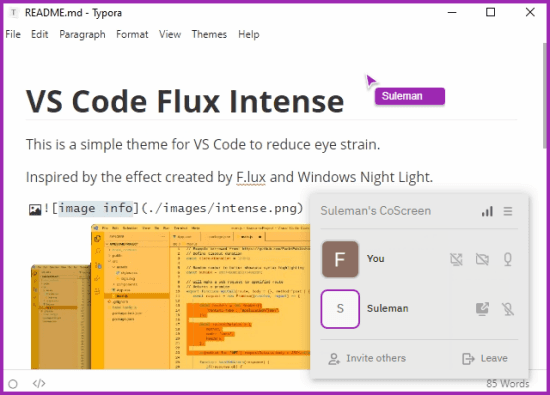
How to Share Screen with Specific App Windows Only on Windows and MAC?
As I mentioned earlier, you only need a free account to get started. Download CoScreen for Windows or Mac and then you simply get started. Register a free account and then after that, you just simply invite people via their email address to join he screen sharing session. Others can join the session with a link that CoScreen will generate or a code. This is pretty much like Zoom. However, others who will join to collaborate with you must have CoScreen installed on your PC or Mac.
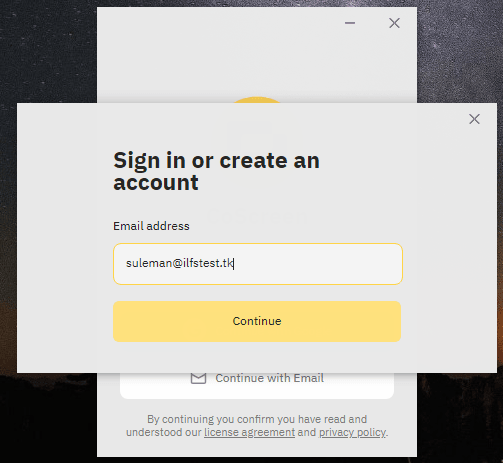
Now, you only need to start the first meeting or the screen session. To do that, you just create a new session and then simply choose what you want to share. Give your session a name and then simply choose the application window that you’d like to share. You are however allowed to share the entire screen as well. Next, you just invite the users you want to collaborate with via their email address.
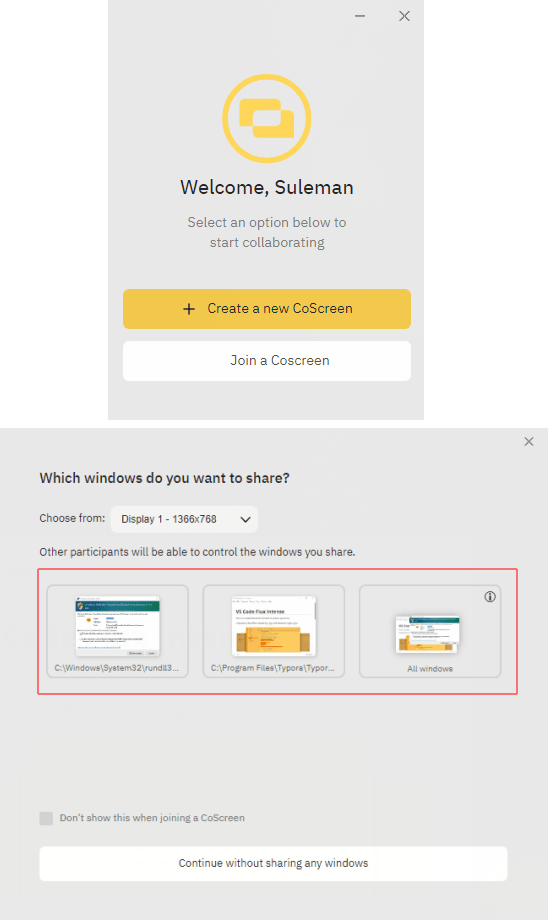
It will generate the CoScreen sharing link and after the invitees join, you just collaborate with them in any way you want. The controls are on your side and you can turn on the audio/video chat if you want to. The shared window will have a tag on its top right side on the both ends as you can see in the screenshot below. Also, you will see the colored cursor of the invitees with their names on it.
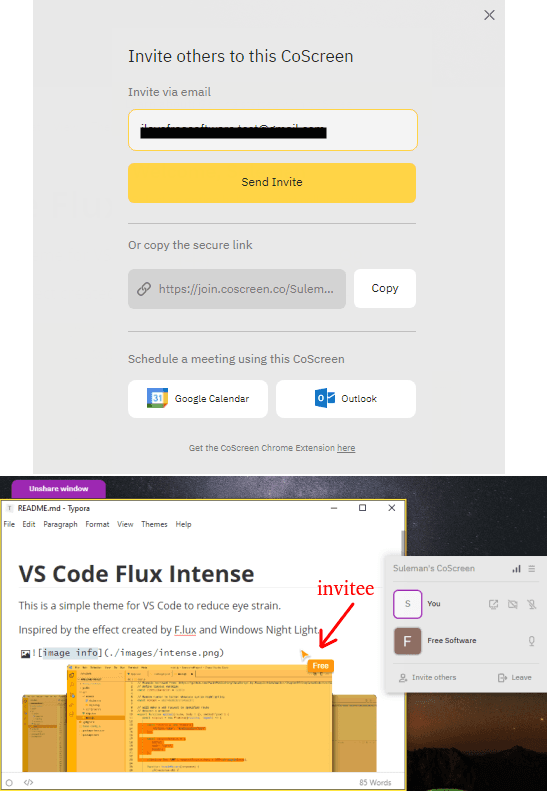
In this way, you can use this powerful screen sharing tool for personal and professional needs. The only catch in the free plan is the 60 minutes limit. It is good for short meetings and collaboration tasks. But if you want longer meetings then you will have to subscribe one of the premium plans.
Final words:
If you are looking one of the smartest screen sharing tool for collaboration then CoScreen is one of the best options you’ve got. The free plan is decent and it does what it says. The best part is that is allows to share exactly what you want and thus taking online collaboration to the next level. All you have to do is create a free account and everything else is very easy to understand.