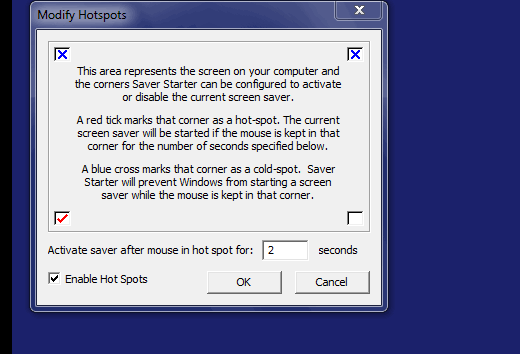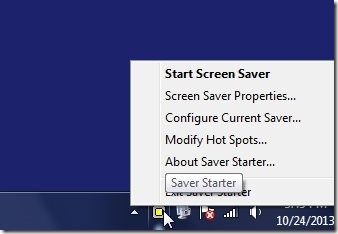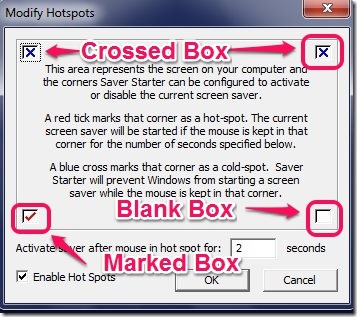Saver Starter is Free software to control screensaver in Windows using mouse gestures. Actually what Saver Starter does is that it creates an icon on the system tray, and then the icon acts as a shortcut and it allows you to access the screensaver options directly from the system tray with just one click. So it actually replaces the long usual method of selecting the screensaver and provides another one click method to access Screensaver properties. Also it has got one more feature that makes it more than just a screensaver shortcut provider. It has extra feature for mouse gestures. That is, working of the screensaver can be controlled by mouse gestures, which I really liked. I have tested Screensaver Shortcut on Windows 7 and it works fine.
Below I have shown the working of the Saver Starter as screensaver shortcut. I have selected the mouse gesture option. In this option I have selected the bottom left corner as the hotspot, so whenever I keep the mouse cursor at bottom left part of the screen for specified time, then the screensaver comes and takes over the computer screen. I have explained how to modify hotspot later.
User Interface Of Screensaver Shortcut-Saver Starter:
The user interface is simple and it does not have many options, only for Hot Spot and Windows screensaver settings.
The four options you get with the Saver Starter are:
- Start Screen Saver: It starts the screensaver.
- Configure Current Saver: It provides features for changing the settings of the screensaver.
- Modify Hot Spots: It provides the mouse gesture feature.
- About Saver Starter: It provides the information about the version of the Saver Starter.
The icon at the taskbar changes colors which are Yellow, Green and Red. Each color has particular indication. The changing icon looks like below.
Yellow Color: Yellow Color means Saver Starter is in its default state and is doing nothing. It is just present on the system tray.
Green Color: The Green Color Indicates that the Screensaver is about to appear on the screen.
Red Color: Red Color means that Saver Starter has disabled the current screen saver. So when you will move your mouse to a particular Hot Spot position, then the screen saver will not be active as long as the cursor stays at that point. After you move your cursor away from that point then the screensaver will come only if the computer stays idle for predefined time. That particular position is specified in the Hot Spot.
Installation for Screensaver Shortcut – Saver Starter:
There is no Installation for the Saver Starter. As all you have to do is just open the file by double clicking on it. By this the screensaver icon will be active and it will appear on the Windows System Tray and you can access it from there.
After Installation you can select modify hotspot in the Saver Starter. This is also very simple to do. All you have to do is move your cursor over the Saver Starter Icon and then Right click on it and select Modify hot spots. Below I have explained the Modify Hot spots feature of the Saver Starter where you will have the following settings.
- Marked Box: The Marked box (box with a tick) means that the region of that screen is active. So whenever you will move your cursor to that part then the screen saver will become active and it will show on the screen. In the Image above I have selected extreme left and lowest part of the screen.
- The Crossed Box: The crossed box (box with a cross) represents a cold spot. So as long as you keep the cursor on that point then the screensaver will never become active at all.
- Blank Box: The Blank box is neutral as no option is selected for that particular part of the computer screen so nothing will happen.
Features of Saver Starter:
- Acts as a screensaver shortcut for selecting the screensaver.
- Easy to set up the screensaver.
- Change screensaver settings directly.
- Hot Spots (mouse gestures).
- Icon Color Indication.
- Small in size.
Conclusion:
The Saver Starter is good free software to access the screensaver properties for Windows. It can enhance your working experience with the computers and it also has a new feature which is Hotspot. Overall it is a nice software which runs from the system tray and brings the screensaver just by mouse gesture. Give it a try.
You might also like the other desktop enhancing software which are Winstagrid and Endless Slideshow Screensaver