This tutorial explains how to remove malicious scripts and shortcuts from a USB drive. At the end of this tutorial you will be able to remove all VBS, VBA, VBE, INI files, Shortcut files, and EXE files from any USB drive. I will use a freeware called Rinzler to do the same. Rinzler is quite a powerful software to remove various kinds of scripts or executable files from an infected USB drive. Also, it can do other tasks, such as, it can fix disabled Task Manager and Registry editor.
If you are tired of annoying shortcuts and other useless files that are automatically created in your USB drive, then this tutorial will help you. Generally the malicious scripts are generated by some viruses. As a result the USB drive starts behaving strangely. The scripts generally create the shortcut to all the files and hide the original one. And when you click on any shortcut, the replication process starts and it creates more shortcuts that become difficult to remove.
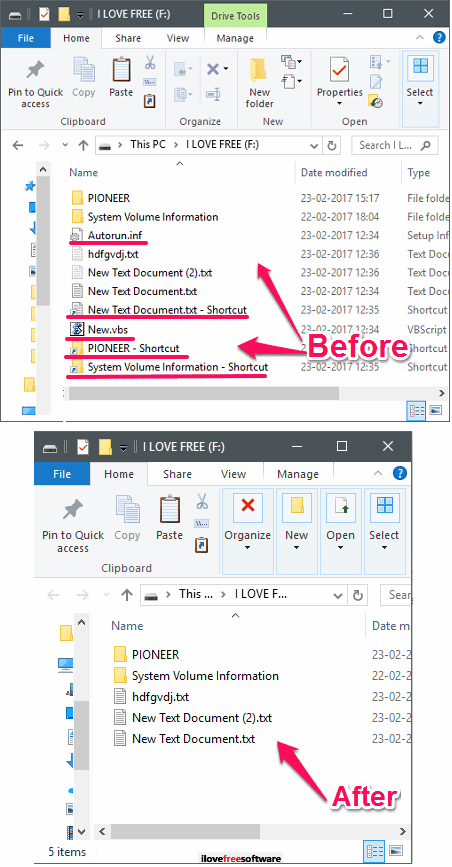
So, let’s find out what it takes to remove malicious scripts and shortcuts from a USB drive.
How To Remove Malicious Scripts And Shortcuts From A USB Drive?
Rinzler USB Cleaner is very nice tool that you can use to clean a Flash drive. Using this free software, you will be able to remove all the executable files, show all hidden files, etc. Do note that it cleans only Flash Drive, and not any malicious file from your PC. In case your PC is infected, you you will need some antivirus software or shortcut checkers to identify whether a shortcut points to any malicious application.
It’s pretty simple to use Rinzler freeware to remove shortcut malicious scripts and shortcut viruses. Follow these simple steps to get started with it.
Step 1: Download and install Rinzler from this link. After that, plug-in your infected USB drive and launch it.
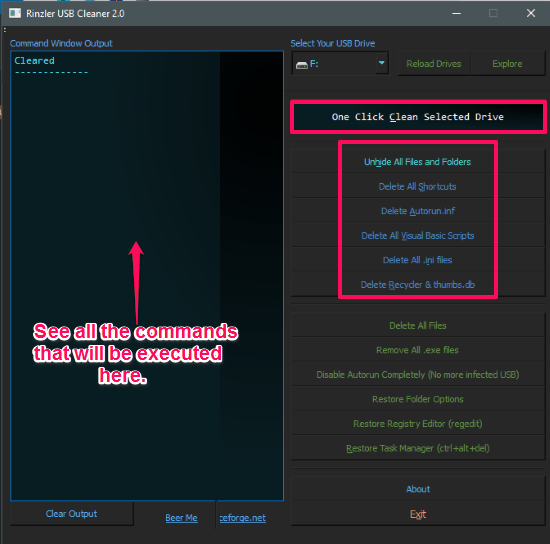
Step 2: On its interface, you will find various options such as:
- Unhide All Files and Folders: Sometimes the viruses hide the files and folders on a USB drive, so you can unhide them back using this option.
- Delete All Shortcuts: This option will delete all the shortcuts (Files with .lnk extension) present on your flash drive.
- Delete Autorun.inf: This option will disable and delete the Autorun file from your flash drive. The Autorun file executes various scripts as you plug your USB drive in your PC.
- Delete All Visual Basic Scripts: This option will delete all the files that have .vbs file extension. Generally, viruses use this file to spread over a disk.
- Delete All .ini Files: This option will completely clean the USB drive by deleting every file from the Flash drive.
- Delete Recycler and thumbs.db: Using this option, you will be able to delete Recyler folder and thumbs.db file. If you know about these two, then you know it very well that these files cannot be deleted using the normal delete operations.
Step 3: The above mentioned options are available on its interface to fix a USB drive. You can either run them individually or you can run them all together. To run all the tasks, simply hit the One Click Clean button.
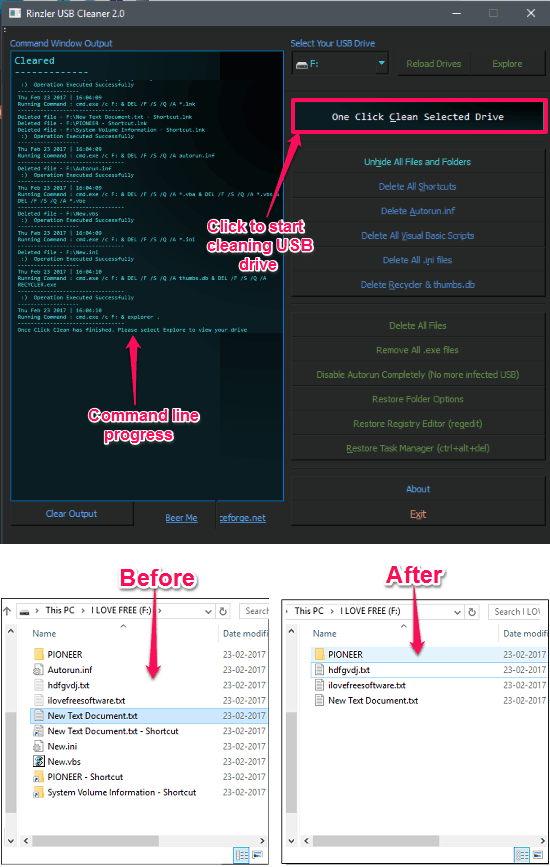
After going through the above steps you will be able to easily remove any malicious script or file from your USB drive. Do note that if the virus is on your PC, then it can again infect your Flash Drive, so it is important to disinfect your PC too.
Apart from removing malicious scripts and shortcuts, Rinzler can do other tasks as well. For example, it can enable the Registry editor and Task Manager. These are two crucial processes of Windows and sometime get blocked due to a virus. So, using Rinzler, you can again enable them using the buttons given on its interface.
In this way you can easily remove malicious scripts and shortcuts from a USB drive. And Rinzler does that in a very efficient manner. You can also see various commands that it executes to remove malicious files and scripts.
Conclusion:
In the tutorial above, I have mentioned how to remove malicious scripts and shortcuts from a USB drive. And Rinzler freeware does that job in just few seconds. Using Rinzler USB Cleaner, you can easily remove any malicious script file such as scripts of type VBS, VBA, VBE, INI, etc. Additionally, you can also you can opt to remove all the EXE files from the flash drive or unhide all files.