This tutorial explains how to specify the size of maximized Windows to show sidebars.
Suppose you are running a tool that shows information (like real-time data usage, CPU and RAM usage, etc.) in a sidebar. If a window is maximized, that window will cover the sidebar. At that point, you either need to put the sidebar in the front, pin the sidebar if an option is available (which then will cover some area of the background window) or adjust the size of the window manually. Doing this again and again is really not a good option. So, how about the solution to fix the maximum size for all the applications/folders. Doing that will let you view the sidebar as well as work on the other application uninterruptedly. I have covered some free software in this tutorial to make it possible.
These software give you the options to set the position and length of the area on the desktop screen that will be reserved and maximized windows won’t cover that area.
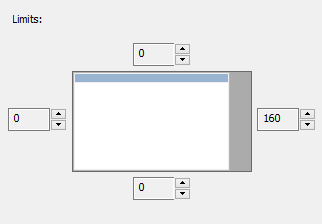
Let’s start with the first software present in this list.
Set The Size of Maximized Applications Using The Free MaxMax Software:
This is one of my favorite software to accomplish this work. MaxMax software lets you set the maximum size limit for applications for the top, left, right, and bottom sides of the desktop. You can apply the limit for all the sides or for a particular side. Apart from that, you can also select a hotkey to forcibly maximize a window. For example, pressing a Left Ctrl + clicking the Maximize button of the window will not come under the restriction. It will maximize the window with full size. Steps are as follows:
Step 1: Use this link to grab the setup of this software. After installation, run it and then you need to use its system tray icon to set the configuration.
Step 2: Right-click on its tray icon and tap on Configure… option.
Step 3: After opening the Configuration window, you will be able to:
- Set the limits for all sides or for a particular side.
- Select the display (helpful for those using multiple screens) for which you want to apply the settings.
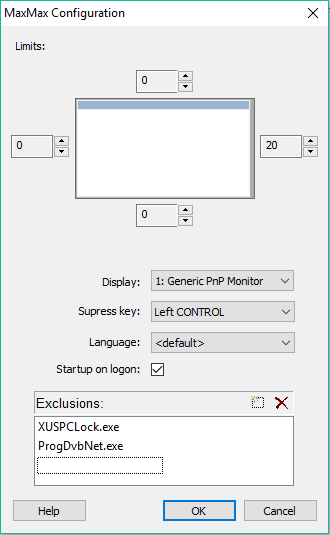
- Add some applications in the exclusion list. If you want to avoid the limit for some specified applications, you can use this option.
- Select the Suppress key (hotkey) to forcibly maximize a window.
When the configuration is set, press OK, and the software will minimize to the system tray. Now try to maximize a window and you will notice the change.
Set The Maximum Size Limit for All Windows Using Desktop Coral Software:
This application covers many features of the above-mentioned software. You can choose the desktop side, size (height and width) of the side to restrict maximum size limit for windows, etc. However, you can’t choose all the sides of the screen for the maximization limit. Still, the software covers many other features that make it a good choice. For example, you can set the transparency level for docked area, use a background image on docked area, etc.
Steps to use this software are as follows:
Step 1: You should first grab this software and launch it. When launching it for the first time, you need to register for a free license.
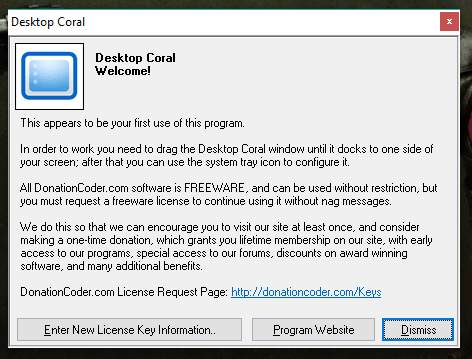
Step 2: After doing this, a pop up window will be in front of you. You need to drag n drop that pop up to any side of the desktop screen. After that, that particular side will be reserved and maximized windows won’t be able to cover that side.
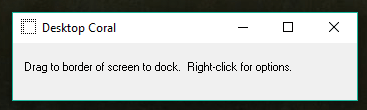
Step 3: The side is occupied with default size and transparency level. However, you can set options (double-click system tray icon of the software) to adjust the transparency level and height and width of the docked area.
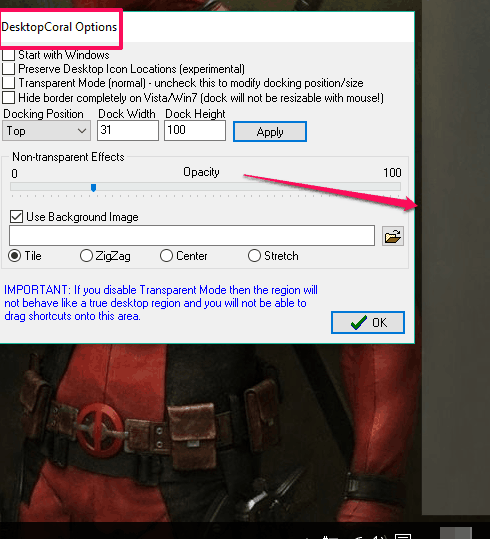
Here is the full review of this software.
Set the Size for Windows To Be Maximized Using DesktopRestrictor Software:
DesktopRestrictor is a tiny and simplest software in this tutorial. All you need to do is execute the software and then double-click its tray icon. It will open a tiny window. Using that window, you can the size of the top, left, right, and bottom margins and apply the settings.
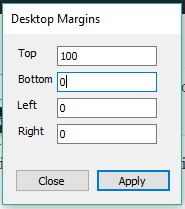
After that, close the window to minimize it to the system tray. That’s it! Now it will reserve the selected margins and maximized windows won’t be able to cover them.
Conclusion:
Among these software, the MaxMax is more convenient to use and also has the option to forcefully maximize a window with full size. That’s why I placed this software at the top. DesktopCoral has its own advantages and brings multiple options that can be a good choice. And if you just need a basic and tiny software, then DesktopRestrictor is the best choice. Try any of them as per your need.