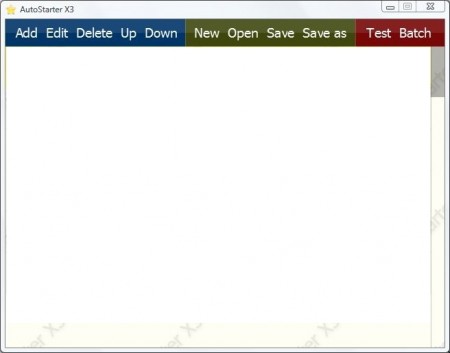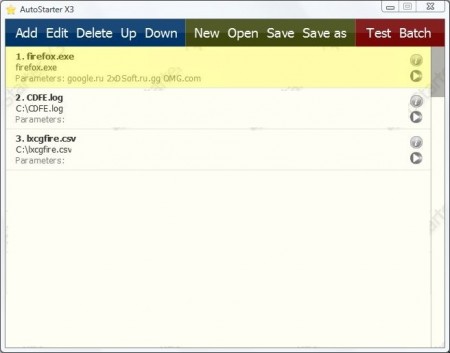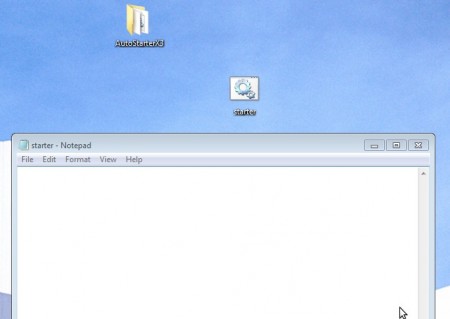AutoStarter X3 is a free file and application launcher which you can use in order to automatically launch several programs and files at once using a batch script. Various different file types can be opened inside AutoStarter, music, images, documents, etc. But not just that, you can also add website and application shortcuts, directories, after which you’ll be able to generate a batch script, once you run it, will open up all the files and shortcuts selected by you.
You may also check out some best free application launchers for Windows.
What you see in the image above is the default interface that waits for you when you run AutoStarter X3. It’s very simple, the main menu is located at the top. All the important options are located there, while the empty area down below is where the selected files and applications are gonna be listed. Using this application launcher is very simple, even if you don’t have to have any kind of experience or advanced skills.
Key Features of AutoStarter X3 Free Application Launcher:
- Create batch scripts and run several files or programs at once.
- All file types, programs, and shortcuts are supported.
- Comes with a tester to check the launch process.
- Free and portable, so there’s no need of installation.
Running several files and applications at once is very useful when you need to open large amounts of documents at the same time, on a regular basis, for example. Repetitive tasks where you would be opening file per file, each one of them individually are gonna take up a lot of your time, that’s why you need AutoStarter X3, and here’s how it can help you out.
How to Run Several Applications and Files at Once with AutoStarter X3:
First thing that you need to do is click Add in the top left corner of the window. Classic File open window will appear where you can select a file or an application that you want to start. File open parameters can also be added to each one of the files, and when you’re done adding all the files, applications and shortcuts, your list should look something like this:
Parameters that we talked about can be seen on the above image within the Firefox addition, you can enter in URL of the website which you want to see opened inside Firefox once it starts. Next thing that you should do is click on Test. This will open up all the files which you have selected to make sure that they can be started properly. If everything works as it should, select Batch which will generate a single batch file including all these items.
Clicking on the starter batch file will open up all the files, applications and shortcuts which were selected during the creation of the said file.
Conclusion:
Starting several files, applications or shortcuts at once can be a tedious task. With AutoStarter X3, you can easily create a batch script that’s gonna automatically start the items added to the list. Setup is very simple, application is portable and doesn’t require installation, and most importantly, everything works as advertised. Download and try this application launcher for free.