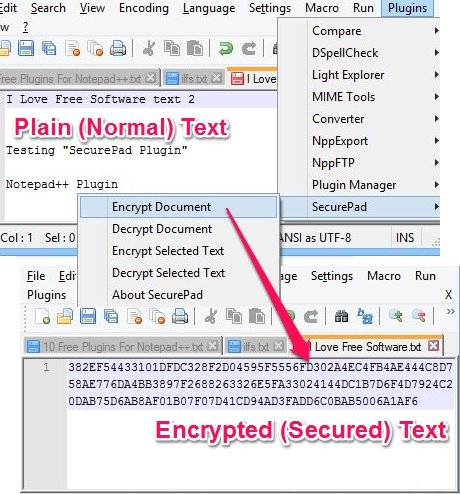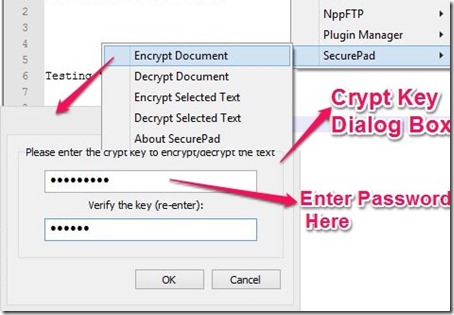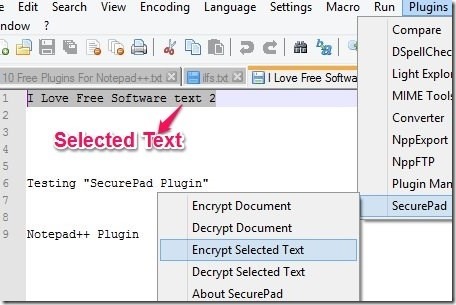SecurePad is a free text encryption and decryption plugin for Notepad++. This plugin lets you secure the entire file or selected text from a file from within Notepad++. It uses the AES encryption technique for text encryption.
This plugin can be very useful for those who constantly work in Notepad++ and want to share encrypted text and files. Using this plugin, they can encrypt text and files from within Notepad++ and then share the encrypted text / file with anyone. This plugin can also be used to decrypt the text / file.
How To Install This Encryption And Decryption Plugin for Notepad++
Before installing this plugin, you need to have Notepad++ already installed in your computer. If you don’t have, download it from here and install it on your computer.
Installation SecurePad is quite simple. You can install this plugin from the Plugins option of the Notepad++ Menu Bar. Go to Notepad++ Menu bar –> Plugins –> Plugin Manager –> Show Plugin Manager. In the “Available” section of the Plugin Manager, you will find SecurePad plugin. Click on the checkbox next to the plugin and click on the Install button.
How To Encrypt Text in Notepad++
After its successful installation, open this plugin on a text file you wish to secure. Steps are, go to Notepad++ Menu bar –> Plugins –> SecurePad –> Encrypt Document. A new “Crypt Key” dialogue box will appear. In this, enter a password that you want to use to secure the text in that file. When you click on “OK”, this plugin will encrypt the entire text in the file, and the text will look garbled, like in first screenshot of this review.
To decrypt the text, you need to click Decrypt Document instead of Encrypt Document, and then provide same password that was used to encrypt the file.
If you want to encrypt just some of the text in the file, select that text, and choose option of “Encrypt Selected Text” in SecurePad. You will again need to provide a password to encrypt the text.
And to decrypt that text, you need to use “Decrypt Selected Text” option.
Some other useful Notepad++ Plugin are NppDocShare, Compare, Falling Bricks, Emmet, and Customize Toolbar.
My Opinion About SecurePad:
There are lot of text encryption software out there that can be used to easily encrypt and decrypt the text, but SecurePad integrates this functionality right within Notepad++. It lets you quickly secure your important information in the Notepad++ without any headache. And it is extremely simple to use as well. Just select the text you want to encrypt, provide encryption key, and you are done. All without leaving the comfort of Notepad++.
You can install it directly from within Notepad++ as I mentioned above, or you can get it externally from here.