Time Lapser is a free software to create time lapse video with watermark. You can use this software to create time lapse videos by combining JPEG image sequences. You can simply import images and increase the playback frame rate to make a time lapse video out of the images. It lets you change the frame rate in the range between 1 FPS and 60 FPS. An image sequence can have unlimited images which you can use to create fast forward or time lapse videos on your PC.
There are many other time lapse video makers available using which you can also create stunning time lapse videos. Time Lapser comes with a unique feature that it lets you add custom watermarks to the time lapse videos. You can either add an image watermark or text watermark and place it anywhere you want on the videos. When you’re done, you can export the time lapse video as AVI file.

Note: To create time lapse video with images, the size of the images must be same. For example, if the first image has the size of 352*240, then all the images in the sequence must have this same size.
How to Create Time Lapse Video with Custom Watermark:
Step 1: After installing and opening Time Lapser, simply click on the “Select Image Directory” button at the bottom of the left panel. Then select the folder containing the images which you want to import and use for creating a time lapse video. Currently, it only supports JPEG image files.
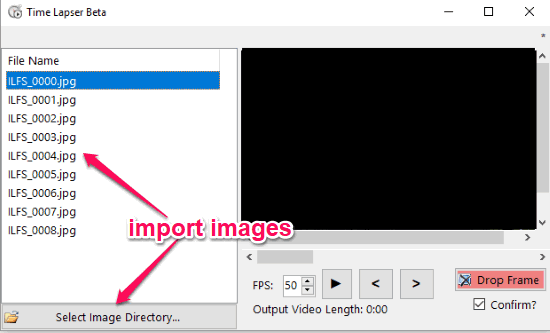
Step 2: After importing the images, you can go ahead and change the frame rate. For this, you can enter the frame rate value in the “FPS” field at the bottom of the preview window on the right. The maximum frame rate per second can be up to 60 FPS. After changing the frame rate, you can review the time lapse video using the “Play” button.
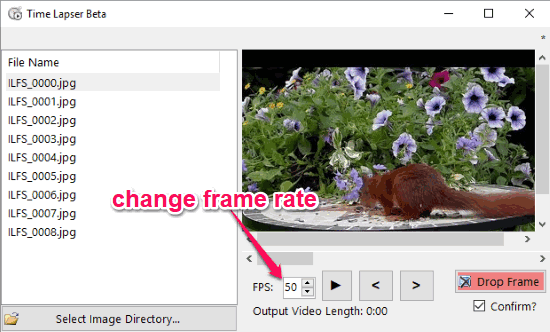
Step 3: Now, if you would like to add a custom watermark to the time lapse video, then simply click on the “Overlay” menu. After that, you will see two different options named, Add Image and Add Text. These options can be used to add image watermark and text watermark to the video.
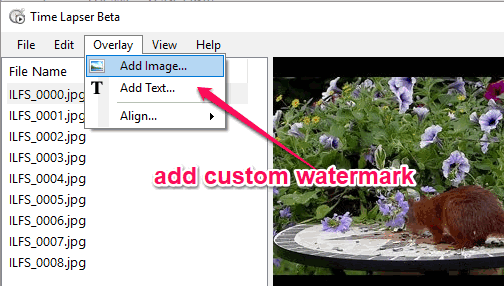
Step 4: When you select the “Add Image” option, you can choose any image from your PC and add it to the video as a watermark. If you select the “Add Text” option, then you will be able to type anything you want and add it as a watermark. After adding a watermark, you can drag to any area you want on the video. The size of the text watermark can be changed, but there is no option to resize the image watermark.
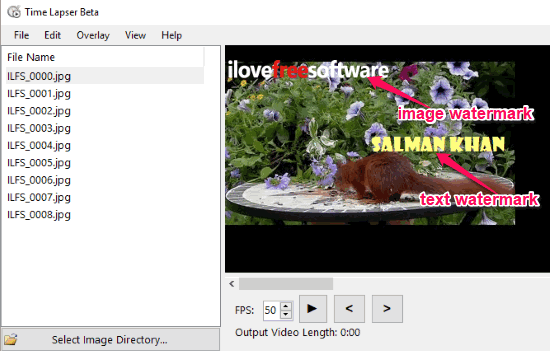
Step 5: Once you’re all set with creating a time lapse video with watermark, you can export it to your PC. For this, click on the “File” menu and select the “Export Video” option from the list. This will save the video as an AVI file. It doesn’t have the option to save the time lapse video to any other video file format.
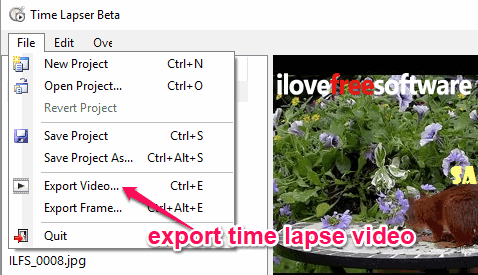
Closing Words:
Time Lapser is one of the simplest software to create time lapse videos from your images. What makes this software unique and more useful is the option to add custom watermark. You can brand your own time lapse videos with a text or image watermark. Go ahead and give it a try.