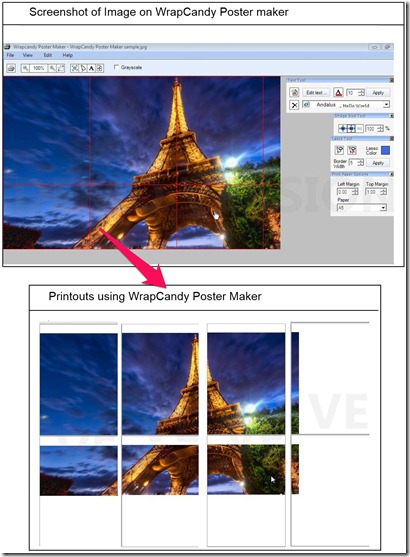WrapCandy Poster Maker is free software to create and print posters. If you have a big poster size image, but you want to print it with a normal printer, then you can use this software. It divides the image into several divisions as per the size of paper you want to use. You can then take their printouts and join them to make a poster.
Its utility is summed limited to creating hard copy of large size images. It offers you almost 50 different page sizes to choose from and also marks the lines on image to show the boundaries of page. Don’t worry. These lines will not appear on the printed copy.
You can easily decide the size of the image using zoom in and zoom out options. Along with that, you have an option to convert the selected part of image or complete image to grayscale (Black and White) color. You can also insert text on the image.
We have already talked about this software briefly in our article about 5 Free poster printers. Here I thought I will just take a deep dive with this software.
How to Use WrapCandy Poster Maker:
Follow the link available at the end of this review and then you need to register (registration is free) with WrapCandy to download ZIP file of setup. Extract and proceed with installation. It will take a minute or two to install and then you can launch this freeware. Now, don’t forget to verify registration of installed software. Click Register button on top right corner of WrapCandy Poster Maker window and enter username and password (same as used in the registration on Website).
If you have not registered then you’d only get the print of half of the image! However, with free registration, you can print ’em all.
After registration you can follow these steps to make a poster:
- Open the image that you want to have poster of. It supports BMP, JPG, PNG, and GIF files.
- You’ll have four tool Windows on right hand side: Text Tool, Image Size Tool, Lasso Tool, and Print Paper Options:
- Text Tool is used to insert the text on the image.
- Image Size is perhaps the most important tool of WrapCandy Poster Maker. You need to adjust the size of this image with the “Zoom In”, “Zoom Out” buttons. You can use percentage option for size adjustment as well. Red lines will appear on the image to suggest the page boundaries.
- Lasso tool can be used to select any region on image. It is useful only if you want some portion of the image to be in Grayscale. Simply select the region you don’t want to change color with Lasso tool and click Apply. If you want complete image to be in Grayscale, then simply click Apply without using Lasso tool.
- Print Paper Options lets you decide the margins of the page and paper size. You can choose paper size from almost 50 different sizes. A4 is the default size with this tool.
- If you want to cancel Black and White effect, then deselect the Grayscale check box on the toolbar.
- Now, you can take the print or save the image.
My Take on WrapCandy Poster Maker
There are many other software that can be used to create posters. But the biggest advantage with WrapCandy Poster Maker is that it is very easy to use. Other good things about this tool are the line marking and the option to save the poster. It will make sure that arranging the hard copies will not be a jigsaw.
Good thing is it this software doesn’t deteriorates quality of your image. So, quality factor will depend more on your printer. I am not able to find something bad in this tool but a few more editing tools could have been a cherry on the cake.
Planning to have a poster of your favorite star in your room? Go for WrapCandy Poster Maker without giving second thought.