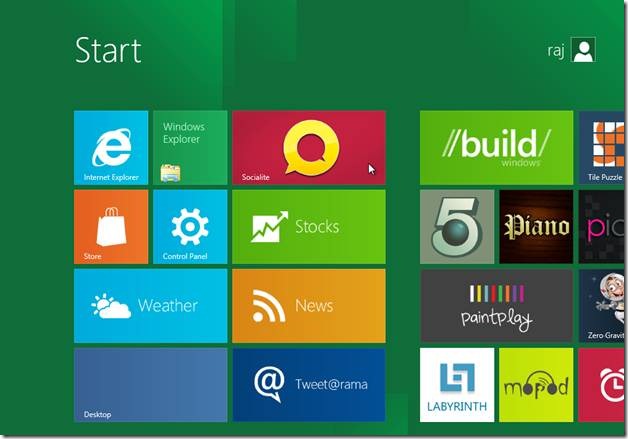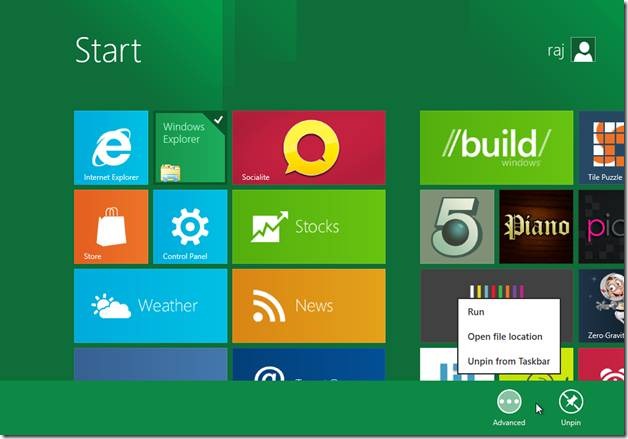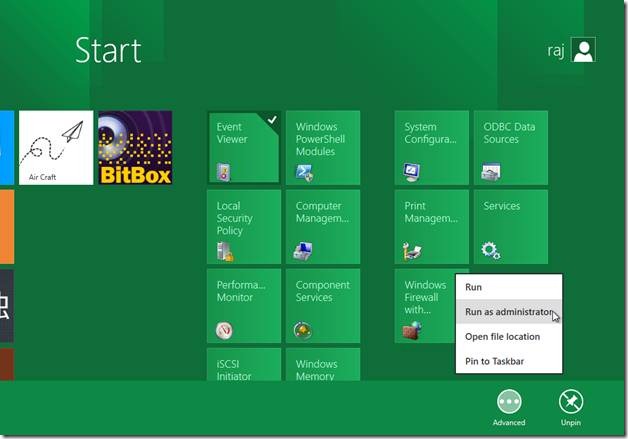Here is a complete guide to Metro UI of Windows 8.
We recently started a series of tutorials on Windows 8, where we covered how to Install Windows 8 on VMware. Before we proceed further with those tutorials, we want to give you a flavor of one of the most talked about feature of Windows 8: Metro UI.
Metro UI is a tile-based interface , with simple and beautiful icons. Most of the tiles are shortcuts to corresponding applications. When we click a particular tile, the corresponding application is launched.
Many tiles are more than just shortcuts. They contain live data that updates automatically. For example, a news title will automatically show the latest news, a weather tile will automatically show the latest weather report, and the social widget will show the latest photos from Social Networking sites.
Metro UI was first released for Windows Phone. Due to the presence of Metro UI, Windows 8 is best optimized for touchscreen environment.
You can easily drag and drop the tiles of metro UI to change their relative positions.
If you want to launch an application, you just have to click the corresponding tile. If you want to search for an application, just start typing its name while you are at the Metro UI. The search Apps will open in the sidebar and show matches corresponding to your search terms.
When you right-click on a tile, you will see the a button to unpin that tile from the start menu. Along with the unpin button, there is one advanced button, which has three option:
Run, Open File Location, Unpin from taskbar.
If you click on tiles related to administrative tasks, you will have an option to run that application as an administrator. For example, clicking advanced button for event viewer tile shows an option to launch event viewer as administrator.
As you can see, Metro UI of Windows 8 is significantly different than anything that Microsoft has introduced for PCs till now. It is quite interesting, and a bit controversial too. There has been lot of backlash around Metro UI, pre-dominantly centered around the fact that this Metro UI might not be very easy to use for traditional desktops and laptops that do not have a touch based interface.
However, Microsoft took pains to explain their point of view in a lengthy post, that reiterates the fact that Microsoft is closely listening to the feedback of the users. That’s good.
Let us know what you think about Metro UI.