Here, is a simple tutorial that will enable you to customize application switcher in Windows 8. The Alt+Tab button is a very simple method of switching between applications in Windows 8.
If you would like to customize this application switcher then download Alt Tab tuner for Windows 8. Alt Tab tuner for Windows 8 allows you to tweak and change various settings; hence enabling you to customize the application switcher in Windows 8. 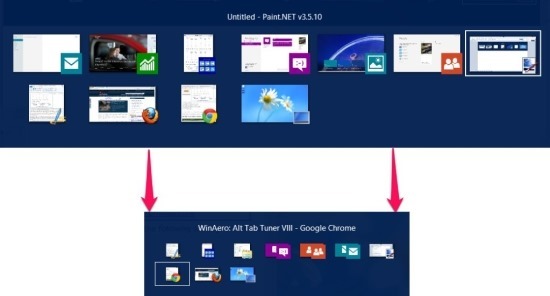
I personally feel that the application switcher in Windows 8 is too big and takes a huge area of the screen. Therefore I use Alt Tab tuner to make the size of the application switcher in Windows 8 smaller as seen in the screenshot above. So follow the steps below and customize the application switcher in Windows 8.
Steps to use Alt Tab Tuner and customize application switcher in Windows 8:
- The first thing that you are supposed to do here is download application. To do so just click on this link which will redirect you to the download page from where you can grab a free copy of Alt Tab tuner for Windows 8.
- Now that you have downloaded the file from the above link, you will notice that the file is zipped. So just extract it using any archiver utility that you usually use.
- Once you have the program file in front of you just double click on it to run the program. After you have run the program you will see the interface as shown in the screenshot below.
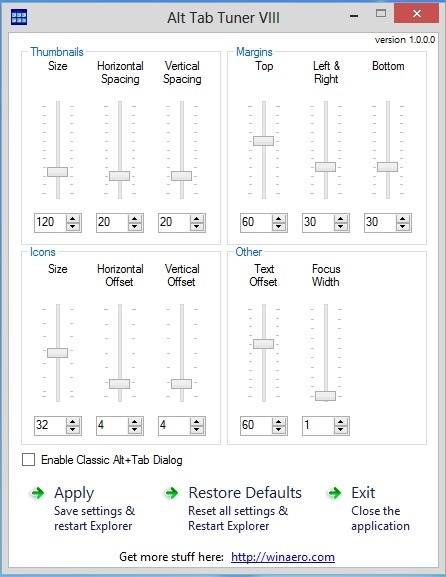
- Now all you need to do to customize the Alt Tab functions is to slide the sliders or enter the values in application’s interface till you achieve the desired result.
- This application allows you to change and customize the Thumbnail, Margins, Icons, and Others options by changing the width of focus border, window title text offset, vertical and horizontal spacing between thumbnails, size of thumbnails and icon size etc. in the default alt tab switcher. Hence making it more usable according to your preferences.
- Once you have changed and set the options according to your needs just click on the Apply button this will restart the Windows explorer and your changes will reflect in when you press Alt + Tab key combination to switch between tasks. In this manner you can customize application switcher in Windows 8.
- If you liked the way things were in the past and would like to switch to the classic application switch dialog then put the checkmark on the checkbox called Enable Classic Alt+Tab Dialog which is located in the bottom part of the window. The result will be as shown in the screenshot below.
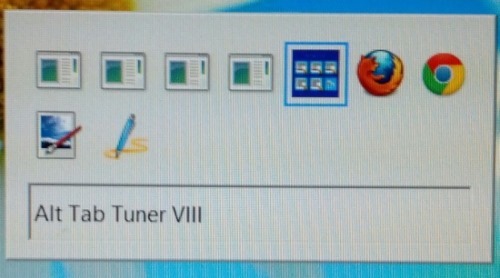
- If you do not like the changes and get bored or something else then just click on the Restore Defaults button which is located in the lower part of the application window.
In this way you can customize application switcher in Windows 8 using Alt Tab Tuner.
Here are some other interesting tutorials on Windows 8:
Lock Windows 8 Start Screen to Disable Pin to Start Feature
Create Custom Tiles In Windows 8 Using OblyTile