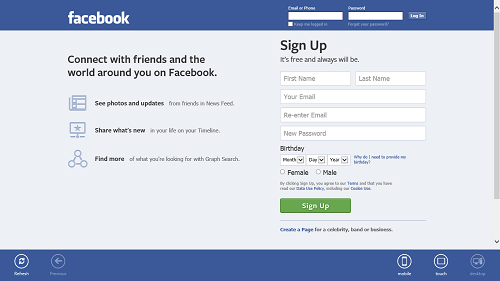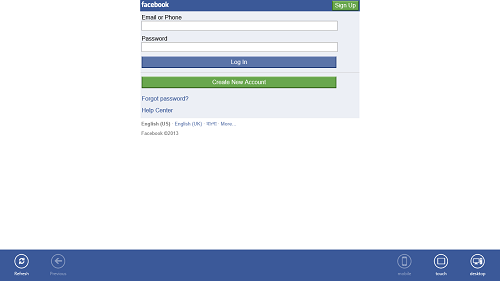Switch Facebook is a free app for Windows 8. This app allows the Windows 8 device users to easily switch between the Desktop, touch and the mobile version of the Facebook Website. The app interface is very well designed, and allows the users to browse Facebook in a full screen format, and apart from that, it also allows the users to switch between the mobile, desktop and touch version of the Facebook website with just a click of a button. Being a metro app, the app consumes very little resources, and does not go heavy on the device’s processor. The ability of the app to switch with just a button click is really remarkable, because it allows users to save a lot of data on internet connections which have a data limitation. You will be surprised to see the amount of data you can save by using this app in mobile/touch version of Facebook instead of the regular Desktop Facebook version.
Switch Facebook is available as a free download via the Windows App Store, and the app really strives to make your life a lot easier by allowing you to save a lot of data as well as time while accessing Facebook through your Windows 8 device. While you are at it, you can also check out the official Android Facebook app, or view information about desktop Facebook client for Windows.
How to use this app for accessing Facebook?
The app interface is very easy to get accustomed to. The app has a very minimalistic interface, and launching the app straight away takes you to the Facebook website.
To get started with using this app, simply head over to the Windows app store, and download the app. Once you are done with downloading the app, the app will automatically be installed on your Windows 8 device and be accessible through your Start Screen. When you fire up the app, you will be presented with an interface that looks like the following screenshot.
As you can see in the above window, you can see the familiar Facebook login page. If you have a closer look at the control bar at the bottom of the screen, you will be able to see that there are five buttons at the bottom:
- Refresh: Simply refreshes/reloads the page you are at.
- Previous: This is the “Go Back to previous page” button. Clicking it will take you back to the previous page from wherever you are right now.
- Mobile: Clicking this button opens up the mobile version of Facebook.
- Touch: Clicking this button opens up the touch version of the Facebook website, which is optimized for all touch screen devices. This option can be useful to you if you are using a touch screen Windows 8 device.
- Desktop: Clicking on this button will simply take you to the desktop version of the Facebook website. In the above screenshot, the Desktop button is disabled because I was already viewing the desktop version of the Facebook website at the time of taking the above screenshot.
When you click on the Mobile button at the bottom of the screen, you will be presented with a screen that looks like the following screenshot.
As you can see in the above screenshot, the desktop version of the Facebook has now changed to the Mobile version upon clicking the Mobile button. In a similar way, when you click the Touch button, a screen like the below screenshot appears on your screen.
One can clearly point out by viewing the above screenshot that the Mobile view of the Facebook website has now changed to the Touch interface. This touch interface can be useful and helpful for users who are using Windows 8 on a touch device, as it will offer a much more smoother and fluid experience on touch screen devices.
NOTE: If for some reason, you don’t see the control bar at the bottom of the screen, you can bring it up by right clicking on any blank area inside the app.
This is all you need to know for initiating using this app for your Windows 8 device.
Why I like this app?
- Ability to switch between various Facebook website versions by just a click of a button.
- Fluid, smooth app functionality.
- Good for people on a limited data plan, as the mobile version saves a lot of data while browsing Facebook.
- Good for people on touch screen devices, as the Touch version is highly optimized for touch screen devices.
- People who want the complete Desktop Facebook website experience can also access this app for browsing Facebook in Desktop mode.
The Verdict?
Switch Facebook app is extremely smooth and optimized, and offers a smart and hassle free way of switching between various versions of the Facebook website. The app is available for free via the Windows app store, and will never cease to amaze Windows 8 users on any kind of a device, be it touch screen, or not!