Adobe Spark Post is a free Android app to create social media graphics. This app was earlier available for iPad, but now they have made it available for Android as well. Using this app, you can create stunning social media graphics in no time. It comes with tons of predefined graphic design templates which you can choose and then edit to create your own design. The templates are fully customizable and you can also add your own elements to them like text, image, etc. It comes with an intuitive editor with options to add different designs, effects choose various layouts, color palettes, and more.
This app also support typography, which means you can add stylish text to the design. You can choose various fonts, colors, adjust opacity, add shapes as background, add various text effect, and so on. The main and best feature of this app it that it allows you to automatically resize your designs for social media posts (like Instagram posts, Facebook posts, etc.) and profile cover (like YouTube Thumbnail, Kindle Cover, etc.). You can create and save as many social media graphics as you want.

The Adobe Spark Post app for Android is quite similar to Canva and other Canva alternatives, which also lets you make social media graphics seamlessly.
How to Create Social Media Graphics using Adobe Spark Post for Android:
To get started, simply install the Adobe Spark Post app on your Android phone and open it up. After that, login to the app and then you can see all the predefined templates on the main screen. There are hundreds of free templates available which you can use to create stunning social media graphics. The templates are scattered across different categories including Featured, Collages, Seasonal, Lifestyle, Business, School, Travel, Food, and Craft.
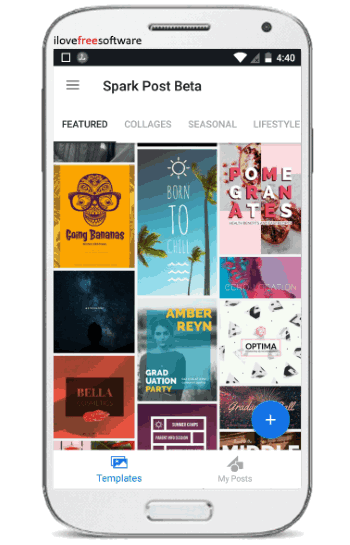
Now, to create a social media graphics, simply select any template you want. After that, you can see a “Remix” button at the bottom which you need to tap to open the editor. If you don’t want to use any of the templates, then you can start from scratch by importing any photo from your gallery or stock photos. In the editor, you can see 6 different options named, Add, Design, Palette, Resize, Layout, and Effects.
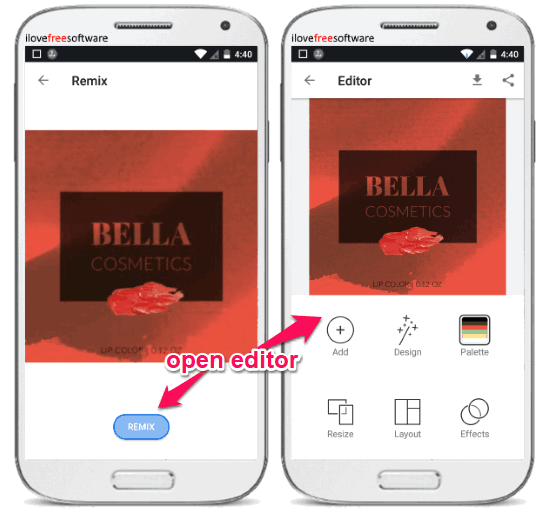
Now, let use talk about these options one by one.
Design:
The “Design” option allows you to make the social media graphics more stunning. It offers dozens of stylish designs for each template that you select. After selecting this option, all the available designs will be visible at the bottom and you can choose anyone you like just by tapping on it. As soon as you do that, the default design of the template will change to the new one.
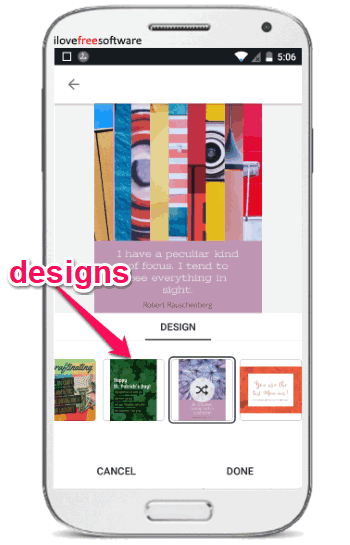
Palette:
This options allows you to apply different color palettes to the design. There are many predefined color palettes available under the “Decorative” category, or you can add a random palette by tapping on the “Custom” category. The color palettes are mainly applied to the text area or the area without images.
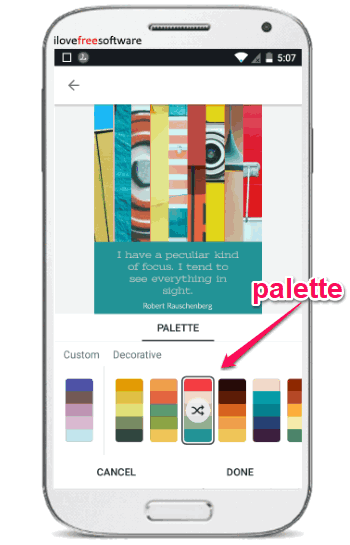
Resize:
The “Resize” option is one of the most important features of this app. This option allows you to automatically resize the graphics for different social media posts. Currently, there are predefined sizes of Instagram Posts, Facebook, Twitter, Pinterest, Blog Post, YouTube Thumbnail, Facebook Ad, and Instagram Story.
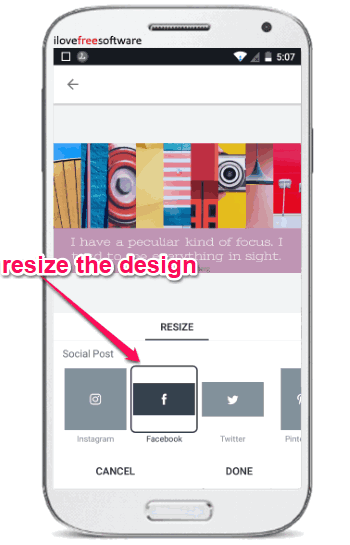
Apart from the social posts, it also offers predefined sizes for social profiles like Facebook Page Cover, Facebook Profile Cover, Twitter Header, LinkedIn Background, etc. You can also find some standard sizes for iPhone, Kindle Cover, and in ratios of 8:5:11, 3:2, 4:3, etc. You can simply choose any of these predefined sizes, and then your design will be resized to that automatically.
Layout:
This app also offers dozens of cool layouts for the design templates you choose. When you select the “Layout” option, it will open up all the ideal layouts for the design among which you can choose anyone you want with just a tap. Selecting a layout will automatically rearrange the images and text on the graphic design.
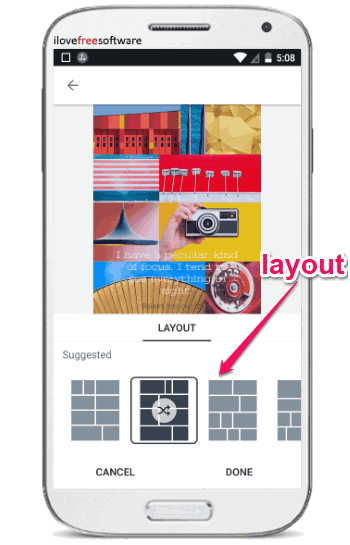
Effects:
This option allows you to add amazing effects to the design. You will find 7 different effects in this app named, Grayscale, Darken, Contrast, Matte, Lighten, Colorize, and Multiply. After selecting this option, the effects will appear at the bottom and you can simply tap on any one of them to apply it to the design.
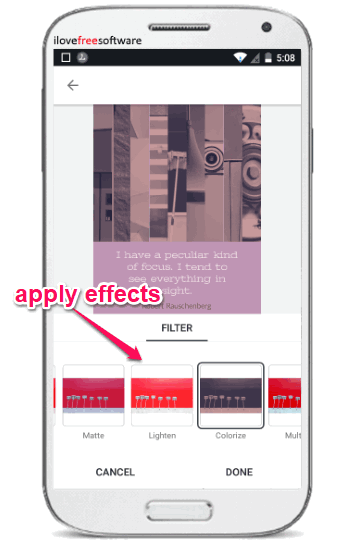
Now, the last option which you will also see in the editor is “Add”. This option lets you add images from gallery and custom text.
Add Image & Text:
To add your own image to the design, simply select the “Add → Image” option. After that, you can choose any image you want and replace the default image from the template. After adding an image, you can easily resize it move it, and do more.
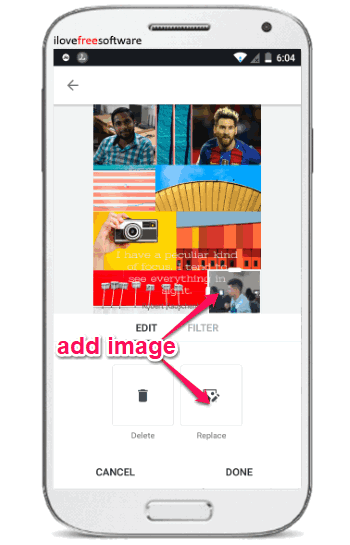
To add text, you would need to select the “Add → Text” option and then you can type anything you want. Once you do that, you can place the text anywhere you want and then edit it. This app offers dozens of options to edit the text like you can change font, text size, color, add shapes as text background, change opacity, align text, and more.
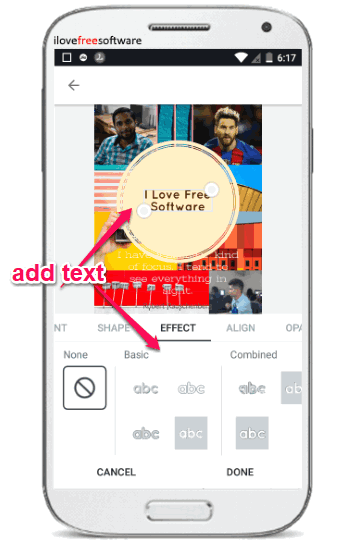
When you’re done with creating a social media graphic, you can go ahead and save it to your phone or share it with others.
Closing Words:
Adobe Spark Post is a very useful and interesting app for Android which makes creating stunning social media graphics a breeze for you. You can do the same just by using your fingertips and the intuitive options and tools offered by this app. What I liked more about this app is that it offers tons of free templates for you to create some beautiful graphics without much manual effort. As per the developers many new features will also be added soon like free icons, HEX color input, animation, and so on. Go ahead and give Adobe Spark Post a try, it is completely free to use.