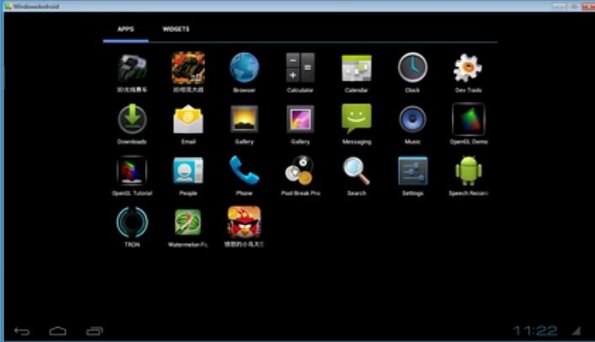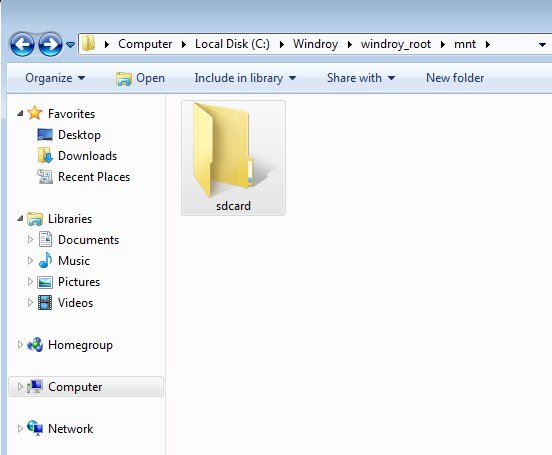Windroy is a free Android emulator for Windows which you can use to run a virtual instance of Android inside a window on your desktop. It’s similar to how VirtualBox works, but unlike a VirtualBox virtual machine, Windroy can be installed like any other application and its Android emulator window can be started by simply clicking on the desktop shortcut.
Android that comes with Windroy is the Ice Cream Sandwich version, version 4.0.3 to be more precise. Most of the default apps that you get with actual Android powered devices is also available when you run this free Android emulator. Google Play Store is missing though, which means that you cannot install apps the usual way. You’ll have to side-load APK files.
Everything about Windroy is basically the same to an actual Android device, expect of course the fact that you run it inside a window on your Windows desktop. You can use your mouse in order to click on app icons and navigate the interface of the emulated Android OS.
Key features of Windroy are:
- Free and very simple to setup: run an emulated Android OS fast and easy
- Allows you to use Android on your Windows desktop, inside a window
- Graphics support: fully functional graphics, play Android games
- Comes with Android Ice Cream Sandwich, Android 4.0.3 ICS
- Works with all the Windows version starting with Windows XP
Similar software: Blue Stacks.
Windroy installer is around 80MB in size, but during installation it does take up a bit more space, close to 250MB. It also requires a bit more modern specs, but don’t worry. If you have a PC that’s been bought in the last 5 years, you should be able to run this free Android emulator for Windows. Here’s a few pointers to help you get started.
How to easily run Android on Windows with Windroy: free Android emulator
The first thing that you will need to do is install Windroy by downloading the installer and following the wizard. Everything is pretty much straightforward. There’s no special configuration that you will need to go through, or anything like that.
To run the emulated Android enviroment, simply click on the created Windroy desktop shortcut. First a command prompt window will come up, but then after that you should see the usual Android boot up screen inside an additional window that comes up.
If you want to add APK files into the emulated Android, you’re gonna have to open up Windroy’s Program Files directory and there find the usual sdcard folder. Paste your files there and they should be available inside the virtual Android OS.
Conclusion
Windroy is a very easy way how you can run an emulated Android OS inside Windows. There’s no complicated setup or any other additional applications that you have to install. Everything is installed and configured automatically. Android version that comes is a bit older, but if you need to test out your own APK apps then this is just the thing you need. Try it and see how it goes.