This article covers a free Android screen recording app to record screen at 90fps and 120fps. 60fps has been the default screen refresh rate for almost all smartphones. But lately, smartphones with higher refresh rates are coming to the market. Last year, Razer launched a phone with a screen refresh rate of 90Hz. And now it seems like the smartphone industry is embracing the higher screen refresh rate. Devices such as OnePlus 7 Pro, Google Pixel 4, Oppo Reno Ace, Realme X2 Pro have 90Hz display and Asus ROG Phone 2, Razer Phone 2 have 120Hz display.
So, if you record the screen of such devices, you generally get the recording in 60fps. Most of the Android screen recording apps even the build-in recording by OEMs are maxed out at 60fps. But with Screen Recorder – No Ads, you can now record the screen at a wide range of FPS ranging from 24fsp to all the way up to 120fps. This screen recorder is absolutely free and doesn’t show any ads. Apart from higher FPS screen recording, it also packs lots of useful features like pause/resume recording, draw-over, record audio, H.265 encoding, etc.
Also read: How to Mirror Android Screen to PC in High Resolution?
How to Record Android Screen at 90FPS, 120FPS?
Screen Recorder – No Ads is a generic screen recording app that works with all Android devices running Android 5.0 or newer. But the high FPS recording is only compatible with the devices that have displays with a higher refresh rate (90 or 120Hz).

To record Android screen at 90fps or 120fps on the supported devices, install this app via Google Play Store. Once install, open the app and head to the App Settings from the hamburger menu. Scroll down to the ‘Video Settings’ and look for the ‘Frame rate’ option. From that option, choose the higher frame rate which is supported by your device.
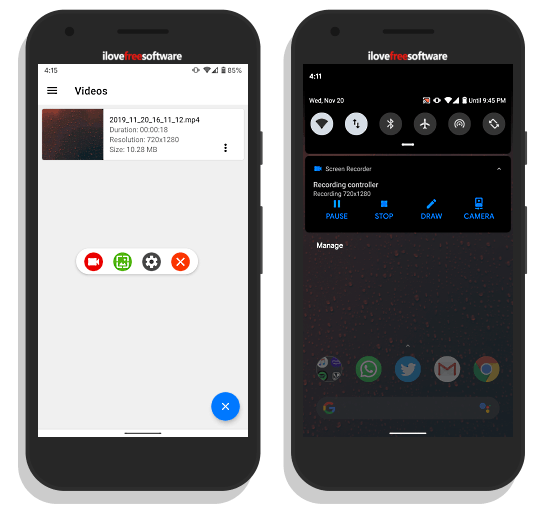
After making the changes, head back to the main screen of the app and click the Video-icon from the bottom right corner. This opens a recording overlay on your screen from where you can start the screen recording and take screenshots. This app supports pause/resume, draw, and camera input while recording. You can access these features from the recording notification. I covered a few of those features in my other article.
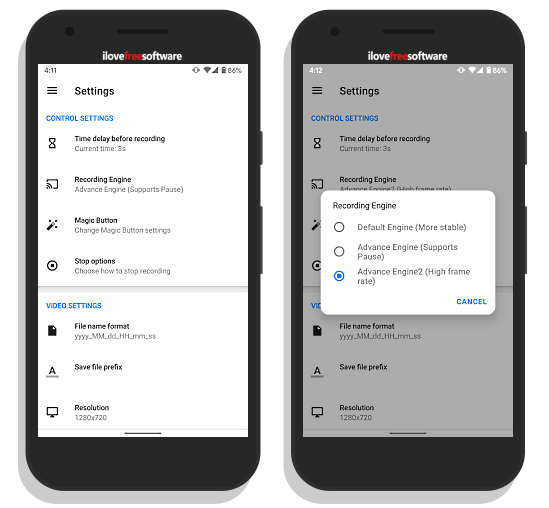
If the higher frame recording feature doesn’t work for you by default, you can try changing the ‘Recording Engine’ from the App Settings. You get this option in the ‘Control Settings’ where you can choose the ‘Advance Engine 2 (High frame rate)’.
Wrap Up
This free Screen Recorder app for Android packs lots of features in a single package. It can fulfill all your screen recording needs on Android whether you want to record in high resolution, capture high frame rate, include audio, sequential naming, or something else. Whereas most of the other screen recording apps constantly show ads, this one delivers an ad-free experience.