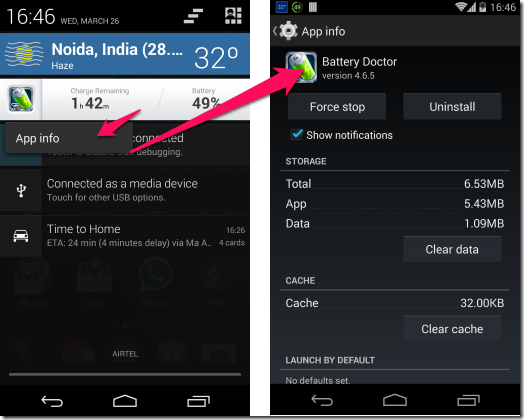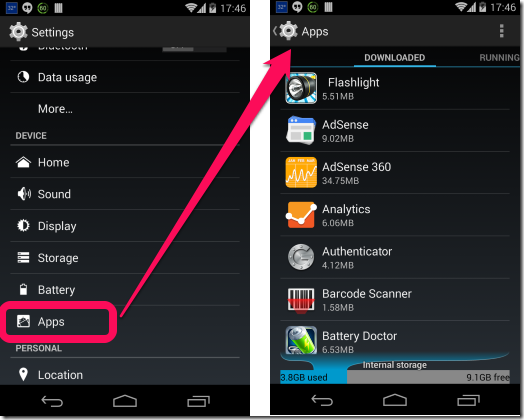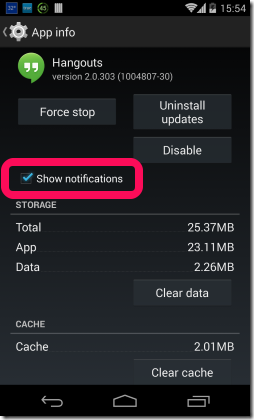This tutorial explains how to disable notifications from selected Android apps. You do not need to install any app for that and can do that directly from phone settings. The best part is that it works on both rooted as well as non-rooted device.
One of the problem with Android apps has been irritating notifications. They would send all sort of notifications to your main screen, and sometimes you won’t even know which apps are sending these notifications. They sometimes push out ads in form of notifications, making you think it is something important that you have to act on, and when you click on them, they turn out to be ads.
Google has finally realized this nuisance and has introduced a feature in Jellybean and above (Android 4.1 and above) that lets you identify which apps are sending notifications and then disable notifications from that app. Let’s see how.
How to Find Which Android Apps Are Sending Notifications:
In Android 4.1 and above, it is very easy to find which app is sending notifications. Whenever you get any notification in your notification bar, just long press on that notification. It will open a small option called “App info” below the notification. Click on that, and it will show you name of that app.
As you can see in the screenshot above, I have pressed on the notification to get “App Info” and clicking on that shows me name of the app that is sending that notification.
How to Disable Notifications from Android Apps?
Now, let’s see how can we disable notifications from selected apps. As I mentioned earlier, this works on Android 4.1 and above only. For this, you need to go to App Manager of your device. There could be a different navigation path for app manager in your device, but normally it is under Settings –> Device –> Apps. Here you can see list of all the apps available on your Android device.
Once you are here, just select any app for which you want to disable notifications (Instead of following this route, you can also use the “App Info” method I mentioned above to directly open App Manager page for that app). You can select any app here; even the native Android apps that come pre-installed. In the screenshot below, you can see that I have Hangouts app selected. On the app page, you will see an option for “Show Notifications” and it is checked by default.
Just uncheck this box for the apps for which you want to disable notifications, and those apps will not bug you anymore.
So, you saw, how easily you can disable notifications from any Android app. Of course, you need to be on Android 4.1 or above to be able to use this useful feature.
Also check out: How To Make Android Look Like iOS 7