In this article we cover a simple method to make notification drawer transparent in Android. The notification drawer in Android has a static solid background color. It is good for accessibility but might annoy those who prefer a cleaner and stylish look to their phone. It just a matter of personal preference actually.
MIUI-ify is a free Android app that lets you customize the notification drawer in several different ways. This app puts a notification drawer at the bottom of your screen. Unlike the stock notification drawer, this one is fully customizable. Here, you can add rows, columns, color, and icon pack of quick tiles toggles and add app shortcuts in the quick tiles. In the customization, you can set the drawer background to be blur wallpaper that makes it transparent. Let’s check it out.
Also read: How to Get iPhone X Gestures on Android?
How to Make Notification Drawer Transparent in Android?
To get a transparent notification drawer, open the Play Store app on your Android phone and install the MIUI-ify app from there. A link to the app is provided at the end of this article.
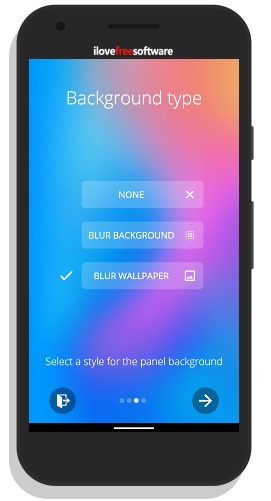
When you launch the app for the first time, it takes you through a few initial options where you have to provide the required permissions to the app. It also gives you an option to change the background type. This option is to choose the background for the notification drawer. Setting it to Blue Wallpaper makes the drawer background transparent and shows the wallpaper beneath it with a little blur.
Note: This transparency is added to the newly added notification drawer. To get the drawer, you have to enable the service from this app.
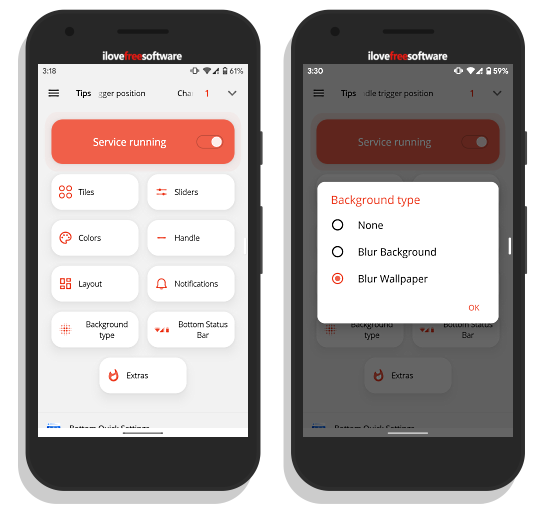
If you miss the background type option on the first launch, you can still change it from the app. To do that, tap the Background type tile from the main screen of the app and choose the Blur Wallpaper option.
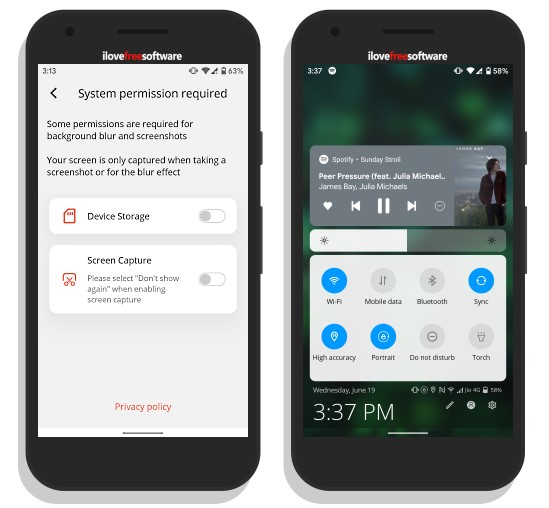
To make the drawer background transparent, this app needs Device Storage and Screen Capture permissions. When you select the Blur Wallpaper option, it automatically prompts for these permissions requests. Simply allow the permissions and the background of your notification drawer will be transparent.
Get this app from Play Store here.
Wrap Up
With this free app, you can get a transparent notification drawer on your Android phone. Do note that, this app puts a new notification drawer at the bottom of the screen which you can trigger either from bottom or sides of the screen. It doesn’t replace the stock notification drawer.