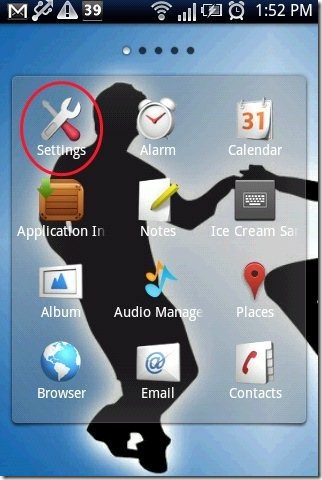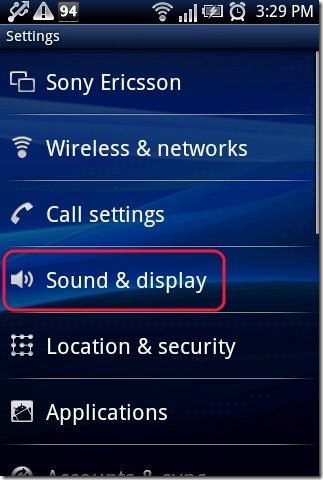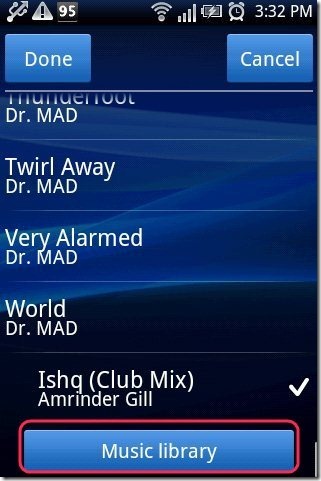Here, are some steps to set mp3 as ringtone on Android phone. Setting up a ringtone directly from ES file Explorer or any other file manager is not possible.
Also, setting up the ringtone via music player is also not possible on Android phone. Some Android devices like HTC inspire 4G do have the option to set any mp3 file as ringtone. But HTC inspire 4G does not allow to set mp3 as ringtone with size bigger than 300KB. For this below are the steps which is commonly used to set mp3 as ringtone on all Android phones.
Steps To Set mp3 As Ringtone On Android Phone:
Step 1: Unlock your Android phone.
Step 2: Tap on settings option on your Android phone.
Step 3: Tap on “Sound & Display” option or “sound” option in settings menu. These option differ from phone to phone.
Step 4: Tap on “phone ringtone” option in sound & display menu on your Android phone.
Step 5: Tap on “music library” or “new ringtone” option.
Step 6: Select a mp3 song from your music library.
Step 7: Now, your Android phone will play the mp3 set whenever any call lands on your Android phone.
For Samsung Android Phone:
Step 1: Launch your default phone music player on your Samsung phone.
Step 2: Select a mp3 song from the music player on your Android phone.
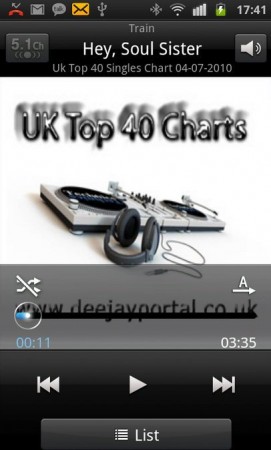
Step 3: Tap on options button on your Android.
Step 4: Tap on “Set As” option in the options menu.
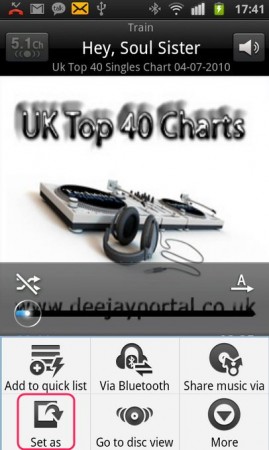
Step 5: Then tap on “Phone Ringtone” option.
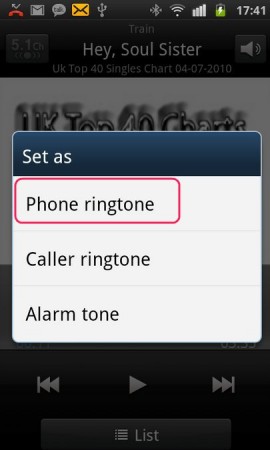
Step 6: Your Samsung Android phone will play the selected mp3 song as ringtone.
Also, check out how to set pattern lock on Android reviewed by us.
If the above steps don’t work for you and you are still finding it difficult to set up a mp3 as ringtone on your Android phone, then do let us know in comments section below.