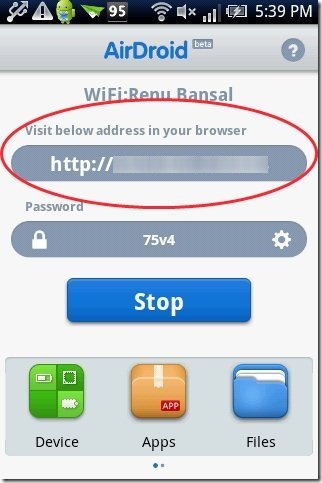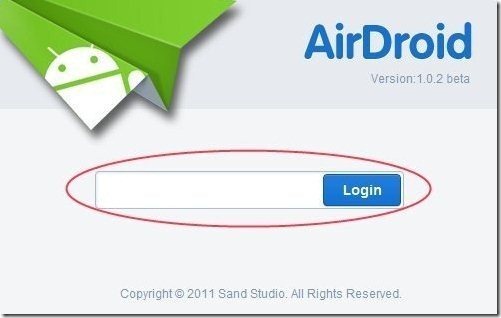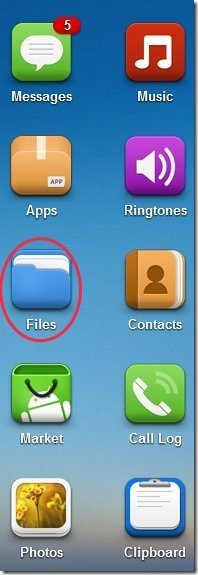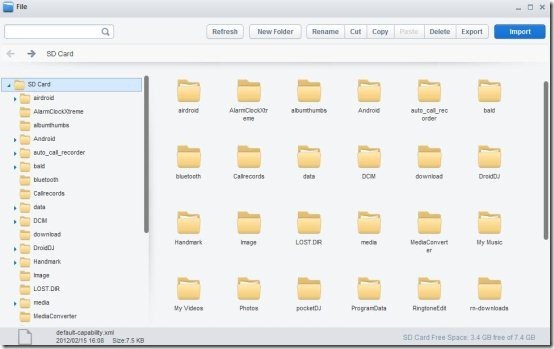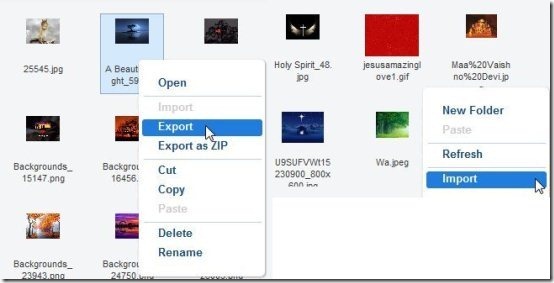Here, are few steps to wirelessly sync data between Android and computer. This is pretty much an extension of the last article I wrote on how to wirelessly sync photos between Android and computer. The steps and the Android app used in this one is the same as used in the earlier article.
We can wirelessly sync data between Android and computer. Below are some steps to wirelessly sync data between Android and computer by using Wi-Fi network.
Steps To Wirelessly Sync Data Between Android And Computer:
Step 1: Go to Android Market.
Step 2: Search for “AirDroid” app in the Market.
Step 3: Install the AirDroid app on your Android device.
Step 4: Now your Android device and Computer have to be connected over the same Wi-Fi network.
Step 5: Launch AirDroid app.
Step 6: Tap on “Start” option from the app on your Android.
Step 7: The app will display a web address on Android screen.
Step 8: Enter the web address given on your Favorite browser.
Step 9: The web version of AirDroid will ask you a password. Enter the password from your Android which is being displayed in the app.
Step 10: The web page of the browser will display your phone name along with the files option and other apps. Click on “Files” option on the web browser of your computer.
Step 11: As soon as you click on “Files” option from your computer, you will see all your SD card files and folders on your computer screen.
Step 12: Right click on the file or any folder and then click on export option to copy the file from Android to computer. For copying any file from computer to Android, just right-click anywhere on the blank space and then click on import option. For copying any file in any specific folder on Android, just open the folder and then right-click anywhere on the blank space and then click on import option.
Pretty easy to sync data using this Android app. So go ahead and give it a try.