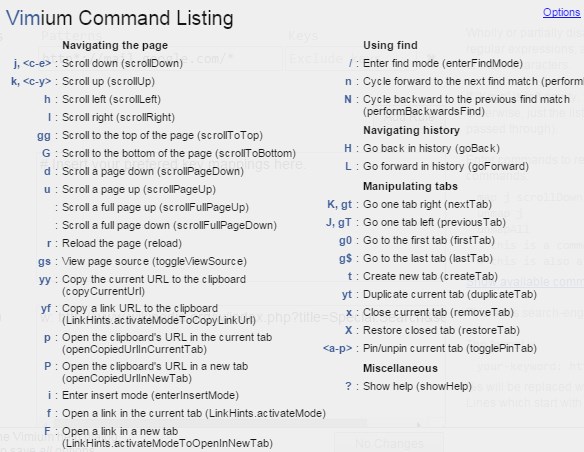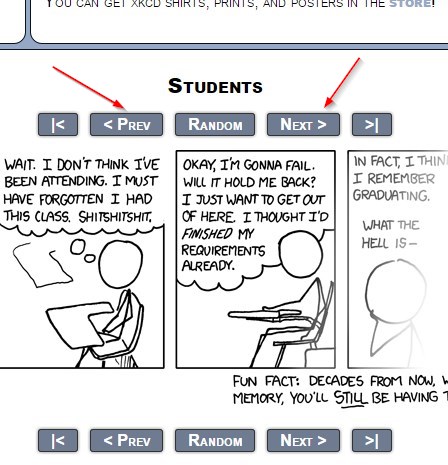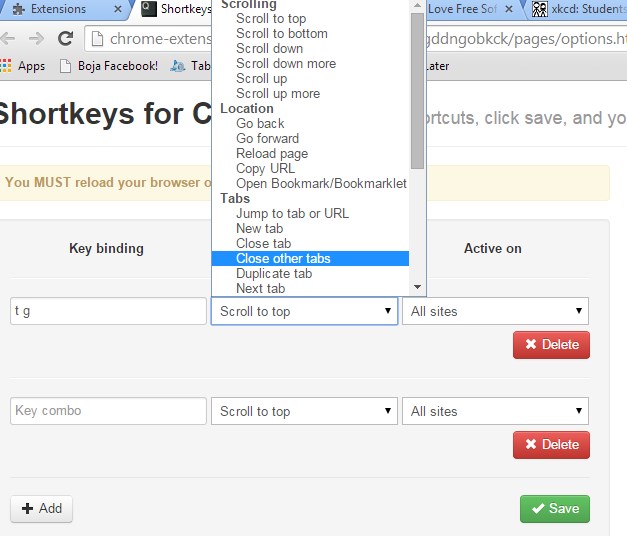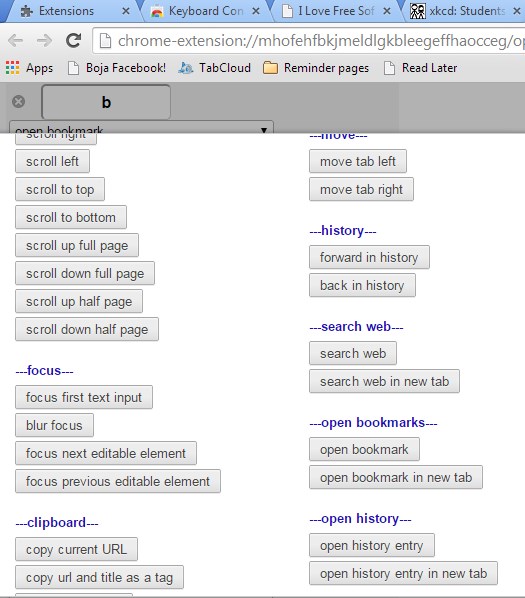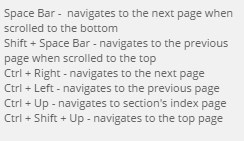Here’s a list of 5 keyboard navigation extensions for Google Chrome which you can use to improve the basic keyboard controls for navigating web pages that Google Chrome has. As you probably already know, Chrome does have keyboard shortcuts for certain actions (tab management for example), but if you’re looking for something a little bit extra, then the extensions mentioned on the list down below are just the thing you need.
Vimium
Vimium is a keyboard navigation extension for Chrome that’s based on the very popular Vim console-based text editor. Seeing how Vim is console based, pretty much every action in it is done via keyboard shortcuts, and that’s what’s the basic idea behind Vimium.
There are controls for pretty much everything as it can be seen from the image above. For example you get keyboard shortcuts for copying the URL of currently active tab, for scrolling, more advanced find tool controls, tab switching (go to next tab, previous tab, etc.), pin/unpin tabs and more. It’s possible to turn off Vimium on certain web pages if you wish by opening up extension settings and tweaking exclusion setting there.
Get Vimium.
Also have a look at Use Vim Keyboard Shortcuts In Google Chrome: Vimium.
Previous and Next page
Previous and Next page is an extension which will allow you to control Previous and Next page buttons on web pages using left and right navigational keys.
Nothing needs to be configured, you just need to install the extension and visit a paged website (search results usually have pages). On the image above I’m browsing the very popular XKCD webcomic, but every other website with the words Previous and Next should automatically have keyboard keys assigned to them for easy keyboard navigation between pages.
Shortkeys
Shortkeys lets you configure your own keyboard shortcuts for controlling much more than just navigation.
No keyboard shortcuts are configured by default, so make sure to open up extension settings after installation and set the shortcuts you need out of the available web browser actions. Available navigational controls include back, forward, reload page, copy URL, open bookmarks, switch tab, duplicate tab, and more.
Get Shortkeys.
Keyboard Control for Chrome™
Keyboard Control for Chrome™ has one of the largest selection of keyboard controls out of all the extensions that I covered here today.
Every keyboard shortcut is configurable and by default it follows similar assignments like the one found in Vimium. Open up extension settings to find out existing keyboard shortcuts and to change them more to your liking. Some of the assignable web browser actions, mainly navigation related, can be seen on the image above.
Get Keyboard Control for Chrome™.
Also, have a look at Virtual Keyboard Extension For Google Chrome.
Navigation Shortcuts
Navigation Shortcuts is similar to Previous and Next page, it will give you controls for navigation on websites where there are pages.
Available controls can be seen on the image above. Additional keyboard navigation improvements that you get include next page skip when you scroll all the way to the bottom with Space. Shit+Space all the way to the top and you’ll be taken to the previous page. Ctrl+Left/Right is for switching to previous/next page, respectively. Ctrl+Up takes you to sections index page and type Ctrl+Shift+Up to go to the top of the page.
Get Navigation Shortcuts.
Conclusion
Two navigational keyboard extensions from the list above are my favorites, Navigation Shortcuts and Keyboard Control for Chrome. Use Navigation Shortcuts for simplistic controls, and Keyboard Control for Chrome if you need something more advanced.