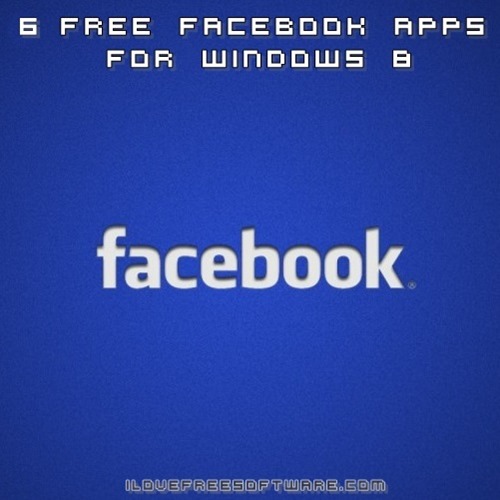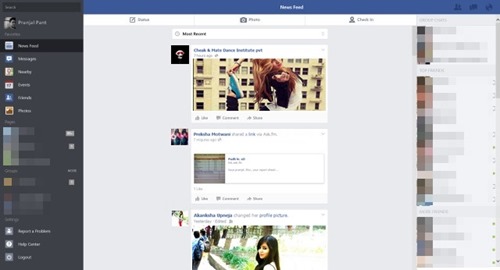In this list, I will cover 6 Facebook apps for Windows 8 that make your Facebook experience on a Windows 8 device a lot better. These apps negate the need for you having to log in to the Facebook website every time for checking your updates, and you can just use these apps to do the same. And they also give the flavor of Windows 8 while accessing Facebook.
All these Facebook apps for Windows 8 are completely free, and greatly enhance your Facebook experience. Let’s get started..
1. Facebook
Facebook is the official Facebook app for Windows 8 devices. Needless to say, the app is absolutely beautiful in both its design and functionality, and supports majority of Windows 8 devices. Upon launching the app, you will be asked to log in to the app with your Facebook credentials. Upon doing so, you will be presented with an ad free Facebook interface with options to interact with the pages you have liked, your groups, your profile at the left of the screen in a sidebar style column, and the chat box is permanently displayed at the right side of the app’s screen. Notifications and messages counter is displayed at the top right corner of the screen, and clicking on them will open up the notifications or messages in a small pop up box. It won’t be wrong to say that the app is optimized keeping touch screen Windows 8 devices in mind, and the app is perfect for all Windows 8 devices! The only glitch you may experience is that the app does not support the games on Facebook which are based on Flash Player so you might miss playing Farmville on this app like I do! :(
Get Facebook.
2. Vibe For Facebook
Vibe For Facebook is a free Windows 8 app that provides the users with a complete Facebook experience in a Metro styled interface. The app looks extremely native to the Windows 8 environment, and stands out from the other Facebook apps because of its beautiful interface and smooth transition effects. The app allows you to update your Status, post a photo or a video, like and comment on status updates, chat with friends, etc. Basically, everything that can be done on the Facebook website can be done from within this app.
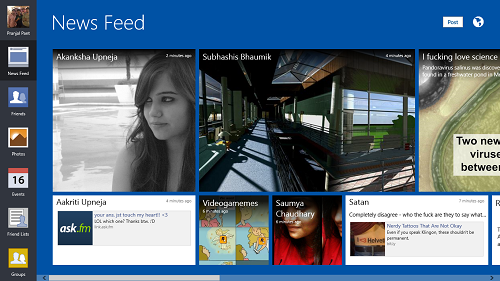
Read more about Vibe For Facebook.
Get Vibe For Facebook.
3. Social Network Explorer
Social Network Explorer is another example of a beautifully designed Facebook app for your Windows 8 device. The user interface of the app is slick and smooth, and the app allows you to do the standard stuff on Facebook like uploading photos, posting status updates etc. with a lot of ease. The app is optimized for touch devices as well, and so tablet pc users will not have any problems with using the app. Big controls, large text, and easily accessible chat box at the right side of the app’s screen add to the app’s aesthetics.
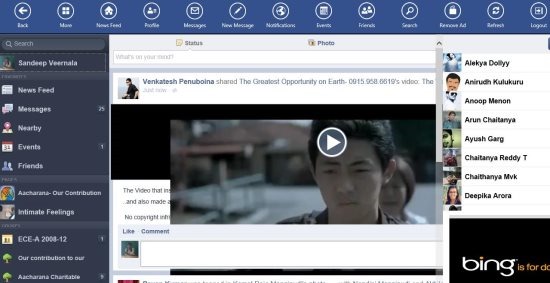
Read more about Social Network Explorer. (The review is under the name of Facebook Touch, as the app has been renamed recently to Social Network Explorer)
4. Metro Social
Metro Social is another Facebook app for Windows 8 that lets you access Facebook without having to open up a browser to do the same. The app is loaded with all features, like: allowing you to update your status, posting photos, videos, liking comments and updates, accessing pages, etc. This app opens up your Facebook profile in a tiled interface, which looks absolutely native to the Windows 8 environment. The app shows you the notifications at the top, and to the left is the box where you can choose to update your status, upload a photo or video, tag friends etc. The only hiccup I found with this app is that it lacks the Facebook chat box.
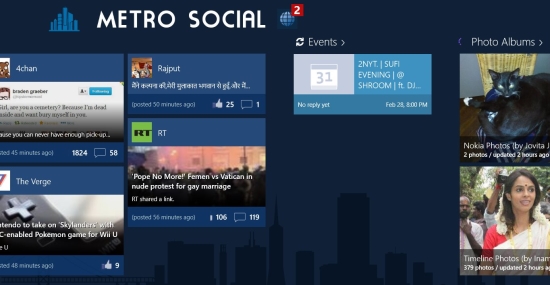
Read more about Metro Social.
Get Metro Social.
5. Facebook+ Lite
Facebook+ Lite is one cleverly designed Facebook app for Windows 8 devices. Just like Vibe for Facebook and Metro Social, this app also optimizes the Facebook interface to a touch friendly Metro-styled tiled layout. One good feature about this app is that if you are inside your image gallery app, you can share photos from there to Facebook+ Lite for a faster way to upload your images, which nullifies the need for opening up this app for uploading your photos. Clicking on your friends photos will open the up in full size with an option to post comments at the right side of the screen. One drawback is that when you click on the notifications and messages button, it actually opens up your browser and takes you to the web version of Facebook, which I feel would have been better if it was integrated within the app itself!
Read more about Facebook+ Lite.
Get Facebook+ Lite.
6. Switch Facebook
Switch Facebook is an app which brings a unique idea to the table. This app offers three modes for you to access Facebook- Touch mode, Desktop mode, and Mobile mode. You can choose between any of these three modes within the app when you launch it from the control bar, which can be brought up at any time by right clicking on any empty area of the app, and then choosing the mode that you want by clicking on the button corresponding to it. The entire experience is beautiful, and you can save up some serious data costs by using an appropriate mode. Say if you’re travelling, touch or mobile mode will save you data. If you are at home and have an unlimited data plan, Desktop mode works great! All functions like uploading statuses, photos, chatting etc. are fully usable, and the app can be downloaded from free from the Windows 8 App Store.
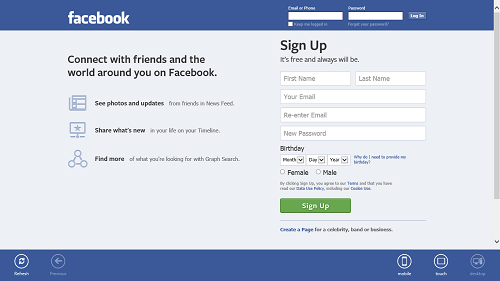
Read more about Switch Facebook.
Get Switch Facebook.
So guys, this pretty much winds up my list of 6 Facebook applications for Windows 8. Do check them out, each one of them is different in their own way and all of them are definitely worth a shot! You can also check out our list of 5 Facebook apps for Android, while you are at it!