Here is a list of 5 ways to set the brightness and color temperature of your computer screen to change automatically according to the time of the day. This list includes 5 Windows software and one Windows feature that can change the brightness settings to lower down when the sun sets.
Keeping a low profile of your screen’s display helps to keep your eyes healthy. These applications deem really helpful when lowering the brightness manually every night becomes a nuisance.
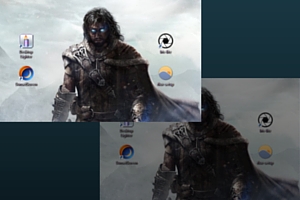
So without further ado, let’s check out this list!
Iris Lite
Iris Lite is a free application that can automatically change the brightness of your screen depending on the time of the day. When its night, the brightness will be lowered to help you view the computer screen without straining your eyes. The main interface has sliders to control the brightness and ‘Night color’ aka color temperature. You will find your current location below the slider which suggests that brightness and color are changed according to the sun’s position with respect to the location.
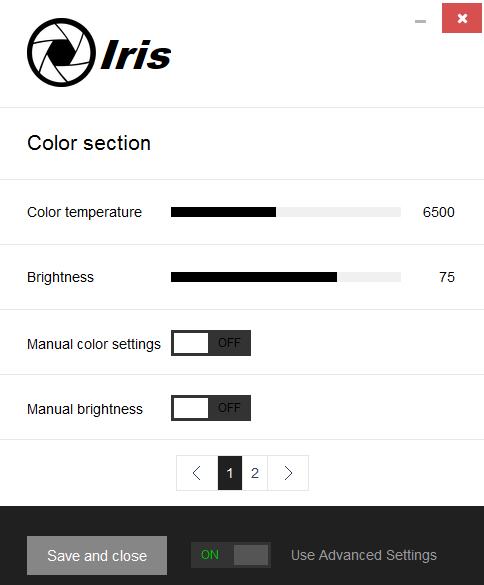
Though its paid version offers a lot more features, but Iris Lite gets the basic job of automatic brightness control done. The color temperature is also automated according to the time of the day. Users can override the automatic settings by changing the manual color and brightness switches to ON. This is a standalone application which you once launch will remain in your system tray. The application is added to startup automatically when it’s installed.
F.lux
F.lux is a well known brightness adjustment application that changes the display temperature relative to time. Unlike RedShiftGUI (covered next), it scans your current location automatically. The application presents a graph of the sun’s movement to show you the remainder of the time when the temperature will change. Clicking on the graph will emulate the color temperature changes your display will show in 24 hours. The transition speed can be changed in the settings.
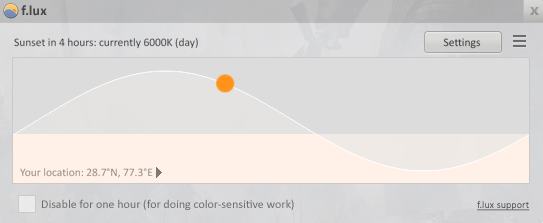
Users working on a color sensitive project can check mark ‘Disable for one hour’. This will turn off F.lux for an hour. Similarly, turning it off for the whole night can be done by selecting Disable until sunrise in the scroll menu. Like RedShiftGUI, Flux cannot control the brightness of the screen. However, the screen can be dimmed using Darkroom Mode in the scroll menu.
RedShiftGUI
RedShiftGUI is another application that adapts the screen according to time of the day. The only difference here is that it can only automate the color temperature of the screen. What’s exciting is that it shows the overhead position of the sun according to the time. You’ll get a good idea of how your screen will change over the time if you click on Preview.

The brightness can only be manually set. However, to start using RedShiftGUI, you have to enter the latitude and longitude manually in the Location menu. Changes to transition speed can be made in the settings. This application has to be manually added to startup. Right-clicking its system tray icon turns off the automatic temperature adjust settings.
SunsetScreen
SunsetScreen is a much more sophisticated software when it comes to adjusting temperature and brightness. It’s a two-patch system where you can set a certain value of temperature and brightness for the day and a different lower range setting for the night. The adjustment doesn’t feel dynamic even when the Transition Phase is set. The screen will hit its ‘night settings’ just when it’s ‘night’ according to the time. Adjustments are made based on the system time and not geolocation. For starters, you’ll have to set the Sunrise time and the Delay until Sunset according to the location where you live. Hotkeys can be set to manually increase/decrease brightness and invert colors under More Options.
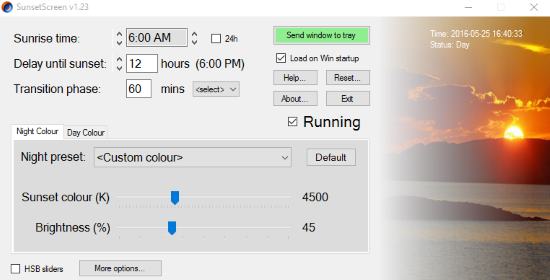
The Night Color and Day Color tab is where you can set the color and brightness level. Checking the HSB slider at the bottom will change the settings to Hue, Saturation and Brightness sliders. SunsetScreen is not intelligent per se but depends on the manual settings to distinguish between day and night.
Scheduling Desktop Lighter on Windows to Reduce Brightness on Sunset
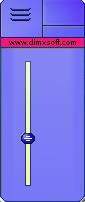
Another way to automatically change the brightness of your computer is to schedule Desktop Lighter to run on specified time as mentioned by Windows’ Task Scheduler. Desktop Lighter is a very light software which only holds a slider to change the brightness of your system.
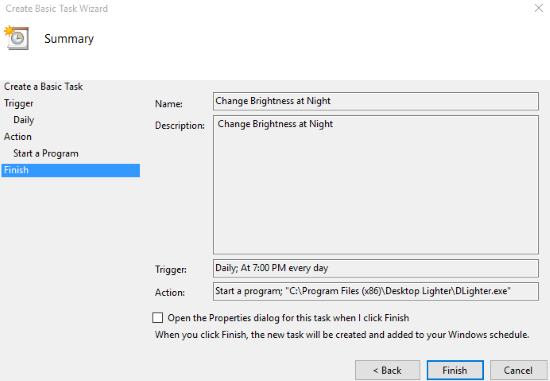
Launch Task Scheduler on your Windows and select Create Basic Task. Tag the name and description of the task related to automatic brightness adjustment with Desktop Lighter. The following steps would prompt you to choose the frequency, recurrence and time of the task. Finally you have to select the Desktop Lighter executable in Action, which keeps the brightness settings saved when you launch it the next time.
Here is a full review on Desktop Lighter.
Final Words
The software that reigns this list is definitely Iris Lite. Iris Lite is incomplex by features and easy to use. On top of that, it is light on the resources. F.lux and RedShift GUI are instrumental in keeping your eyes from fatiguing even though they don’t change the brightness. While testing them I realized that it’s not always the brightness that harms your eyes but also the color tone. A lighter, warmer color temperature will soothe your eyes even when the brightness is high. The rest two options are manual but they work efficiently. Make sure you check out all of them before you pick one.