Here are 10 free video to GIF converter website that can convert video to GIF online. They allow you to pick any video you want and then convert it into a GIF with ease. They support almost all type of video formats such as AVI, MP4, MPEG, and more for conversion. You can simply open any of these video to GIF converter, choose a video, and then get it converted into a GIF file in no time. Some of these websites let you do various editing to the video before you convert it. For example, you can crop the video, cut it, resize it, change frame rate, change speed, and so on.
After you’re done converting a video to GIF, they allow you to view and download it to your PC for free. They also don’t imprint any watermark on the resulting GIF files. Apart from letting you convert videos to GIF, many of these websites even have the option that allows you to convert GIF to video with ease.
Now, let us get started with the video to GIF converter.
Video to GIF Converter (by Ezgif)
Video to GIF Converter (by Ezgif) is one of the best free video to GIF converter that can help you easily convert videos to GIF online. You can choose any type of video, do some editing (like crop, resize, change speed, etc.), and then get it converted to GIF.
How to Convert Video to GIF using this Website:
Step 1: First, open up the website and then upload a video from your PC or enter a video URL. The maximum file size can be of 120 MB. After that, click on the “Upload Video” button.
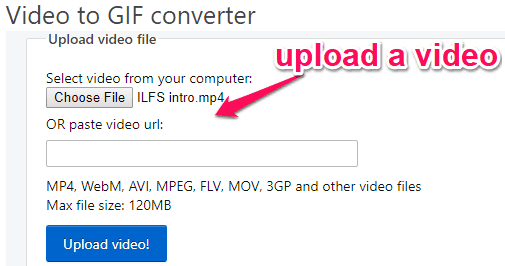
Step 2: After that, the editor will open and you can choose the start and end time of the GIF, size, frame rate, and choose different conversion method such as FFMPEG, Preserve Transparency, etc. You can also crop, rotate, change speed, etc.
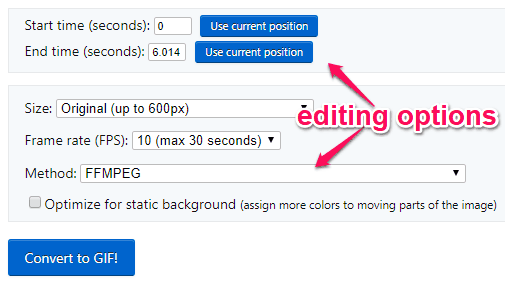
Step 3: Once you’re done with the editing options, click on the “Convert to GIF” button. This will instantly process the video and convert it into a GIF. You can then view it online and also download it for free.
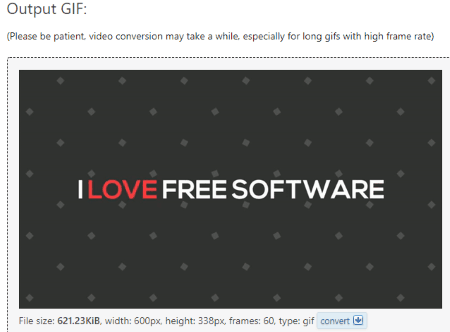
GIF Maker (by Giphy):
GIF Maker (by Giphy) is another free website that you can use to create GIF from videos. It lets you simply choose a video and then convert it to GIF without much effort. Apart from that, it also lets you add stickers, captions, filters, and more to the video before conversion.
How to Use this Website to Convert Video to GIF:
Step 1: To get started, open this website and then upload a video by clicking on the “Choose Video” option or you can enter any video URL.
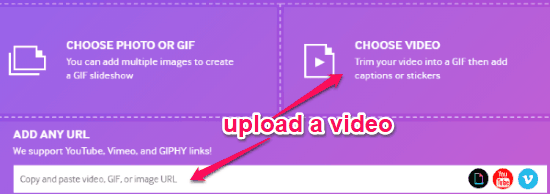
Step 2: After that, you can trim your video by selecting a duration and start time. Then proceed to the decorate screen where you can add stickers, apply filters, captions, etc. to the video if you want.
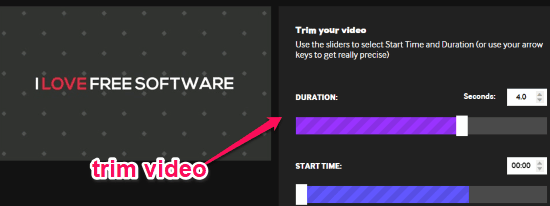
Step 3: Once done, click on the “Upload to Giphy” button and then it will convert the video to GIF. Now, you can preview the GIF file, share it with others, or download it to your PC.
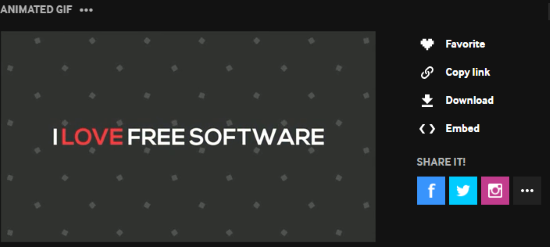
FileZigZag:
FileZigZag is one of the simplest video to GIF converter which you can use to convert any video into a GIF. It is very easy to use, as you can open this website, select a video, and then it will convert it for you. Unlike the above mentioned websites, this one doesn’t have any video editing option.
How to Convert Video to GIF using FileZigZag:
Step 1: after opening the website, you would need to upload a video for conversion. To do that, click on the “Choose File” button and select any video from your PC.
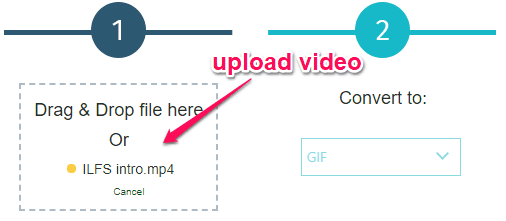
Step 2: After uploading a video, you would need to select the “GIF” format from the “Convert to” drop-down menu. Once you do that, click on the “Convert” button to proceed.
Step 3: Now, it will start processing the video and will automatically convert it into a GIF. Do note that the processing time depends on the file size. Once the GIF is generated, you can download it to your PC or upload it to Google Drive and Dropbox.
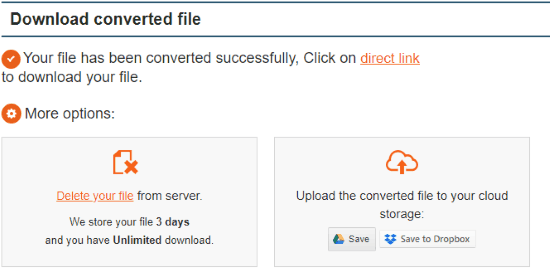
Video Converter (by Convertio):
Video Converter (by Convertio) can also be used to convert video to GIF with ease. For that, you can simply open this website, choose a video file, and convert it instantly into a GIF. This one also doesn’t have any editing options like crop, rotate, etc.
How to Convert Video to GIF using this Website:
Step 1: When you open this website, you will see the option to upload a video for conversion. It lets you upload from your PC, Dropbox, Google Drive, or entering a URL. The maximum video size is limited to 100 MB.
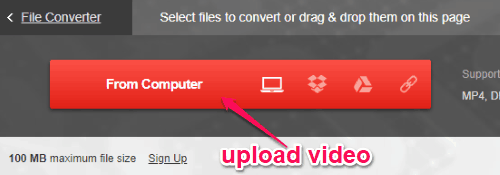
Step 2: After the video is uploaded, you would need to select the output format as “GIF”. To do that, click on the format drop-down menu and then select “Image → GIF”. Then hit the “Convert” button at the bottom.
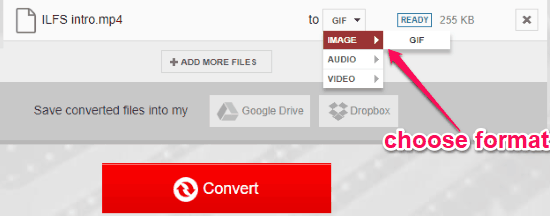
Step 3: As soon as you do that, it will convert the video into a GIF for you. You can now export it to your PC or save to Google Drive and Dropbox.
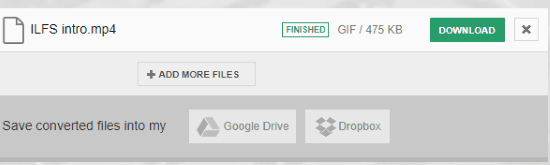
GIF Converter (by Online-Convert):
GIF Converter (by Online-Convert) is another simple website that allows you to convert video to GIF online. Using this website is also very easy, as you can simply pick any video and it will convert it automatically to a GIF. The best thing is that it comes with various editing options like crop, resize, set DPI, etc.
How to Use GIF Converter to Convert Video to GIF:
Step 1: After you visit this website, you can see the video upload option at the top. You can upload a video by entering a video URL, or from your PC, Google Drive, and Dropbox.
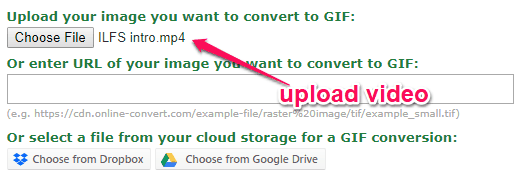
Step 2: When you do that, you can go ahead and do some editing to the video before conversion. It lets you change the size, color, apply enhance effects, crop, set DPI, etc. under the “Optional Settings” section.
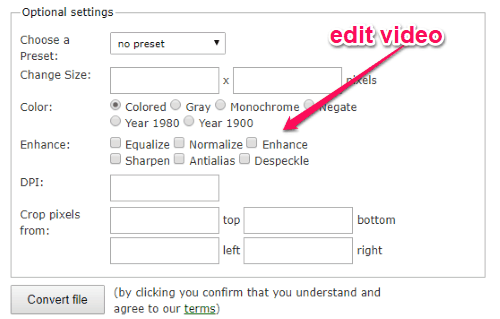
Step 3: Once you’re done, click on the “Convert File” button. Now, it will convert the video into GIF instantly. You can then download it to your PC for free.

Video to GIF (by Online Converter):
Video to GIF (by Online Converter) is a free and simple website that can assist you to convert any video into a GIF. It comes with an intuitive interface making it easier for you to convert video files. It comes with an option using which you can resize the video to any aspect ratio you want.
How to Turn Video into GIF using this Website:
Step 1: Once you open this website, you can see the option to upload a video for conversion. It lets you upload a file from your PC or via video URL. The maximum video size can be 200 MB.
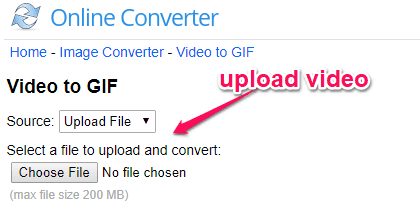
Step 2: After uploading a video, you can enable “Options” to resize the video before conversion. You can enter any width and height you want for the video.
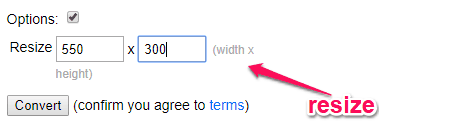
Step 3: Then click on the “Convert” button to proceed. Now, it will process the video and convert it into a GIF file. You can either download it for free or share with others via Facebook, Twitter, etc.
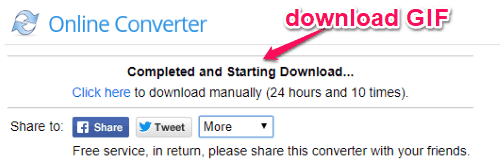
FreeFileConvert:
You can also use FreeFileConvert to convert video files into GIF online for free. It lets you choose any video and then convert it to a GIF without much effort. This one also doesn’t have any editing option for the video.
How to Use FreeFileConvert to Turn Video into GIF:
Step 1: To get started, open this website and then upload a video that you want to convert into a GIF. It lets you select a video from PC, Google Drive, Dropbox, or you can enter a URL.
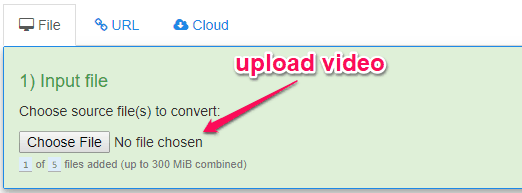
Step 2: After that, you would need to select the output format as “GIF”. For that, click on the “Output Format” drop-down menu and select GIF from the list.
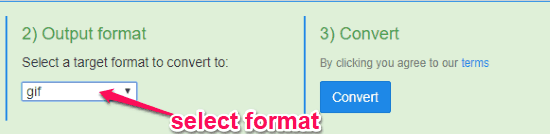
Step 3: Once you’re done with that, click on the “Convert” button and then it will automatically convert the video into a GIF. You can then download it for free to your PC.
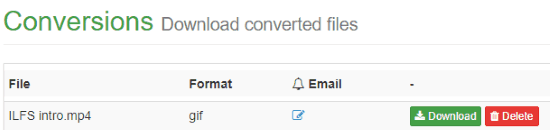
Video Converter (by AConvert):
Video Converter (by AConvert) is another simple video to GIF converter which lets you easily turn any video into a GIF file. What makes this website more useful is that it lets you do some editing to the video before the conversion. You can change various aspects lie size, frame rate, etc.
How to Use this Website to Convert Video to GIF:
Step 1: After you open this website, click on the “Video” option on the left and then select the “Convert” tab. Then you can go ahead and upload the video by entering a URL or select from your PC. After that, select the target format as “GIF”.
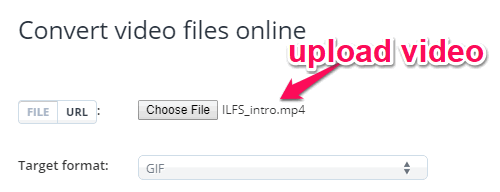
Step 2: Once you do that, you can proceed and edit some video aspects like video size, video bitrate, video frame rate, etc. before actually converting it.

Step 3: When you’re done, hit the “Convert Now” button. As soon as you do that, it will convert the video into a GIF which you can download for free.
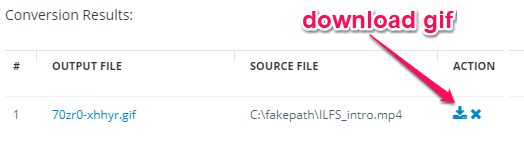
Video Converter (by Dan’s Tools):
Video Converter (by Dan’s Tools) is another useful website that lets you convert video to GIF with ease. It only lets you convert videos from your PC. Another interesting feature of this video to GIF converter is that you can also change the quality and size of the video before you convert it to a GIF.
How to Use this Website to Convert Video to GIF:
Step 1: First, open the website and then click on the “Select a File” button to upload a video. You can choose any video from your PC. After that, select the output format as “GIF Animation”.

Step 2: Now, you will also see the option to change the quality of the video and also resize it before conversion. Once done, click on the “Convert” button to proceed.

Step 3: As soon as you do that, it will start processing your video and then convert it into a GIF file. You can easily download the GIF to your PC for free.
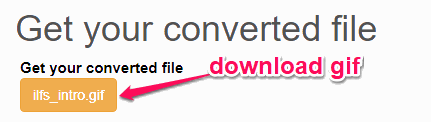
Convert.Files:
Convert.Files is the last video to GIF converter in this list. This one is also a very simple website and lets you convert video to GIF in no time. You can choose different types of videos and convert them to GIF. This website doesn’t have any additional options to edit the video.
How to Use Convert.Files to Turn Video into GIF:
Step 1: After opening the website, you can see the video upload option. It allows you to upload a video from PC or by entering a URL. You would also need to choose the input video format before you proceed.
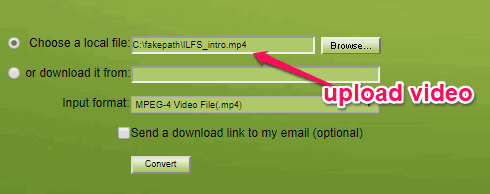
Step 2: After you’re all set with uploading the video, you would need to define the output format as “Animated GIF File”. For this, click on the “Output Format” menu and then select the GIF format.
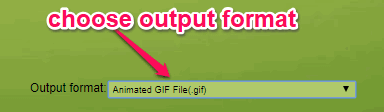
Step 3: When you’re done with that, click on the “Convert” button visible at the bottom. This will convert the video into a GIF. You can later download it to your PC and use it anywhere you want.
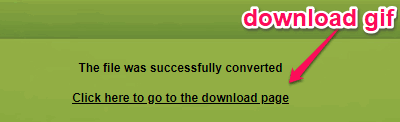
Closing Words:
So, if you have been looking for a way to convert video to GIF online for free, then you can start using any of these video to GIF converter websites. They make it very easy for you to convert videos to GIF, with a minimal effort. One thing which I liked about all these websites is that they come with an intuitive interface and also the output GIF quality is very good (quite similar to that of the original video).
Try them and let me know which video to GIF converter you liked.