Here is a list of 5 free software to export system information as Excel, CSV, HTML, PDF, or TXT file. System information contains a lot of important information like OS name, BIOS, CPU, RAM, Motherboard, BIOS, Display/Monitor, Printer, Network, Sound Card, and more. All these software provide output in different formats. While one software lets you export system information as CSV, another software can save system information as HTML, PDF, text, etc.
Most of these software also let you view system information directly on the software interface. So, those software also work as system information viewer software. Apart from viewing hardware information, some software let you view software information also.
Let’s check these free software to export system information as Excel, CSV, HTML, etc.
HiBit System Information
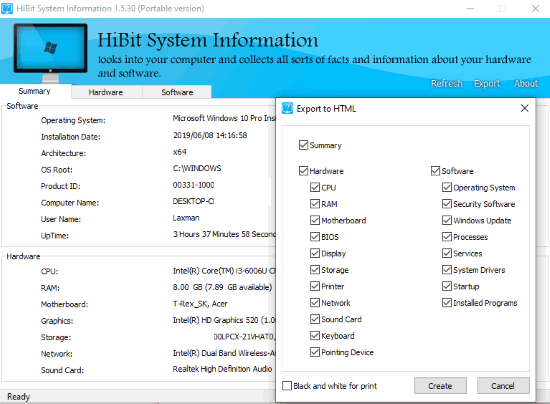
HiBit System Information (Homepage) is one of the good options to export system information. It lets you export system information as an HTML file. The output contains a detailed report. In system information HTML file, you will find:
- Software and Hardware information.
- RAM information: total memory, available memory, capacity, serial number, device locator, speed, etc.
- Motherboard information: manufacturer, memory slot count, version, serial number, etc.
- BIOS information.
- Display information: display name, manufacturer, current resolution, current refresh rate, driver date, installed drivers, DAC type, architecture, etc.
- Storage information.
- Printer details: name, default printer, shared, print processor, print quality, capabilities, etc.
- Network information.
- Keyboard details.
- Pointing device.
As you can see, a lot of crucial information is provided related to your system. Before exporting the system information report, you can also select what you want to export (like CPU information, summary, Motherboard, BIOS, Network information, etc.).
Its interface shows only basic information about system hardware and software, but the system information report includes so many details.
You may also read its detailed review here.
HWiNFO
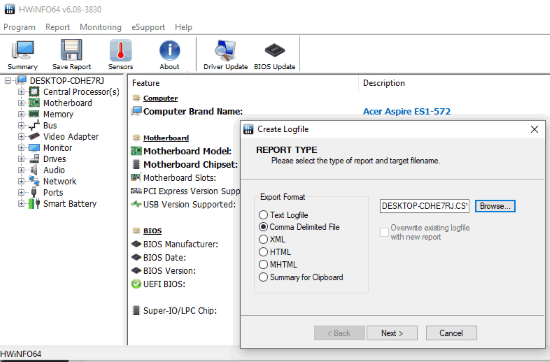
If you want to export system information to text file, CSV, HTML, XML, or MHTML, then HWiNFO is a great option. It also generates a long report with all the details related to CPU, Motherboard, Motherboard resources, Legacy device, Keyboard, BIOS, L1 Cache, L2 Cache, L3 Cache, OEM Strings, Memory device, USB Composite device, Battery (if using a laptop), and more.
The feature that makes it better than HiBit System Information software is you can view detailed information for each component on its interface. For example, you can check details for CPU, Memory, Bus, Motherboard, Monitor, Audio, Drives, Network, etc., within its interface. The good thing is you can view information for each component separately.
System summary can also be viewed in a separate window. You will be able to check CPU, Motherboard, GPU, Memory, Memory Modules, and other details. All such features make it a great system information viewer with option to save system information as TXT, HTML, XML, CSV, etc.
You may also read its separate review here.
HARDiNFO
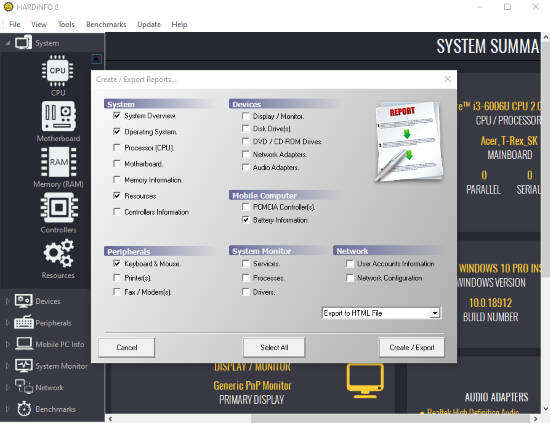
HARDiNFO is also a good competitor to other system information viewers that come with the option to export system information. It lets you save system information as TXT and HTML files. You can also perform CPU benchmark, HDD benchmark, Network benchmark, etc., which is a special feature. The interface comes with a dark theme where you can check information related to:
- Memory (RAM).
- Resources.
- Devices: display/monitor, DVD/CD-ROM, Audio Adapters, Network Adapters, etc.
- Controllers.
- Peripherals: Keyboard, mouse, Printers, and Fax.
- Battery.
- System Monitor: Processes, Drivers, and Services.
- Network, etc.
Just click on any option and it will details on its interface immediately. To export the system information, use Create/Export Reports option in File menu. You can also select components and system information report is generated for those components only.
Its full review is here.
Microsoft System Information Tool and Virtual Printer
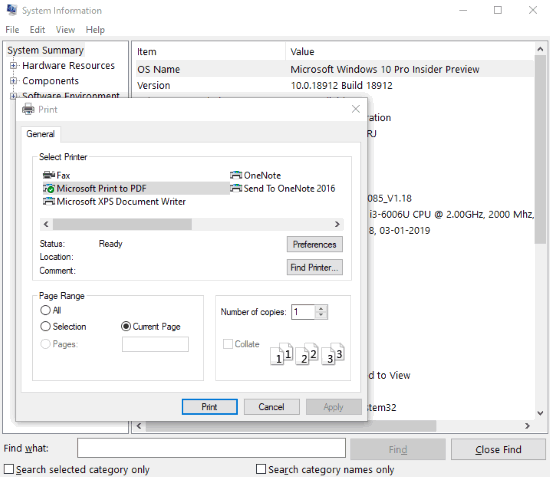
This option helps to export system information using built-in tool by Microsoft as PDF file. A virtual PDF printer software is also needed because that printer takes the print of system information as PDF file. There are so many virtual printers already available, but if you are using Windows 10, then you don’t need to use third-party virtual printer. It is so because Windows 10 brings a native “Microsoft Print to PDF” feature.
The steps are:
- Install some virtual PDF printer software or use the native feature (if you’re using Windows 10).
- Open Run box using “Windows key + R“, type “msinfo32“, and use Enter key. It will open Microsoft System Information tool.
- There you will see system information. Now, use File menu, and then Print option.
- When Print window is opened, select the virtual PDF printer from the list and give the print command. It will open Save as window. You can use that window and then save system information as PDF file to any folder of your choice.
This option is good but like other software, it doesn’t store a lot of extra information to the output system information PDF file. Still, it stores many valuable information. The PDF stores OS name, system name, manufacturer, processor, secure boot state (on/off), total physical memory, available physical memory, device encryption support, Windows directory, Baseboard product, SMBIOS version, time zone, etc.
CSV to Excel Converter to Export System Information as Excel
This is not a direct way to get system information as Excel but it works. What you need to do is get the system information as CSV file and then convert it to Excel using some free software.
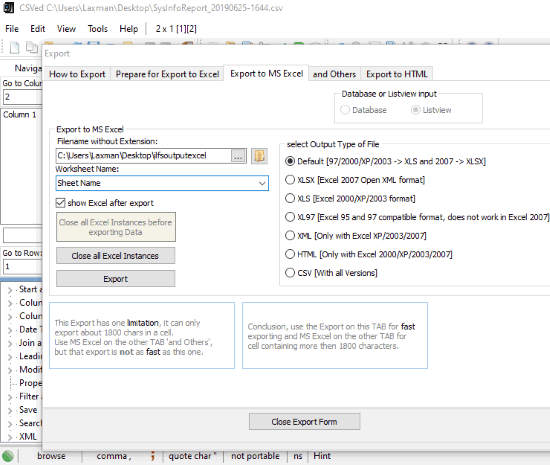
The steps are:
- Use the second software on this list and then you will be able to export system information as CSV file.
- After that, use some CSV to Excel converter like CSVed.
- When you will open Software interface, you can add the CSV file generated by you.
- Now, use File menu, and then click on Export option.
- A separate window or pop-up open which will have multiple tabs. Go to “Export to MS Excel” tab as visible in the screenshot above.
- Add path for output file, select output type (which is Excel 2007 or other version), and click on Export button.
This will generate your Excel (XLS or XLSX) file which will contain the system information.
The Conclusion:
Here I close this list which has 5 really good options to export system information as Excel, CSV, HTML, PDF, or TXT. Based on your requirement, you can decide which software you should use. For me, the second software is better than others.