Here are 4 free image editors with Dodge and Burn. Using these freeware, you can easily lighten/darken selective parts of your photos using Dodge/Burn tool. Some of these software may have different names for Dodge and Burn, but the functionality is same in each one of them. You can choose desired brush size, type, and opacity of the brush while you are lightning or darkening desired parts of a photo. This gives you freedom to apply brush strokes depending upon the area you have to lighten or darken.
Dodge/Burn tool lets you fix photos taken in low/excess light. With this tool, you can brighten the under exposed parts or darken over exposed parts of your photos. It’s very simple to use this tool. You just have to select it from the tool box and use it like you use paint brush for painting, only this time you will be painting with light or shadow.
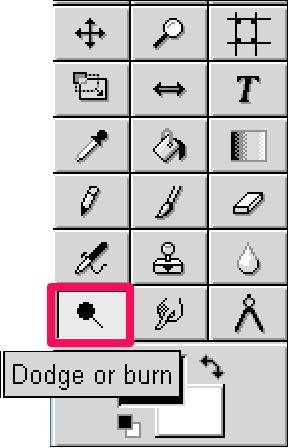
Let’s see what are free image editors that offers Dodge and Burn tool.
A Popular Image Editor With Dodge and Burn: GIMP
GIMP is the most popular alternative to Photoshop out there. GIMP offers most of the popular tools of Photoshop that you can use to create and manipulate images very easily. It offers a large number of basic and advanced image editing tools. You can see its detailed review here.
The Dodge/Burn tool is available in the rich toolbox of GIMP. You can access it by directly clicking on it and start using it to darken or lighten your photos. By default the Dodge/Burn tool is set to Dodge mode and you can hold down the Ctrl key to make this tool operate in Burn mode. See the below screenshot, showing how Dodge and Burn modes of GIMP works.
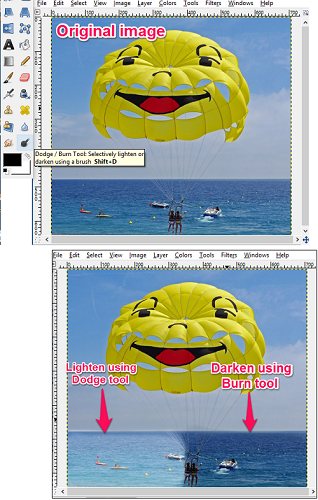
Additionally, you can also set the opacity of the brush in both Dodge and Burn mode separately. To do this, simply switch to the tool options by navigating to Windows > Dockable Dialogs> Tool Options. In this panel, you can also set other parameters also, such as brush style, dynamics, brush size, aspect ratio, and angle.
So in this way, you can lighten or darken selective parts of your photos using Dodge and Burn tool of GIMP. Overall, it worked fine for me and if you want an image editor with a large number of other editing options and of course the Dodge/Burn tool, then you can go with GIMP.
An Extensible Image editor With Dodge and Burn: Paint.net
Most of us already know about Paint.net, as it is one of the most popular free image editor out there for basic and advanced image editing. It offers many image manipulation tools in just 8 MB of size. You can read its detailed review here.
Paint.net does not provide Dodge/Burn tool by default. You will have to use an additional plugin to add the functionality of Dodge/Burn tool to Paint.net. To do this, you will have to download and install TRs Dodge and Burn Plugin for Paint.net.
It’s fairly easy to use this Dodge and Burn plugin for Paint.net. Start by installing this plugin for Paint.net. For that, copy the downloaded file, then paste it in the following folder: C:/Program files/Paint.net/Effects. After that, start Paint.Net. To access Dodge and Burn tool, navigate to Effect > Photo > TRs Dodge and Burn.
When you click on it, you will see a new window will open with your image and having some options at the top right side of its interface. To use this tool in Dodge mode, simply check Dodge option in the first panel and set the brush size, Exposure, and opacity of the brush as desired. Now, start brushing the area you want to lighten. In the same way, you can use the Burn tool to darken desired area on a photo.
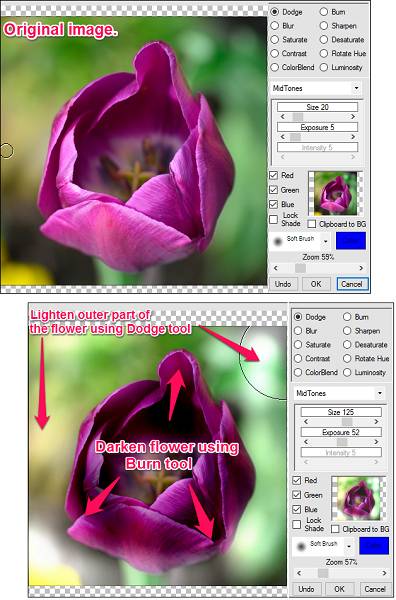
So in this way, you can lighten/darken your photos using TRs Dodge and Burn plugin of Paint.net.
There are various other brush tools this plugin has, that you can use on your photo, such as: Blur, Sharpen, Saturate, Desaturate, Contrast, Color Blend, etc.
I find Paint.net a very nice software that offers the functionality of Dodge/Burn tool via simple plugin. If you already have Paint.net installed in your PC, then you don’t have to download an additional software to achieve the functionality of Dodge and Burn tool.
An Extremely Lightweight Image Editor With Dodge and Burn: PhoXo
PhoXo is a lightweight image editor that lets you edit images and add creative stuff in your photo using its built-in Frame lib and Clip art feature. It provides basic fixing tools such as clip, crop, rotate, flip, etc. and some advanced editing tools including color correction, effects, and many others.
It’s an another image editor that you can use to lighten or darken parts of your photos using it’s Lighten/Darken tool. This tool performs similar operation as that of native Dodge and Burn tool. It just differently named here.
The Lighten/Darken tool of PhoXo image editor does not comes with so much options. It has very simple options, which let you change Brush size, Effect(same as opacity), and mode of operation. You can use it in Lighten mode by enabling the Day icon from the top of the editor window. See the below screenshot, showing Lighten as well as Darkening operation of Lighten/Darken tool on an image.

If you want an image editor having lowest size and popular image editing tools, then you can use PhoXo image editor to do the same.
GIMP like Image Editor with Dodge and Burn: CinePaint
CinePaint is a free image editor with Dodge and Burn. You will find it’s interface and functionality similar to GIMP, as both these software are based on same code base. Just like GIMP, it has Dodge/Burn tool that you can access from the toolbox of the software.
The Dodge and Burn tool of CinePaint is very simple and supports 3 options, including exposure, type, and mode. All the processes are same as I explained for GIMP. See the below screenshot in which I tried to darken and lighten selected parts of a photo.
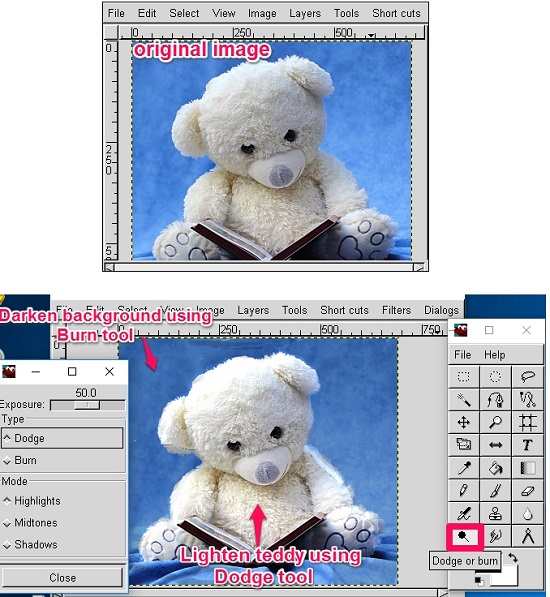
Overall, I find it’s very easy to use CinePaint to Lighten and brighten your photos using Dodge and Burn tool. If you want a minimal version of GIMP then you can try CinePaint to achieve your goal.
Closing Words
These were some pretty cool image editors that offers Dodge and Burn tool. You can use any of these to lighten/darken certain parts of your photos. So, use any of these image editors based on your interest and I am sure that they won’t disappoint you in any way.
If you know some others image editors out there with Dodge and Burn, then you can tell me in comments.