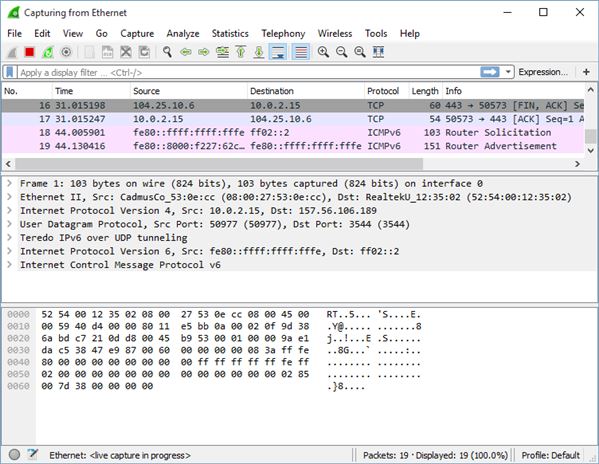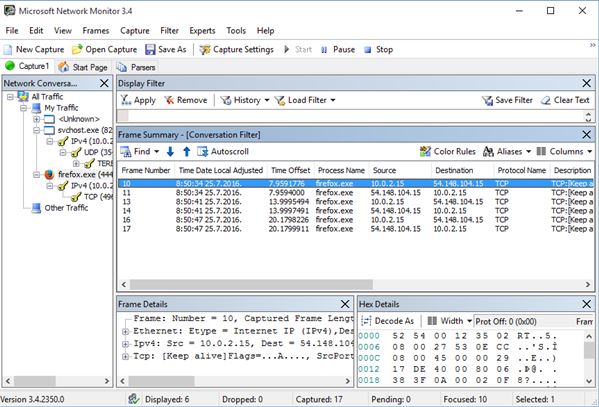Here’s a list of 4 network packet sniffer software for Windows 10. With a network packet sniffer you’ll be able to analyze traffic over your local network, or other people’s networks.
There are a few reasons why someone would want to sniff network packets. To find out which web servers applications on the PC are connecting to, for security testing, and even doing things like catching passwords that are carelessly sent over unencrypted protocols.
Let’s have a look at what exactly it is that’s available.
Wireshark – free packet sniffer software for Windows 10
Wireshark is one of the most advanced network packet sniffer software out there. It works just fine on Windows 10. If you just want to keep track of network activity, run Wireshark. It will first display you with a list of network adapters on your system to choose from (laptops have both ethernet and wifi).
Once you’ve selected an adapter, if it has active connections, you should see them start being listed right away. Packet sniffing is turned on/off using the start/stop button from the toolbar up top, just like the controls of a media player. Interface has 3 main sections. First there’s the list of active connections with info like source/destination IP address, protocols used, timestamps, etc. Then in the middle there’s a more detailed breakdown of traffic depending on type, and lastly all the way at the bottom you get HEX values for a selected network packet. Lots of other features are available, like data import/export, filtering based on IP address, network adapter, protocols and more.
Get Wireshark.
Microsoft Network Monitor
Microsoft Network Monitor is a network packet sniffer software for Windows 10 from Microsoft themselves. It’s a bit more simplistic when compared to Wireshark, but the basic features of packet sniffing are there.
Multiple network adapters can be tracked at once, using tabs (notice the tabs underneath the toolbar). Left sidebar holds a list of applications that are currently accessing the monitored network adapter. Traffic is also grouped, based on protocol and type. After clicking on a particular application from the sidebar you’ll be presented with a list of active network connections which that particular application has made. Clicking on the connection will open up more detailed information about it in the bottom right corner of the application. Details that are offered include HEX values of the network traffic, source/destination IPs, protocols used, time/date that the access has been made and more.
Get Microsoft Network Monitor.
Also have a look at Free Software To View DNS Queries Sent To System: DNSQuerySniffer.
SmartSniff
SmartSniff is a network packet sniffer software for Windows 10 that’s portable, and very easy to use. It can only keep track of a single network adapter, which you need to select after clicking on the “Play” button from the toolbar up top.
Every time that traffic is detected, connection is established using the selected network adapter, it’s going to be logged on the main list of IP addresses, just below the toolbar. The usual info is given about the connection, source/destination IP, connection type, hosts, etc. Selecting a connection will open up the packet data in the viewer all the way at the bottom of the interface. If the data is hashed/encrypted/encoded, you’ll just see HEX values, and if it’s not, you’ll see actual text that’s being transmitted via network.
Get SmartSniff.
Capsa Free Network Analyzer
Capsa Free is a feature rich network packet sniffer software for Windows 10, which sadly only comes in 64 bit version. After installing and running the software, you’re going to be presented with a Microsoft Office 2013-like interface, with lots of ribbon menus, toolbars, and tabs.
Capsa Free has the ability to capture packets and display them in either HEX, EBCDIC, or ASCII format. One of the features that I especially found interesting, which you can see in action on the image above, is network traffic grouping based on network adapter, protocol, traffic type, IPs and more. Look at the left sidebar to see how everything is grouped and sorted. Middle of the interface will display network information, as soon as you start capturing traffic by clicking on the “Start” button from the ribbon interface up top. Instead of columns, network info is grouped using tabs. It will take some time to figure out all the features available in Capsa, but it’s great if you’re looking for a more advanced network analysis.
Get Capsa Free Network Analyzer.
Also have a look at Free Software to analyze LAN and WLAN network: Colasoft Capsa Packet Analyzer.
Conclusion
All 4 of the network packet sniffer software from the list above offered very interesting features. I really enjoyed using Microsoft Network Monitor and SmartSniff. They both aren’t very complicated to figure out, but at the same time they are also not overly simplistic, and offer a decent selection of features. Capsa Free Network Analyzer and Wireshark are more advanced. Check them out if you’re looking for something a bit more serious. Let me know what you think by leaving a comment down below.