N-Up, as its fundamental concept implies, involves the pre-rendering of pages within your PDF project to ensure they are print-ready. During this process, several pages are combined and organized onto a single sheet by resizing, rotating, and aligning them in a grid to match the necessary paper size. With the aid of appropriate tools, the N-up layout is automatically adjusted and optimized, particularly with regard to the printing perspective.
In the context of ‘N-Up,’ the letter ‘N’ signifies a variable quantity that adapts to the specific project requirements. For instance, in a ‘2-Up’ layout, two distinct pages or images are printed on a single sheet of paper. Likewise, in a ‘3-Up’ configuration, each impression results in three pages or images being printed, and so forth.
This article will delve into 5 Free Online N-Up PDF tools that empower you to merge multiple pages onto a single sheet within a PDF file.
1. PDF N-Up tool from PDFResizer.com
This PDF N-Up tool provided by PDFResizer.com enables the arrangement of two (2-up) or more document pages side by side on a single sheet. This functionality is particularly valuable for booklet printing or reducing the number of paper sheets required to print a document. You can easily combine 2, 3, 4, or 6 pages into a single sheet, offering various layout options such as 4×4, 4×3, 4×2, 4×1, 3×2, 3×1, 2×4, 2×3, 2×2, 2×1, 1×4, 1×3, and 1×2. This allows for a maximum of 16 pages on a single sheet. Go to the link provided below to navigate to this tool.
At first, click on ‘Choose files’, select the files from your system and then click on the ‘Upload files’ button to upload them. Next, choose the pages per sheet, select the paper orientation, and then click on the button ‘Looks good, do the magic’. Once the N-Up processing is over, you can click on the ‘Download’ link to download the modified PDF to your system.
Click here to navigate to PDF N-Up tool from PDFResizer.com
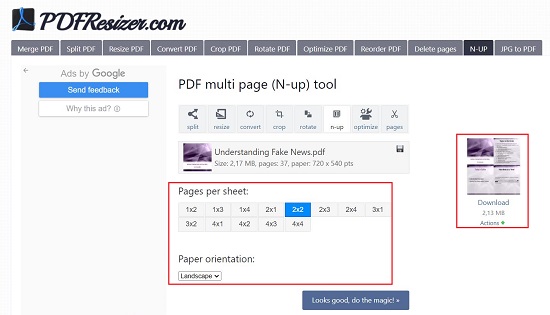
2. PDF N-Up tool from DeftPDF
Let’s now move on to the next PDF N-Up tool from DeftPDF. Use the link provided below to navigate to this tool.
Drag and drop the PDF file from your local system or upload it from Dropbox, Google Drive, or a website where your files are stored by expanding the dropdown list and selecting your files. Once the PDF is uploaded, choose the styles that are available such as 2-up, 4-up, 4-up vertical, 8-up, 8-up vertical and more. Finally click on the button ‘N-Up PDF’ and then click on then click on the button ‘Download File’ to save it on your computer. You also have the option of saving it in your online storage such as Dropbox or Google Drive.
Click here to launch this N-Up PDF tool from DeftPDF.
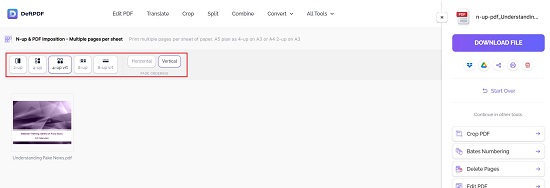
3. PDF N-Up tool from Sejda
This is yet another Free PDF N-up tool that enables you to merge multiple pages onto a single sheet within a PDF file. Your files stay private and are automatically deleted after 2 hours. Use the below given link to use this tool.
Click on ‘Upload PDF’ files and upload the PDF document from your system. Like in the previous tool, you have the option to upload the PDF file from Dropbox, Google Drive, or a website where your files are saved. Simply expand the dropdown list and choose your desired files.
Next, choose the N-Up style from the available options such as 2-Up, 4-Up, 4-Up vertical, 8-Up and more. You can click on the ‘More Options’ button to select the pages per sheet and the page ordering (horizontal/ vertical). Finally, click on the ‘N-Up’ button, wait for the processing to be over and then click on the ‘Download’ button to save the modified PDF file to your system.
Click here to use this PDF N-Up tool from Sejda.
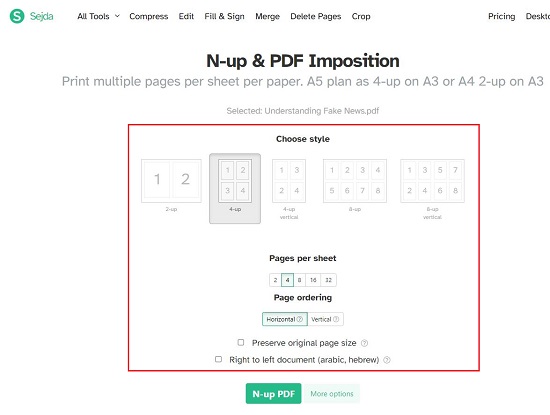
4. PDF N-Up tool from i2PDF
This too is a good PDF N-Up tool from i2PDF and enables you to merge multiple pages in a single sheet easily and quickly. Simply, open the link that we have given below to launch this tool.
Drag and drop your PDF files from the system on to the specific area of the page and wait for the file to be uploaded. Next, use the drop-down list to specify the N-Up style such as 2-Up, 4-Up, 6-Up, 8-Up and more. You can click on the ‘Options’ button to choose the Size, Orientation and Space between pages if required.
Finally, click on the ‘N-Up PDF’ button and then click on the ‘Download’ button to save the modified PDF file in your system.
To navigate to PDF N-Up tool from i2PDF, click here.
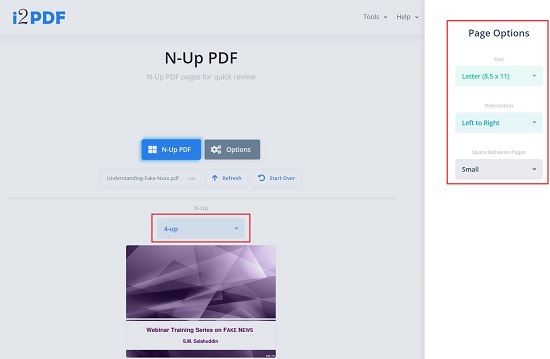
5. PDF Layout tool from OnlinePDF.com
This free online tool available on OnlinePDF.com provides a convenient way to configure multiple pages per sheet in your PDF document. Additionally, it offers a range of other functions, including file conversion following the N-Up operation, adjusting reading directions, margins, and more. To access this tool, simply click the link below.
Drag and drop your PDF files on to the grey colored box on the page and wait for the file to be uploaded. In the PDF Page Layout drop-down list, ensure that ‘Multiple pages per sheet’ is selected and then choose the number of pages per sheet using the drop-down list below it. Next, specify the reading direction, page size, orientation and inner / outer margins as per your requirements and click on the ‘Convert’ button at the bottom.
Once the N-Up task has completed, the modified PDF file will be downloaded automatically to your system.
Click here to use this PDF Layout tool from OnlinePDF.com
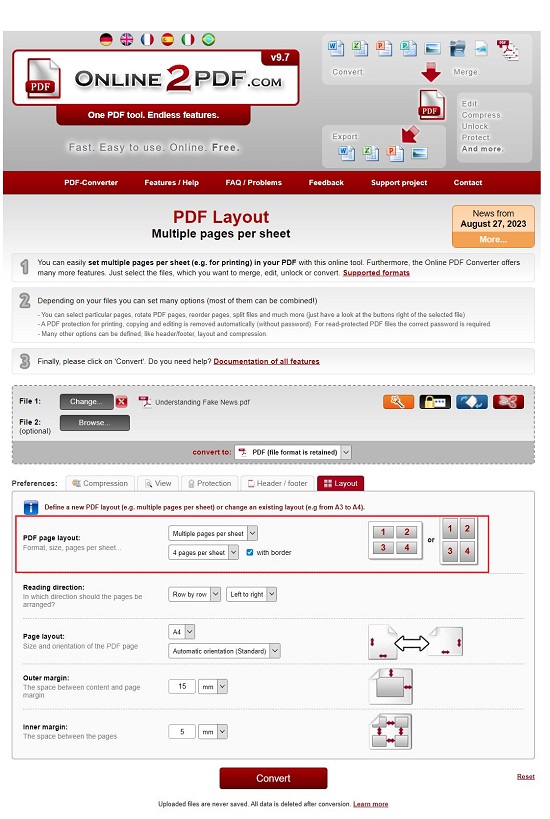
Closing Comments:
Feel free to review all of the N-Up online tools we’ve discussed above, and select the one that best aligns with your preferences and specific needs. Take your time to assess their usability and suitability before making your choice.
Are you interested in enhancing the polished and professional look of your PDF documents by incorporating margins? Click here to discover 5 Free, Online tools that can help you achieve this.