Here are 5 free Windows 7 themes for Windows 10. You can use these themes to make your Windows 10 PC look like Windows 7 a little. Applying them can change the skin accent, taskbar transparency, Start Menu icon, File Explorer window edges & corners, add the old glossy effect, and more. Doing so, you will feel like using Windows 7 when you’re actually using Windows 10 PC. Another interesting thing is that the skin accent changes automatically with respect to the theme wallpaper as it normally happens in Windows 7. All the themes explained in this post are offered by Deviant Art.
Many users still like to use Windows 7, as it was the easiest and cleanest OS till date. There are also some people who use Windows 10 but prefers the look and skin accent of Windows 7. So, if you’re one of them then you can now enjoy using Windows 7 like interface in Windows 10 by using these themes. These themes don’t make your entire Windows 10 PC identical to Windows 7, and can only make a little change to the color, program windows, etc. But, if you want to completely change the look of the Windows 10 PC and make it identical to Windows 7 by changing the entire Start Menu, volume control, search box, etc., then check out this tutorial.

Before you go ahead and apply any of these Windows 7 themes, you would need to first install some additional tools to your Windows 10 PC. The tools include UltraUXThemePatcher, Personalization Panel, and Metro UI Tweaker. After you install them, they combine together to let you install third-party themes on Windows 10 PC. You can see the detailed tutorial on how to install custom themes in Windows 10 from here. Once you’re done, you can proceed to apply the Windows 7 themes on your Windows 10 PC.
Note: Installing the above tools might affect the way your Windows 10 PC works. So, you can do this at your own responsibility.
Aero 7:
Aero 7 is probably one of the best free Windows 7 themes for Windows 10. After you install this theme, you will notice many changes in the appearance of your Windows 10 PC which will look like Windows 7. It adds the similar glossy effect, changes the look of Windows Explorer, Folder windows, Taskbar, Start Menu icon, and more. You will feel like using Windows 7 when browsing folders, moving files, and so on.
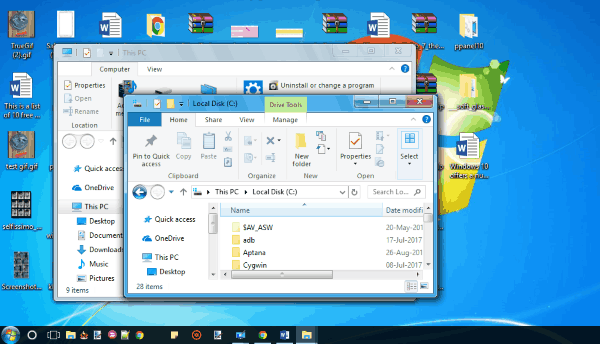
For installation, simply download and extract the RAR file and then navigate to the “Themes” folder. After that, copy all the files from that folder and paste it into “C:\Windows\Resources\Themes\” directory. As soon as you do that, launch the Personalization Panel which you have installed and there you will see the theme. Now, all you need to do is double-click on the theme to apply it.
Basic 7:
Basic 7 is another free Windows 7 theme for Windows 10 that comes in the same bundle of Aero 7 theme. This one also changes the look of your Windows 10 PC into Windows 7. You will see that the edges of the File Explorer window are changed, close/minimize/maximize button, etc. The Start Menu icon will also change into the previous Windows 7 icon, taskbar transparency, skin tone of the entire screen, etc. Similar to Aero 7, this one is also the most lookalike Windows 7 theme for Windows 10 and gives you a feel of using Windows 7 right on your Windows 10 PC.
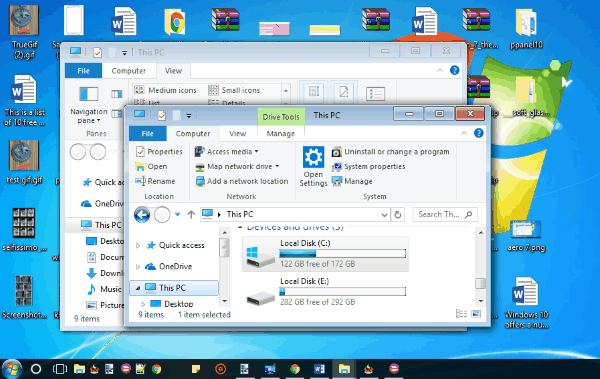
You can simply download the theme and then extract the RAR file. After that, go to the “Themes” folder and copy the files from inside the folder. Then paste the copied files into the “C:\Windows\Resources\Themes” folder. When you do that, the theme will be visible on the “Personalization Panel” which you have installed earlier. Simply, double-click on the theme and it will get applied to your PC.
Aero 7 Clear:
Aero 7 Clear is also a free theme that can make your Windows 10 PC look like Windows 7. After applying this theme, the edges, corners, and buttons of the File Explorer window will change, the old glossy & shiny effect of Windows 7 will be visible on the interface, skin accent and taskbar changes with wallpaper, and so on. The Start Menu icon also looks identical to that of Windows 7.
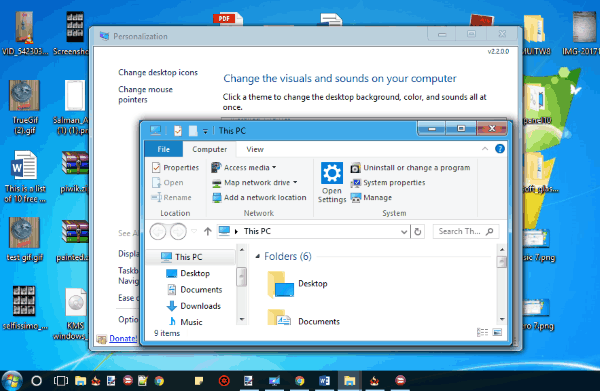
To install this theme on your PC, you would need to download the RAR file from the above link. After that, extract the file and then copy all the files from inside the “Themes” folder to “C:\Windows\Resources\Themes“. Once you do that, the theme will be installed on your Windows 10 PC and you can apply it by opening the third-party “Personalization Panel” that you have installed.
Aero 7 Square:
Aero 7 Square is another free and amazing Windows 7 theme for Windows 10 from Deviant Art. This theme can also give you a feel of using Windows 7 on Windows 10 PC. It will make the File Explorer edges square instead of keeping them rounded, change the Start menu icon, etc. The skin accent of taskbar and screen will also follow the wallpaper color along with the glossy effect of Windows 7. Squared edges and corners make this theme pretty modern.

Installing this theme is very easy, as all you gotta do is download it to your PC and then extract the RAR files. When you do that, simply open the “Themes” folder and move all the files to this directory: C:\Windows\Resorces\Themes. As soon as you do that, the theme will be ready and you can apply it with just a click from the Personalization Panel.
Aero Glass 10:
Aero Glass 10 can also be used to make Windows 10 look like Windows 7 a little. This theme is completely free to use and applying it will change the skin accent of your Windows 10 PC quite similar to that of Windows 7. The taskbar color will also change with the theme wallpaper as in Windows 7, Start Menu icon will change, and more. The corners of the File Explorer windows will become rounded and the close/minimize/maximize buttons will also change.
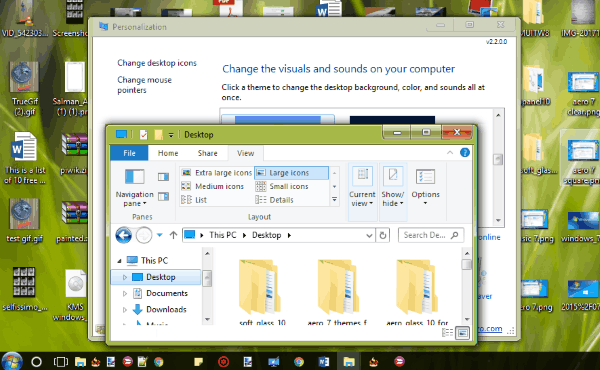
You can easily install this theme on your Windows 10 PC and apply it instantly. To do that, you would need to download it first and then extract the folders from the RAR file. Once done, open up the “Themes” folder and copy all the files and folders and paste it into this location: “C:\Windows\Resorces\Themes“. When you do that, the theme can be seen in the Personalization Panel and you can double-click to apply it to your Windows 10 PC.
Closing Words:
So, these are some of the best free Windows 7 themes for Windows 10. They make your Windows 10 PC look somewhat like Windows 10 with ease, as all you gotta do is install them and the changes are applied automatically. Personally, I like “Aero 7”, as it changes many aspects of Windows 10 interface like the Start menu icon, Windows Explorer screen, and more making it look like a real Windows 7 PC.
Try these themes to enjoy the looks of Windows 7 on Windows 10.