Marriage is one of the most important events in a couple’s life. People share those valuable moments with their family and friends. In this era of the internet, the whole world can witness a wedding. If you want to share your precious moments with fans, followers, or friends abroad, you can live stream your wedding on the Internet.
In this article, I will cover 4 methods to live stream wedding online. The first two methods are valid across devices whereas the last two methods are only available on smartphones. So, no matter what device you have available, as long as you have an internet connection, you can live stream the wedding.
Also read: 5 Online Wedding Budget Planner Websites Free
4 Methods To Live Stream Wedding:
YouTube Live Stream
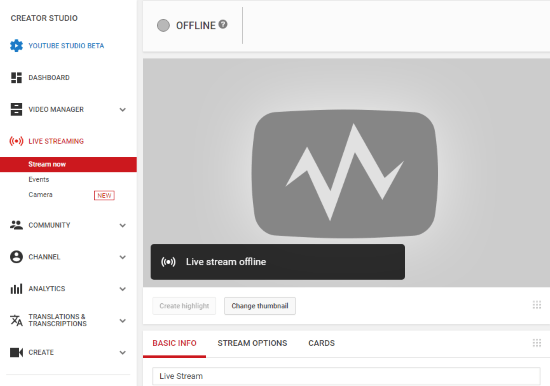
YouTube is the most popular video streaming platform where you can live stream your wedding and share your special moments with the world. To live stream wedding to YouTube you need a YouTube/Google account. Do note that you have to enable your channel to live stream for the first time which takes up to 24 hours. To do that, visit YouTube on a desktop, go to Creator Studio tools from the account options and then to Live Stream tab.
Once you have your channel enabled, you can live stream to your channel either from a PC or from a smartphone. All you have to do is click/tap the upload option and choose live stream. Fill up the title and description and you are ready to begin the wedding live stream.
Facebook Live Video
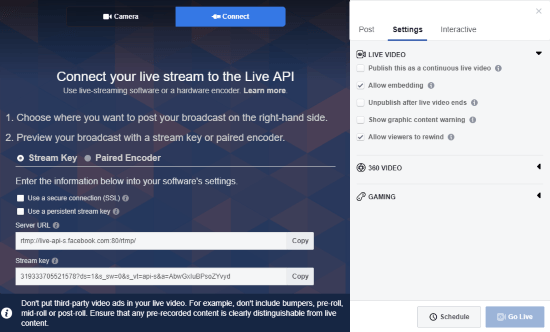
If you are a Facebook user and have all your friends there, you can live stream your wedding to Facebook. To do that simply visit the Facebook Live page. Login with your Facebook account there to get a screen similar to the attached screenshot.
On Facebook, you can live stream the video from the camera or connect a live stream from another source to share it on Facebook as well. To create a live stream of the wedding, add a title, write a description and video tags. After that, select the audience for the live stream. Once all set, you can begin the wedding live stream to Facebook. You can also schedule the stream to be live at a specific time.
Live on Instagram
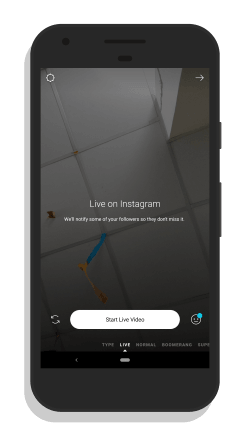
Instagram is arguably the most popular and trending social media today. You can access it in a web browser but to get all the features, you have to use the smartphone app. Instagram has a live video feature which you can use to live stream the wedding. On Instagram, you can make the wedding live stream public or share it with your followers only to limit the audience. The main advantage of live streaming to Instagram is that if your stream gets enough views, it might be featured in the popular videos.
To start a live video on Instagram simply open your Instagram app on your phone and log in with your account. Then on the Instagram home screen swipe towards the right side to open the camera. On the Instagram camera interface, there is a Live Video button on the bottom of the screen. Simply, tap that button to start the live stream.
Live on Twitter
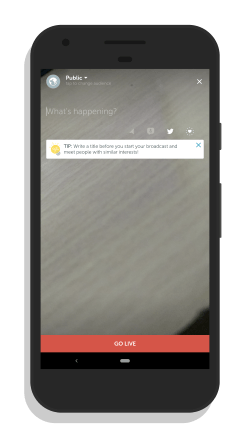
Twitter is the next trending social media platform after Instagram. The smartphone Twitter app supports live video via their live video app called Periscope. To live stream to Twitter from your phone, download the Periscope app from your respective app store and authorize it to post live videos to your Twitter feeds.
After that, open the Twitter app and tap on the compose icon. On the compose screen, there is a Live Video button with a red icon next to the Camera button. Tap that button and choose Periscope. This opens a live camera feed on your phone where you can write a tweet, add location and select audience. Once all set, tap the Go Live button at the bottom of the screen to start the live steam.
Closing Words:
These are the 4 simple methods to live stream wedding for free. You can use any of these methods as per your liking depending on whom you want to share it with.