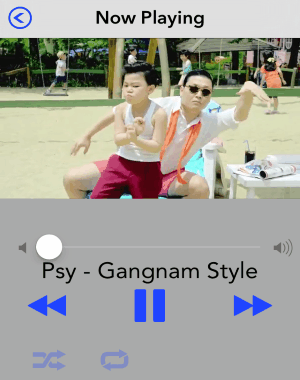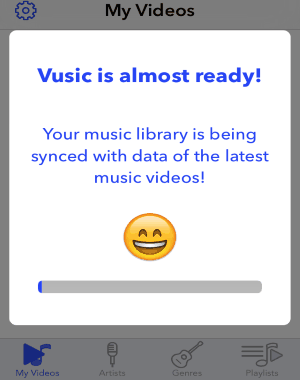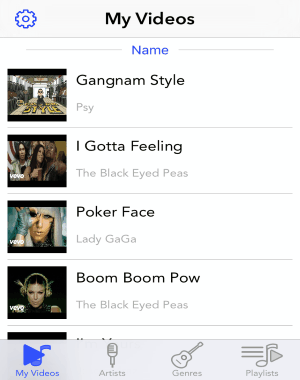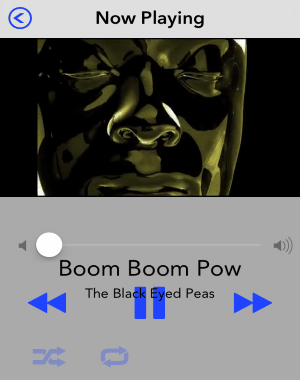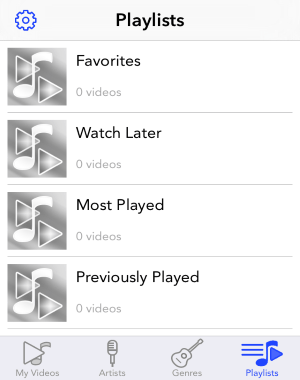Ever wanted to directly watch music videos of all the songs in your iPhone’s music library without searching for them manually? If your answer is yes, then my friend in this tutorial I am going to explain how to watch music videos of songs in your iPhone’s music library.
To reduce the hassle of searching your favorite music videos manually, some developers have created this amazing and free iPhone app, called “Vusic“. It is a pretty interesting app for iPhone that scans your entire music library and provides you matching music videos for all the available songs in the library. If it couldn’t find a music video for any song in your music library, then it will simply notify you about that.
It lets you easily discover and watch YouTube videos for the songs that you’ve in your iPhone. You can simply select any music video from the result and stream or watch it for free using the built-in video player. It also sorts all the videos by artists & genres and put them into predefined playlists.
Similar to other video player apps for iPhone such as Leaf.fm, Flip Flop Video, myTunz, and Freemake Musicbox, “Vusic” has its own unique feature that scans you music library and lets you watch videos of all the songs.
How to Watch Music Videos of Songs in your iPhone’s Music Library:
Step 1: It comes with a super simple user interface, which makes it easy to discover and watch music videos.
Step 2: As soon as you open the app, it will automatically start scanning for songs in your iPhone’s music library and find respective music videos from YouTube. It also has an option in the settings to re-sync your music library in order to find music videos for newly added songs.
Step 3: You don’t have to do anything manually to discover music videos of your favorite songs. The result with all the videos will be shown on “My Videos” tab.
Step 4: To watch any video from the result, simply tap once and the video will start streaming in the built-in video player. It streams music videos seamlessly, trust me on that. The video player is similar to your iPhone’s default media player with basic controls like play/pause, previous/next, shuffle/repeat, toggle full-screen, and volume control.
Step 5: At the bottom of the screen, there will be 3 more tabs named, Artists, Genres, and Playlists. The resulting music videos will be sorted automatically on the artists and genres tabs.
Step 6: In the playlists tab, you will see some predefined playlists like Favorites, Watch Later, Most Played, and Previously Played. To add any music video to your favorites or watch later playlists, simply tap and hold on any video in “My Videos” tab.
My Final Verdict:
I really like Vusic app. This makes it really easy to find music videos of songs in your iPhone’s music library.