This tutorial talks about how to bulk check HTTP status codes for URLs from command line. For this, I will use a free command line utility called Verify Links or VL for short. It takes a file which contains the list of URLs as a command line argument. After that it start checking them one by one. Also, after checking those URLs, it prints the HTTP Status code on the console. This tool not just only lists the status codes, but you can also customize the command to use more advanced features of this tool like ignoring some status codes, add custom timeout, specify number of requests to make at a time, etc. You can check status code for multiple URLs in bulk and this tools handles that in an efficient way.
HTTP status codes are actually response codes a website returns when it receives a connection request. There are a lot of status codes that a website responses and there are various categories of these codes. For example, the code 404 indicates “Not Found”. Similarly, there are some other codes which represent different status of a URL. And if you run in a situation where you have to check status codes of a lot of URL, then this tutorial may come in handy.

How to Bulk Check HTTP Status Codes for URLs from Command line?
Vl command line tool works with Python and if you have it installed on your PC, then you can use it. In addition to that you need TXT file with the list of URLs you want to check. Also, make sure that internet connection is working before getting started with tool.
Follow these steps to bulk check HTTP status codes for URLs from Command line:
Step 1: Run windows command prompt and the type. This will install VL tool on your PC.
pip install vl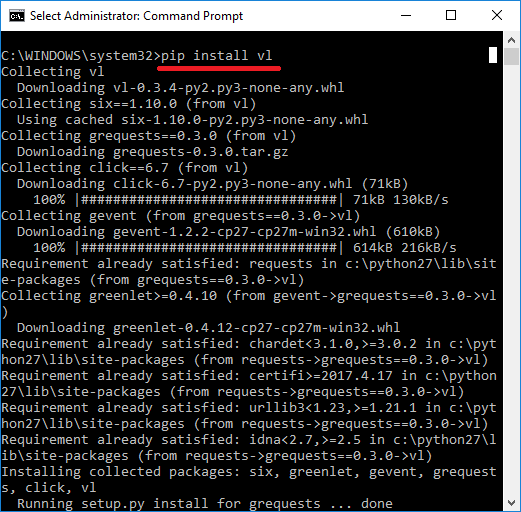
Step 2: Now, open the folder where you have saved the file containing list of URLs to check. Open command prompt in the same folder and to run this command to start checking the URLs.
vl "filename" --debug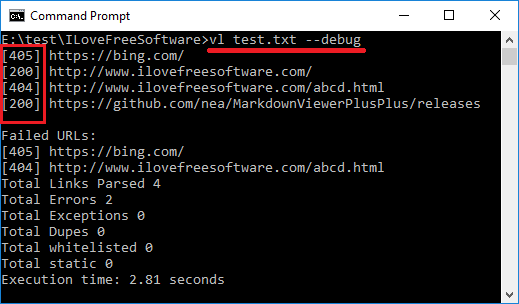
In the above window, you can clearly see that the tool has checked all the URLs. Also, you can see that it has added the HTTP status code in front of each URL.
You can now check the URLs in the same way every time you need to do that. And VL tool makes it very easy to do that. There are some other options that you can use with the main command. And you can find all those parameters on the GitHub page of VL.
Closing Words
VL is a great tool to bulk check HTTP status codes for URLs from Command line. You just have to give it the list of URLs to check and it will list the status codes for you. All in all, the tool does what it says and you can check status codes of a lot of websites in just a few minutes. Also if you have some knowledge of Windows command line, then you can send the command line output to text file. For that you can append “>>abc.txt” at the end of the command. The output will be saved in a text file “abc” and it will save it in the current working directory.