This tutorial explains how to automatically delete files from Recycle Bin that are older than a specified number of days. For example, let’s say you don’t want to empty recycle bin, but automatically delete files which have been in Recycle Bin for a week. This tutorial will let you do exactly that.
For this, we will use a free software called RecycleBinEx. Once you follow the steps in this tutorial, you will be able to configure this software to check recycle bin daily and automatically delete the files that have been in recycle bin for a specified number of days.
How to Automatically Delete Files from Recycle Bin Older than Specified Number of Days:
This free software makes it very easy to delete files from Recycle Bin that were deleted a few days ago. Here are the steps to follow for that:
Step 1: Start by downloading and installing this software. You can get this software from here.
Step 2: Once you have installed the software, run it. Click Options on its main toolbar.
Step 3: A dialog box will open. In this, you will see option to “Auto clean up the items deleted in x days ago”. Select this option, and then specify number of days as per your liking. Do note that you also need to select the option of “Run RecycleBinEx when Windows Startup”. For e.g. let’s say you have set this limit to 3 days. Now if the recycle bin contains the file deleted before 3 days or more, they will automatically be deleted upon next startup. The files that were deleted less than 3 days ago will not be deleted.

That actually is all that is required to automatically delete old files from Recycle Bin. However, this software actually provides a couple of more ways to remove old files from Recycle Bin.
Let’s say you don’t want to regularly and automatically delete files that are older than specific number of days, but instead want to do that manually. This software let’s you do that as well. Keep reading.
How to Manually Remove Files Older than Specific Number of Days from Recycle Bin:
To do this, just run the program and it will show you the content of recycle bin in its main window. Here you can apply filters to sort the deleted data. For e.g. you can right click and select “Before 7 days” from the context menu. Now deleted files will automatically get sorted based upon the date of deletion. It lets you select the deleted files as per number of days, and group them accordingly. You can then delete the selected files manually by pressing the Delete key or by selecting Delete from context menu.
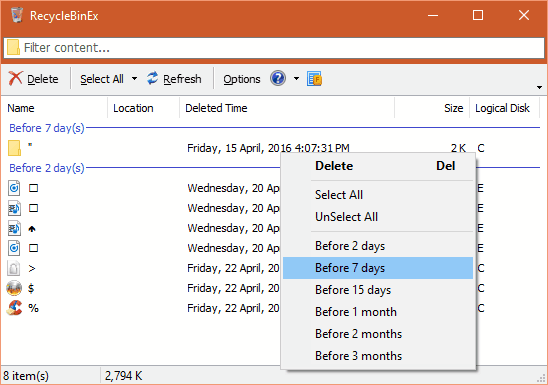
You can sort the deleted files based upon Name, Location, Deleted Time, Size, and Logical Disk also by clicking the respective column heading.
It also works from the Recycle Bin Context menu.
It is very simple to use this program from Recycle Bin’s context menu. Simply Right click on Recycle Bin icon on your Desktop and choose the desired command to clean up the files deleted x days ago. The options it gives are:
- Clean up items deleted 2 days ago
- Clean up items deleted 7 days ago
- Clean up items deleted 15 days ago
- Clean up items deleted 1 month ago
- Clean up items deleted 2 months ago
- Clean up items deleted 3 months ago
You can easily click on any of the above option to clean the deleted data from Recycle Bin instantly.
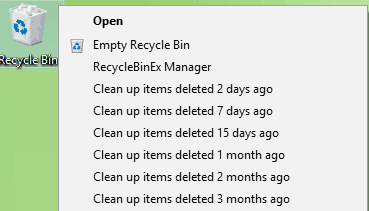
As you can see, it is actually pretty easy to keep recycle bin clean. This software let’s you easily delete old files from Recycle bin, so that your Recycle Bin always has latest files only. I wish it had one more feature that I could specify the file extension of the files that should be deleted (or not deleted).
You can Try RecycleBinEx here.