This tutorial demonstrates how to disable download bar in Google Chrome. If you’re a Google Chrome user, then you might have noticed that each time you download a file, the default download bar appears at the bottom of the window. Although the bar is quite convenient for browsing downloaded files with ease, it can sometimes become irritating for some users. So, if you’re one of those users who doesn’t like the download bar popping up for every file which you download in Chrome, then this tutorial can help you get rid of it with ease.
In this tutorial, I will use two different Chrome extensions named, “Disable Download Bar” and “Chrono Download Manager” to disable the default download bar in Google Chrome. Install any of these extensions on Chrome and they will automatically do the job for you.

So, let’s get started with the extensions and see how to use them for disabling the download bar in Chrome.
How to Disable Google Chrome Download Bar using Disable Download Bar:
Disable Download Bar is a simple Chrome extension which removes the download bar in Google Chrome once installed. That means you will no longer see the annoying download bar which appears each time you download any file.
Now, let me tell you how to use this extension.
Step 1: First, install this extension on your Google Chrome browser. After that, you will see an extension icon on the toolbar at the top which indicates that the extension is properly installed.
![]()
Step 2: As soon as the extension is installed, it will automatically disable the download bar. That means you don’t have to configure anything manually. To check whether it is working or not, simply download any file from the web. If everything goes well, then the download bar will not appear at the bottom of the window.
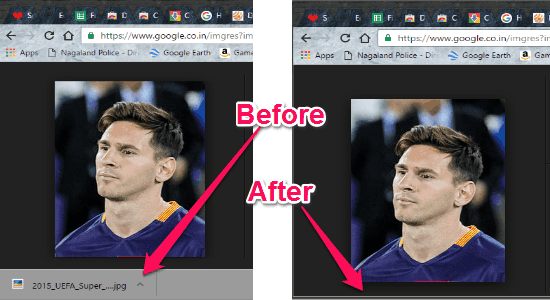
So, this was the simple option to remove Download bar in Google Chrome. However, if you want more customization, then proceed to the next extension.
How to Disable Download Bar in Google Chrome with Chrono Download Manager:
Chrono Download Manager is another useful Chrome extension, which also disables the download bar which appears at the bottom each time you download anything. It is quite different from the “Disable Download Bar” extension, as it disables the download bar but still allows you to see the list of downloads with the help of the extension icon.
Let us see how you can disable download bar using Chrono Download Manager.
Step 1: To get started, simply install this extension on Google Chrome. When you do that, it will also put an extension icon on the toolbar, as shown below.
![]()
Step 2: Once the extension is added to Chrome, it will automatically block the default download bar from appearing at the bottom. That means you will not see the download bar anymore when you download anything in Chrome.
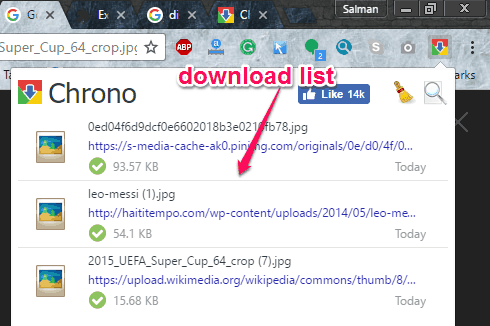
Step 3: But, if you would like to see the list of your downloaded files then the extension icon can help. Actually, when you download a file, the default download bar of Google Chrome will not appear but you can see the download list by clicking on the extension icon. In addition to that, you can also clear out the entire list of downloads by clicking on the “Brush” icon.
My Final Verdict:
If you’re looking for a way to disable the download bar in Google Chrome, then go ahead and start using any of the extensions mentioned in this post. As I have explained all the necessary steps required to use the extensions, I think it would be very easy for you to disable the download bar after going through this post. Personally, I would prefer “Disable Download Bar” for disabling the download bar in Chrome.