This tutorial explains how to disable pop-up notifications for emails in Windows 10 Mail app. By default, whenever you receive a new email for the account connected with Mail app of Windows 10, a pop-up notification is displayed for new email just above Windows 10 system tray. No matter if you have opened or closed Mail app, the pop-up notifications are visible whenever you receive a new mail. However, if this annoys you or you just want to temporarily turn off receiving pop-up notifications for new emails of Mail app, then you can do this in a few mouse clicks.
Disable pop-up notifications for new emails is a native option of Windows 10 Mail app. You can do this for a specific account or all the accounts connected with Windows 10 Mail app. You will continue receiving notifications for new emails of Mail app in Action Center, but pop-up notifications won’t be visible.
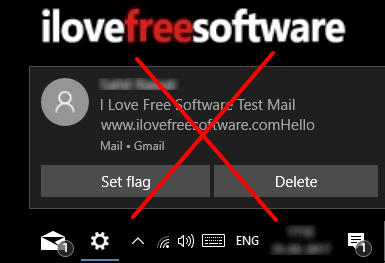
How To Disable Pop-Up Notifications for Emails In Windows 10 Mail App?
Step 1: Start Mail app on your Windows 10 PC. You can click Mail app icon available in Windows 10 taskbar or else use Search box to start Mail app. When the app is opened, login with your preferred email account.
Step 2: Use the Settings or Gear icon available on bottom left side of its interface.
![]()
Step 3: This will expand Setting options and will show them in right sidebar. Among all those options, click on Notifications option.
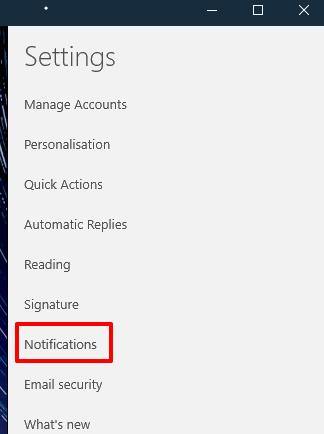
Step 4: You will see multiple options. Now you first need to select an account for which you want to turn off pop-up notifications. If you want to disable pop-up notifications for all accounts, then simply select “Apply to all accounts” option. After that, you need to turn off “Show a notification banner” option.
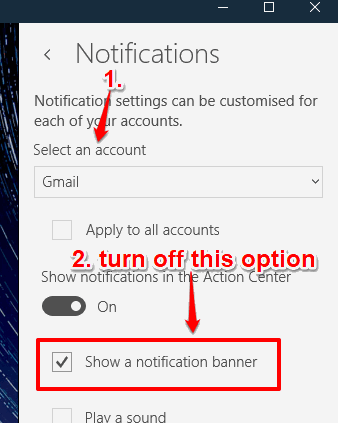
So this is how you can easily turn off popup notifications for new email in Windows 10 Mail app. I like the flexibility offered by this app that the notifications can be turned off for any specific account, or for all the accounts.
The video added below can also help you disable pop-up notifications for new emails in Windows 10 Mail app:
The Verdict:
Windows 10 Mail app provides a lot of options to make it more useful and convenient to its users. Whether I talk about feature to Enable or Disable Dark Mode, turn on Focused Inbox, Set Out Of Office Reply In Windows 10 Mail App, etc., its options are very helpful. And turning on/off option to show notifications of Mail app for new emails is also good. If you receive too many emails and not every single email is important to you, then disabling pop-up notifications of Mail app might be a good choice. However, if you want to keep an eye on every new email, then you should keep pop-up notification option of Mail app turned on. Whatever you prefer, just follow all these simple steps and you can enable/disable showing pop-up notifications for mail app in Windows 10.