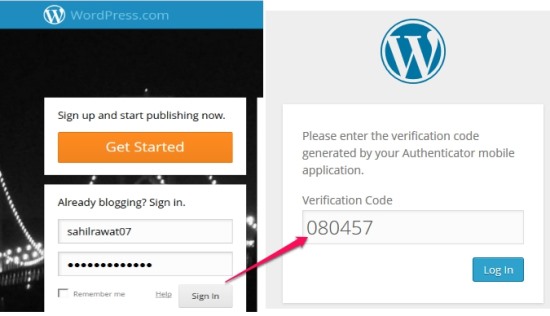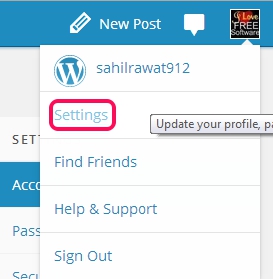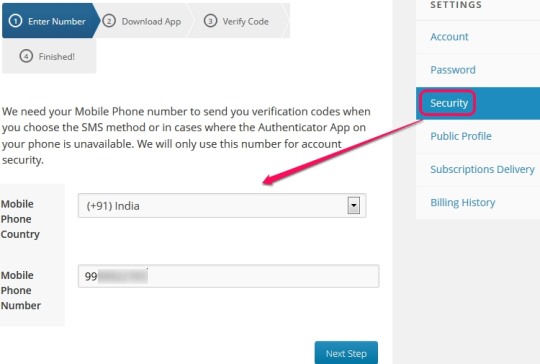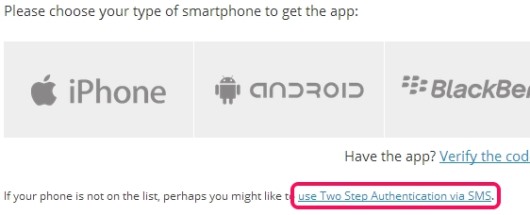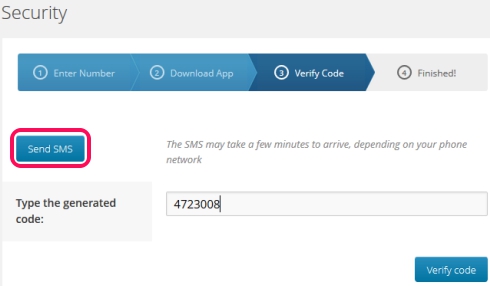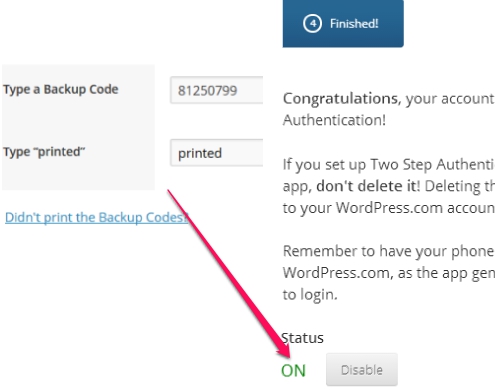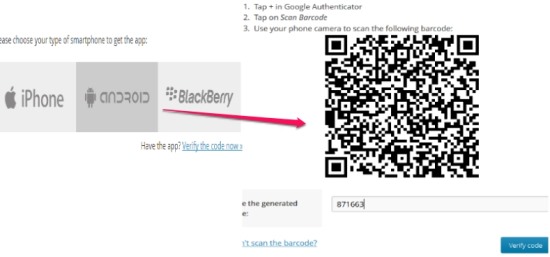Here is the tutorial to guide you about two step authentication in WordPress.com.
WordPress.com is a free and open source blogging platform and WordPress users can make their accounts more secure than before by using two step authentication process. Once enabled, you need to enter your WordPress username, password, and a security key to successfully access your account. Without the right security code, no one (including you) will be able to access your account. To enable this multi-factor authentication process in WordPress.com, you need to register your phone number to receive security codes as text message.
If you don’t want to use two step authentication via SMS, then you can use Google authenticator app (for iPhone, Android, and Blackberry) that helps to generate one time usable security codes.
Thus, process is quite similar, like some other popular services. Such as: Gmail 2 step verification, Yahoo! Mail two step authentication, two step verification in Evernote, multi-factor authentication for DropBox, etc. In screenshot above, you can see an example of two step authentication in WordPress using Google Authenticator app.
How To Enable Two Step Authentication In WordPress.com To Increase The Security:
Look at the steps below to enable two step authentication in WordPress.com:
Step 1: Log In to your WordPress.com account and click on Gravatar/profile picture to access settings page.
Step 2: On settings page, tap on Security option to begin the two step authentication process. Start with the step to provide phone number, your location, and move to next step.
Step 3: It is one of the crucial step in which you have to select a method to receive the security codes. As mentioned earlier, two step verification can be enabled either using SMS method or using Google Authenticator app. Select any method according to your suitability. Below you can see both the methods:
Two Step Authentication via SMS:
If you don’t have a smartphone, then select option to enable authentication process via SMS.
After selecting the SMS method, use Send SMS button to receive the security code to provided phone number. Enter the received code at the required place and verify the code.
Step 4: Immediately after providing the code, you will get backup codes that are helpful in emergency (when your phone is not with you) to log In. Take a print out of those backup codes and keep them at a safe place. To complete the two step authentication process via SMS, enter one of the backup code and write ‘printed‘.
That’s all you need to do and two step authentication in WordPress via SMS will be enabled.
Two Step Authentication via Google Authenticator app:
To enable two step authentication in WordPress via Google Authenticator app, select your smartphone (iPhone, Blackberry, or Android) to move to the next step. After this, install Google Authenticator app to your mobile device. This app helps you scan the barcode (using a barcode scanner) to receive the security code as well as to setup your WordPress account with Google Authenticator.
Enter the code and verify it. After verifying the code, you will receive backup codes, like it provides in SMS method.
To complete the process, enter any backup code, and you will be able to finish the two step authentication via Google Authenticator app. Now, whenever you want to log in to your WordPress account, Google Authenticator will generate one time usable security codes to log in successfully.
Conclusion:
Two step authentication in WordPress.com adds an extra layer of protection to WordPress accounts. It is reliable and more secure than simple password protection. Secure your WordPress account by enabling two step authentication either using Google Authenticator app or via SMS method.