This tutorial talks about how to get contact information of every user in a Slack group. We will use a Chrome extension for this, which will scan all the users in the Slack group and then grab their email addresses.
If you’re a frequent Slack user, then you might have noticed that Slack doesn’t have any native option to fetch the contact information of all the users in a Slack group. So, the only possible way to gather contact information of all the users is by browsing each of the profiles manually, and then jot down the information on Notepad applications, Word, etc. But, today I have found a way using which you’ll be able to get contact information of every user in a Slack group and export the information as a CSV file. Actually, there is a free Chrome extension available called “Slakster” which can be used to gather contact information.
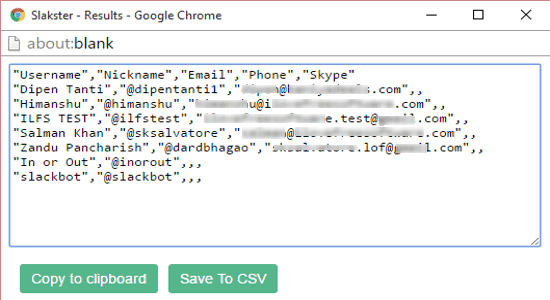
The gathered contact information will consist the usernames, nicknames, phone number (if public), email addresses, and Skype contacts (if available).
This extension works with any Slack group and is limited to up to 100 members in the free version. That means you can scan and get contact information of the top 100 users in any Slack group for free.
How to Get Contact Information of Every User in a Slack Group:
Step 1: First, you need to install the “Slakster” extension on your Chrome browser. After that, go to the homepage of Slack and sign in to the Slack group from which you want to gather the contact information.
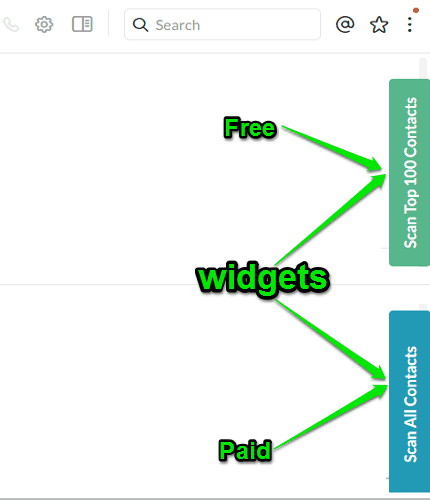
As soon as you’re in, you’ll be able to see two different widgets named, “Scan All Contacts” and “Scan Top 100 Contacts” on the right of the screen. The “Scan All Contacts” is a paid option, which you can purchase to grab all information of all the users of any Slack group. Whereas, the other option is completely free to use and can be used to gather contact information of the top 100 users of any Slack group.
Step 2: Now, to start gathering contact information of users, simply click on the widget “Scan Top 100 Contacts” and it will start scanning the Slack group for contact information. The best part of this extension is that the information fetching speed is super fast, and it can gather the contact information of 100 users in no time.

Step 3: Once the scanning is complete, a popup window will appear with the contact information of the top 100 users. In this window, you’ll be able to see the usernames, nicknames, email addresses, phone number (if made public), and also the Skype information if associated with the email addresses.

At the bottom of the popup window, you will also see two different buttons named, “Copy to Clipboard” and “Save to CSV”. Using these buttons, you’ll be able to copy the contact information to the clipboard for pasting them anywhere or export the data as a CSV file. The downloaded CSV files can be used via Google Sheets, Excel, or you can just add to CRM software to pursue them as leads.
My Final Verdict:
This Chrome extension can come handy in case you want to gather the contact information of your team members, customers, etc. at once without recording them manually from any Slack group. No more spending hours in gathering contact information of users in a Slack group, as this extension can help you do the same in a flash.
I hope you find this tutorial useful.