This tutorial explains how to hide Windows 10 Start button.
You might want to hide the Start button for any reason, like to have some more space on the taskbar, to play a prank on your friend’s Windows 10 PC, or for some other reason. If yes, then you can try any of the 2 methods covered in this tutorial.
The tutorial covers 2 third-party software which have many other tools, but both the software support the feature to hide the Start button in Windows 10. You can also get back the Start button easily anytime you want.
Let’s start with the first method available here.
Method 1: Hide Windows 10 Start Button Using Free Start Killer Software:
Start Killer is a free software that has come with this special purpose to remove or hide the Start button from Windows 10 PC. You can download and use its portable or installer version. You don’t have to do anything. As soon as you install or launch the software (depends if you have installed it or used the portable application), it will immediately hide the Start button.
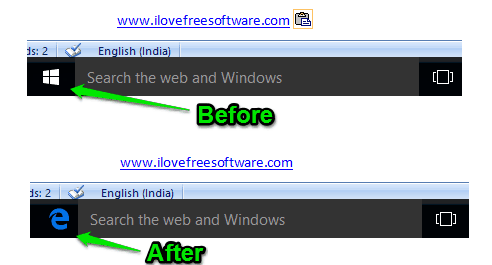
One thing to be noticed here is that it also hides the pinned programs. So, you will have enough free space on Taskbar and can also get rid of the Start button. You can still use Start menu using Win key or Ctrl+Esc hotkey.
To get back the Start button, right-click its tray icon and press Exit.
Method 2: Hide Start Button In Windows 10 PC Using 7+ Taskbar Tweaker:
You might have already used this popular 7+ Taskbar Tweaker software. Basically, this software has many tweaking options that you can use to customize Windows 10 Taskbar. All the options are visible on its main interface. Among those options, you will find “Hide the Start button” option.
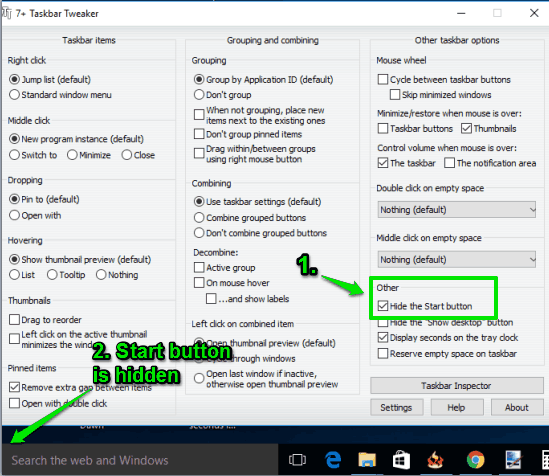
Select the option and it will immediately hide Windows 10 Start button. Here, the good thing is that it won’t hide the pinned programs. So, if you just have to hide start button and no the programs pinned to the taskbar, then this method is surely useful.
To find other features available in this software, you can read the detailed review.
Also check out some other useful tutorials:
The Verdict:
Both the methods are useful and you can try any one you like. However, I find method better because it only hides the Start button. Those who need more space on the Taskbar, they can use the first method.