This tutorial explains how to convert Visio to PDF from desktop. A Visio file (or Microsoft Visio file) could be in VSD, VSDX, VSS, VSTM, or other native format. While there are many Visio file viewer software available to use but there is no direct way to convert Visio to PDF from desktop (as per best of my knowledge). There exist many good and free VSD to PDF converter websites but converting other format files of Visio is not possible with such websites. Therefore, here is a simple trick that will help you convert Visio to PDF document directly from the desktop.
To convert Visio file (such as VSD, VSDX, VSS, etc.) to PDF document, I have used two free software here. One software helps to view Visio file and other lets you take print of that particular file in PDF format. As a result, the output is provided in PDF document.
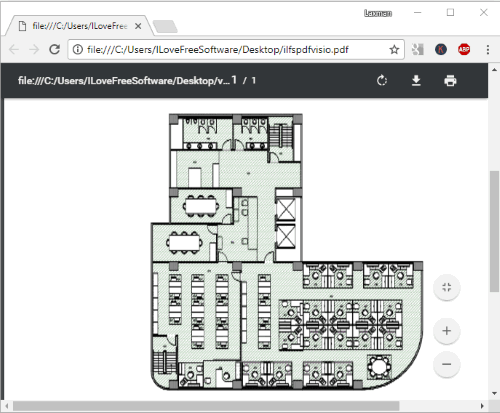
Above you can see a sample Visio file converted to PDF file with this trick.
Let’s see how you can do this.
How To Convert Visio To PDF from Desktop?
Step 1: First of all, you need to download and install some Visio file viewer that supports multiple formats of Visio file. There are many Visio File Viewers available to use but the best option is Microsoft Visio 2013 as it supports VSD, VSS, VSDX, and other formats.
So, you can download and install Microsoft Visio 2013.
Step 2: Now download and install some virtual PDF printer. Again, there are so many virtual PDF printers available to use but I used PDF4UFree software. You may choose any other PDF printer as per your wish.
Step 3: Double-click on a Visio file stored in your PC. You will notice that Visio file is opened with Internet Explorer. It is so because Microsoft Visio 2013 associates Visio files to open with IE.
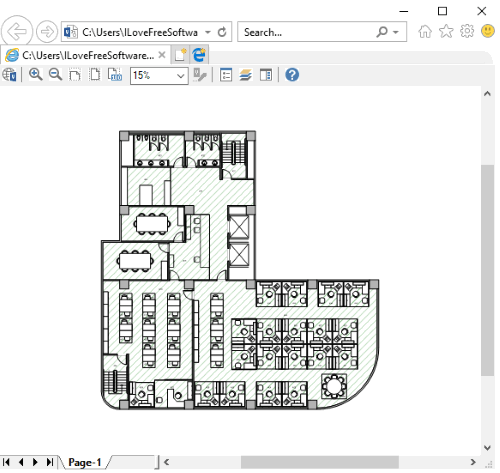
Step 4: When Visio file is opened, press “Ctrl+P” command. It will open Print window. In that window, you will find that the virtual PDF printer that you installed in step 2 is visible in the list of available printers. Select that PDF printer and press “Print” button.
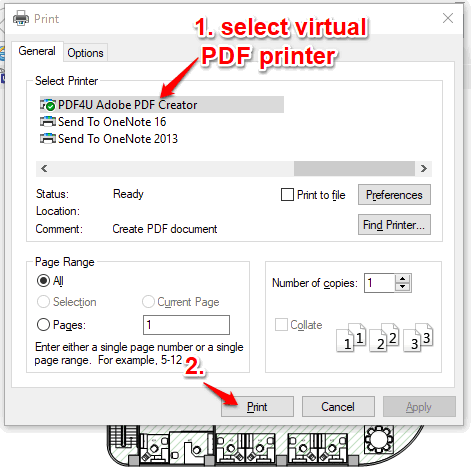
If your Visio file contains multiple pages, then you can also select the page range for output as it is possible in Printer options.
Note: If you are using Windows 10, then you don’t have to install some other virtual PDF printer because Windows 10 comes with built-in Print to PDF feature.
Step 5: On clicking the Print button, a save as window will open. You can select the output folder and then save your file. You will find that instead of generating the hard copy of your Visio file, it has printer Visio file as PDF document.
That’s it! This is a simple trick to convert Visio to PDF file.
The Conclusion:
If you want to take backup of a Visio file as PDF document or simply need to convert Visio to PDF directly from desktop, this trick is gonna help you for sure. Just a few simple steps and two software are all you need to convert Visio to PDF. Try it.