This tutorial shows how to disable downloads in Google Chrome? Like any other browsers, Google Chrome also lets you download videos, images, files, etc. If you wish, you can permanently or temporarily disable downloads in Chrome browser. After that, whenever you will click on some download link for a file (image, video, audio, etc.), save as window will open for sure, and you will also be able to select the download location, but download won’t start.
You don’t need to use some software, extension, or other tools to accomplish this task. To disable downloads in Google Chrome, you need to take the help of Windows Registry Editor. You need to create keys and DWORD values and then you can set the value data to disable downloads in Chrome. This article has covered all those steps for you.
Let’s check the working part.
How to Disable Downloads in Google Chrome?
Step 1: In this step, start Registry Editor of Windows. Use Windows logo key + R shortcut, then type regedit in the text field, and use Enter.
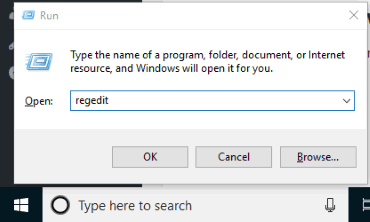
Registry Editor will open.
Step 2: Go to the key named “Policies“. The path is: HKEY_CURRENT_USER → then Software key → and there will be Policies key.
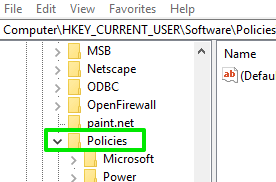
Step 3: Create a Google key under this Policies key. Creating a Policies key is similar to creating a folder. Right-click on Policies key, use New option, and select Key. When New key is generated, set its name to Google.
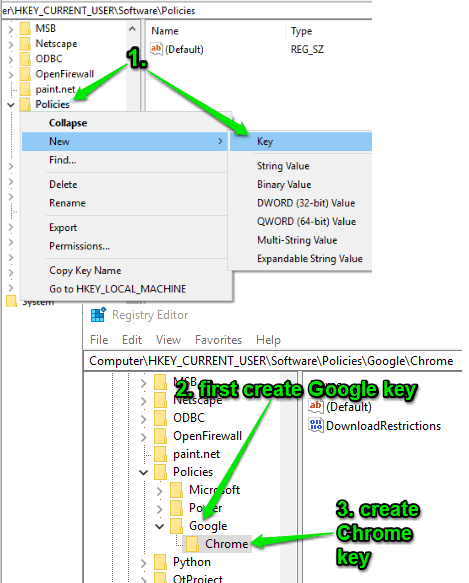
Step 4: When Google key is created, create Chrome key under it. Steps are similar as mentioned in step 3.
Step 5: On the right-hand side, use the empty area. Do a right-click, New, and DWORD value option. When a new value is created, set the name “DownloadRestrictions“.
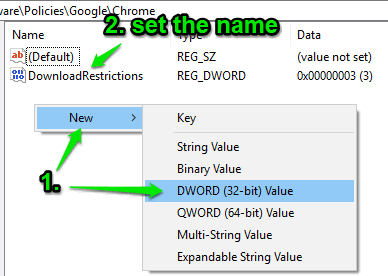
Step 6: Double-click the DWORD value and add ‘3‘ in the value data field.

Save the change and restart Chrome browser. Now whenever you will try to download some file using Chrome browser, it won’t happen. To start downloading files again, you can simply delete Google key.
Did you know you can also disable showing downloads bar in Google Chrome? Check this article to find out how to do this.
The Conclusion:
There can be different reasons you want to disable downloads in Google Chrome. For example, you want your kids to browse the websites using Chrome browser but don’t want them to download the content. Or else, you are running low on data and want to prevent data loss or any other reasons. Whatever would be the case, this simple trick will help you a lot and file download will remain disabled in Chrome browser as long as you want.