This tutorial explains how to enable distraction free mode in Google Docs in Firefox. When distraction free mode is enabled, all buttons, menus and other things will remain hidden. All you will see is the main writing area (document editing area). Thus, you can better focus on editing the document while working with Google Docs. To make it happen, I am going to use a free add-on for Firefox, named as “Distraction Free Mode for Google Docs“. The name of this add-on completely suits it.
Apart from enabling distraction free mode in Google Docs, this add-on provides other features also. You can switch to dark, sepia, or default theme mode. Moreover, it also lets you set a zoom level when the distraction free mode is activated. Whenever you want, you can also exit the distraction free mode to use Google Docs with all features. Or else, you can keep using Google Docs in distraction free mode and use keyboard shortcuts (Ctrl+/) for formatting, editing, navigation, menus, etc.
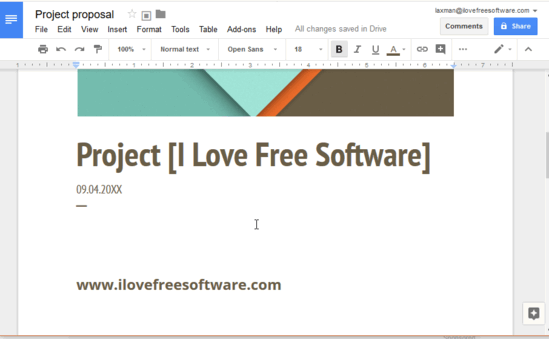
Above recording clearly shows that I switched from normal mode to distraction free mode for a document in Google Docs and then changed the theme to dark mode. As you can see, there are no menus, navigation, or other items. Only the main editing area is there.
How To Enable Distraction Free Mode In Google Docs In Firefox?
Step 1: Install this Firefox add-on. You can use the link of its homepage added at the end of this tutorial to install it.
Step 2: Login to your Google account and open a new or existing Google Docs document.
Step 3: You will see an “Enter distraction free mode” icon just next to Star icon and before “Move to” icon in that particular document. Click that icon. You can see the screenshot below.
![]()
That’s it! You are now using Google Docs in distraction free mode. Now you can focus on editing and there will be no menus and any other item.
Step 4: Use this step when you want to set the zoom level and change the default theme. For that, click on the add-on icon visible in the top left corner of Google Docs. After that, you will see Dark mode, Sepia mode, Default mode, Set Zoom, and Exit options.
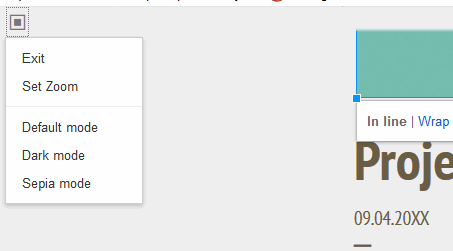
Use them as per your requirements.
When you want to close the distraction free mode, use add-on icon and then click on the Exit option.
We have also covered other free word counter Firefox add-ons for you.
The Conclusion:
Using this distraction free mode for Google Docs Firefox add-on was an interesting experience for me. Those who prefer Google Docs for editing the documents and use it as the primary document editor, they will like this add-on for sure. I simply like the fact that only the editor is visible when distraction free mode is activated and rest of the things remain invisible until you want.