This tutorial explains how to rotate image on a webpage in Chrome browser. You can rotate any webpage image in just two mouse clicks. You will have the choice if you want to rotate a webpage image clockwise or anticlockwise. To help you easily rotate any image on a webpage, I have used a free Chrome extension, known as “IMG Rotate“.
Apart from just rotating an image, you can also use it to flip an image vertically and put it back to original view mode. In the recording below, you can see I rotated an image of a webpage clockwise and anticlockwise using this Chrome extension.
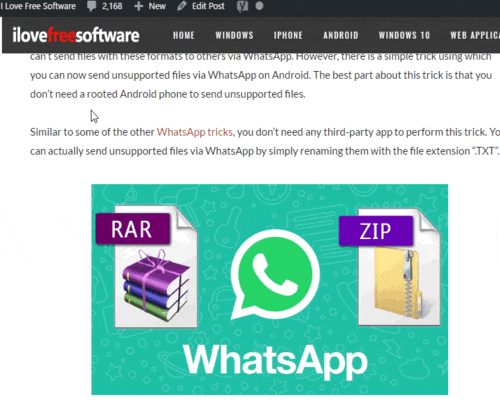
Note: Images are not rotated permanently. As soon as you refresh the webpage, the rotated images are set to original view mode automatically.
You will also happy to know that this extension also works when you are using Google Image search. You can rotate image thumbnail as well as the whole image visible in the search results of Google Image search.
If you use Firefox browser, then I have also covered a similar add-on for Firefox, called “FoxyImage“.
How to Rotate Image on a Webpage in Chrome Browser?
IMG Rotate Chrome extension is easier than many other extensions. As soon as you will install this extension, it will be ready to rotate any webpage image.
After installation, you will see its extension icon just next to the omnibox (address bar). Clicking that icon shows options to rotate and flip images, but I guess these options don’t work. So to rotate an image of a webpage, right-click on that particular image and you will see IMG Rotate option. Under this option, you will see four different options that are self-explanatory:
- Rotate CW (clockwise).
- Rotate CCW (counter clockwise or anticlockwise).
- Upside Down (flip vertically).
- Upright.
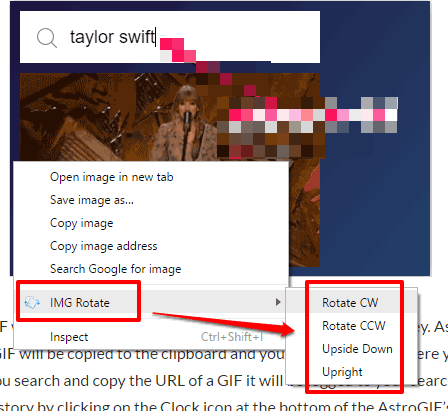
These are only four options you will find in right-click context menu of this extension. Use them as per your needs.
You may also check 5 Free Image Zoom Extensions for Chrome.
The Verdict:
This is quite an interesting as well as useful Chrome extension to rotate any image on a webpage. Also, the fact that it is very easy to use makes it handy for everyone. Just two mouse clicks and then you can rotate any image of a webpage in Chrome.