This tutorial explains how to take screenshots in Opera desktop browser without any extension. You can take screenshot or snapshot of the full webpage (from start to end and not only the visible part) or a particular part of webpage. Before saving the screenshot, you can also preview it. Finally, your screenshot can be saved as PNG image. You can also copy the screenshot to clipboard if you don’t want to save it immediately.
This built-in webpage snapshot feature is introduced in Opera 48 (developer version). The latest stable version (Opera 47) doesn’t contain this feature, but it will come in future updates. So, if you want to use this Snapshot feature now in your Opera browser, then you need to use Opera 48.
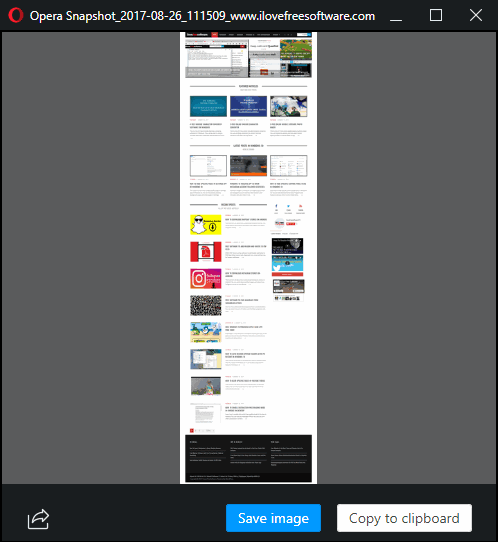
In the screenshot above, what you see is a full webpage captured using the built-in snapshot feature of Opera desktop browser.
How To Take Screenshots In Opera Desktop Browser Without Extension?
Step 1: Make sure you have installed Opera 48 on your PC. If not, you can access homepage of Opera browser and get the developer version of this browser.
Step 2: After installation, open Opera developer browser. Right-click on its sidebar and you will see a new ‘Snapshot‘ option. This option is not present in the stable release of Opera yet. Select that “Snapshot” option.
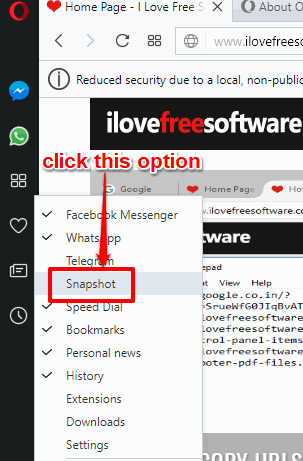
Step 3: Now Snapshot or Camera icon will visible on the sidebar of Opera. Open a webpage and then click on Snapshot icon.
![]()
Step 4: You will see two options: Capture full site and Capture button with selection area. The first option automatically captures the full webpage and not only the visible part of webpage. And the second option lets you select a particular area on the webpage to take the screenshot.
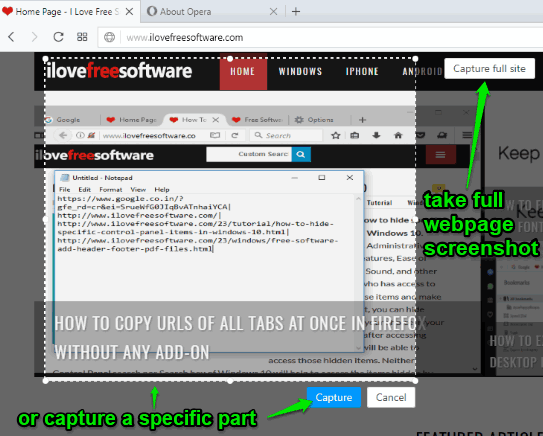
Use any option and Opera desktop browser will capture the screenshot. Before saving the screenshot, a preview window is opened to see the captured snapshot.
If the screenshot is good, use Save image button. After that, you can save the webpage snapshot as PNG image in any folder on your PC.
You may also read how to take screenshots in Firefox using the built-in feature.
The Conclusion:
Opera browser is bringing more features to compete with other modern browsers. Recently, it came with an option to export bookmarks as HTML file. Some more features like uni the converter, screenshot capture, etc., has been introduced in its developer mode. This built-in Snapshot feature of Opera desktop browser is quite helpful for users. So, whenever you have to take the full webpage snapshot or a part of webpage while using Opera browser, this feature is gonna help you.