This article covers a simple method to create a 1-page business plan in Trello. Trello is one of the best go-to options for kanban and list-making. The collaborative lists with media and sharing give individuals and teams easily manage their plans. Trello supports third party templates that can add significant value to user experience. Here is one such template that makes it easy to build a business plan in Trello.
Lean Canvas allows you to create a 1-page business plan. Business plans can be quite complex and if you want it on kanban lists then it might gonna take a few scrolls to cover everything. This makes the plan too long to read and if you are pitching the plan to someone then it can be a deal-breaker. With that in mind, Lean Canvas came forward with a template that allows you to build a decent 1-page plan within minutes. Let’s check it out in detail.
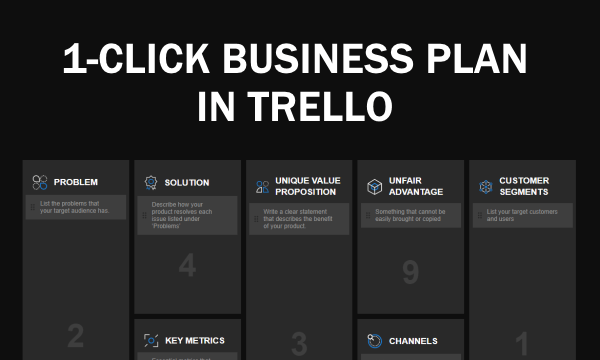
Also read: Gantt Chart for Trello Free: Visualize All Boards in Gantt Chart
Create a 1-Page Business Plan in Trello: Lean Canvas
Lean Canvas allows you to quickly create a business plan that you can share with others. It allows you to use the utilize the feature of Trello to build something more professional appeal to it. To get started with Lean Canvas, follow this link and add it to your Trello account.
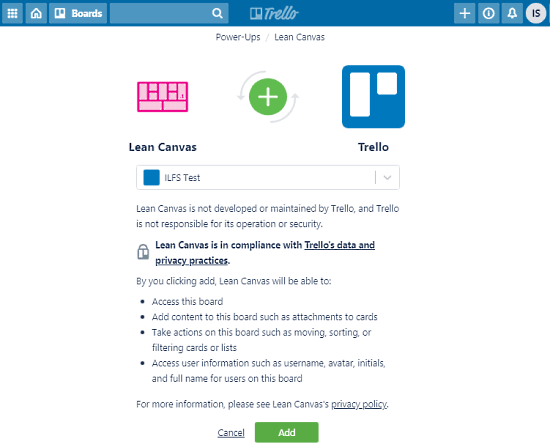
When you do that, it takes you back to Trello where you have to log into your account. Once you do that, you get an option to add to your Trello. Simply pick the profile and click the “Add” button.
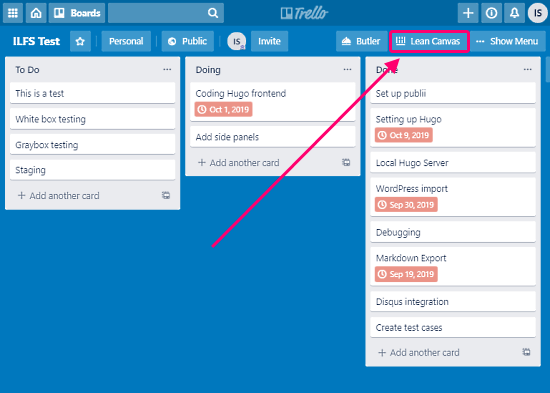
Once added, you can access Lean Canvas near the top right section. It does not affect any of your existing lists. To create a business plan, you have to add your data to this template. For that, click the Lean Canvas button to open the Canvas on your scene.
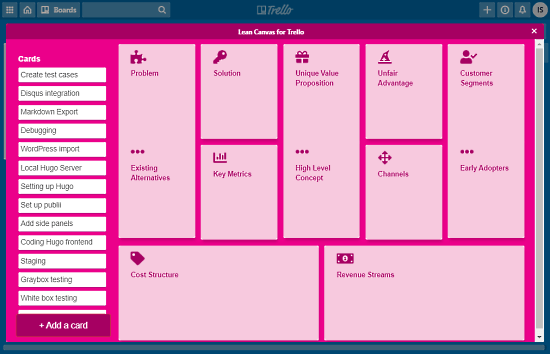
The canvas has a set of pre-defined cards that are often used in a business plan. It shows the cards in a grid layout along with a list on the left. From the list, you can add and remove cards to the canvas and then arrange them accordingly on the canvas.
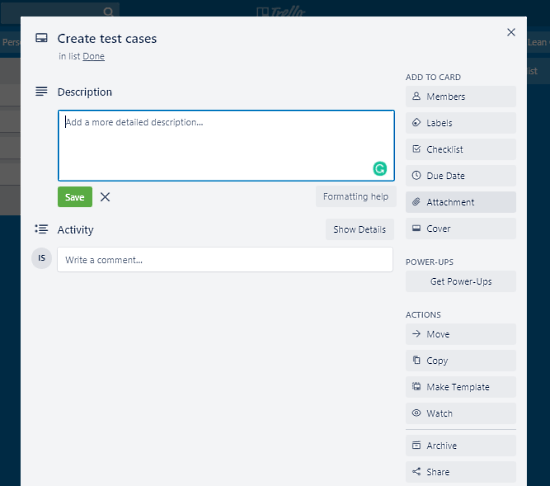
To add data, click a card from the grid. This opens the same Trello screen that you get while creating a card. From there, you can rename the card, add description and activities. You get same feature as you get in any Trello card. You can add members, labels, checklists, attachment, covers, etc. and set the due date with other Trello benefits.
Closing Words
Lean Canvas helps you quickly create a snapshot of your idea that you can share and get feedback. It looks better than the usual lists and makes it simple to deconstruct the plan into key points. All the key metrics are the same as Trello with a better visual representation. Give it a try and share your thoughts with us in the comments.