Loomio is a free online team decision maker with various useful features like polls, discussion threads, and more. You can use it to discuss topics and decide events effortlessly with your team. It lets you create groups and then invite your team members to the group for decision-making. You can create a discussion thread such that you can express your point of view with posts and get comments from team members. Apart from simple posts, you can also attach files like images, documents, etc.
The best part of this online team decision maker is the decision tools. It offers different types of decision tools such as a proposal, poll, check, dot vote, etc. which you can create and share with the team members for deciding events or topics collaboratively. There are many other team communication websites available like Skrumble, Ryver, Connect, etc., but this one is quite unique as it focuses more on decision-making instead of general conversation.
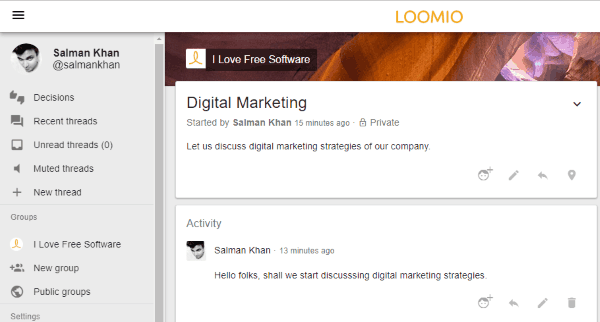
Note: Loomio has a limitation of 1 group in the free version. But, if you would like to create more groups, then you would need to purchase the paid version.
Using this Free Online Team Decision Maker:
First, go to the “Loomio” homepage and then create a new free account. After you do that, the dashboard will open up and you can proceed to create your group. To do that, simply click on the “New Group” option on the left panel. After that, it will ask you to enter the group name, group description, and set the privacy of the group.
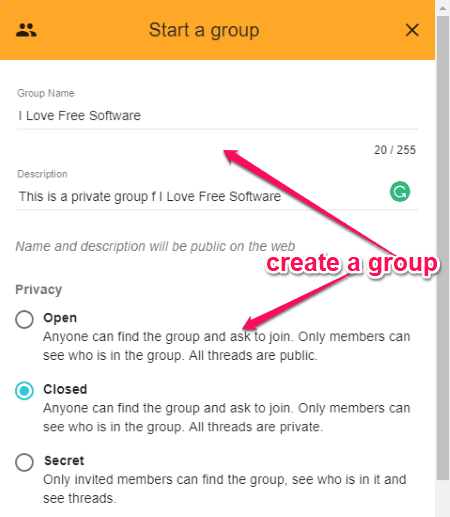
You can either set the group privacy as Open, Closed, or Secret. The description of these privacy settings is visible in the above image. There are other settings which you can enable or disable before creating a group like members can start new threads, members can create subgroups, members can start proposals, and so on.
Once you’re done creating a group, it will generate a unique URL which you can use to invite team members to the group. You can also invite members by entering their email addresses. The members can join the group using the unique URL or invitation link sent via email. There is no limitation on the number of members which you can invite to a group.
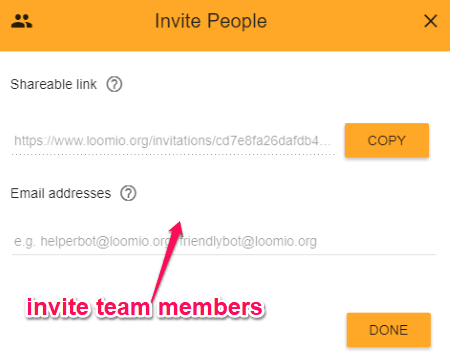
How to Create Threads in Loomio:
After you’re all set with inviting members, your group timeline will appear and you can proceed to add a cover photo and profile photo for the group. Once done, you can go ahead and create a thread inside the group. A thread is actually a platform where you and the team members can discuss topics to make decisions collaboratively. To create a thread, simply click on the “New Thread” button and then enter the thread title, context, and announce the thread to the members of the group. You can also add emojis and attach files to the thread.
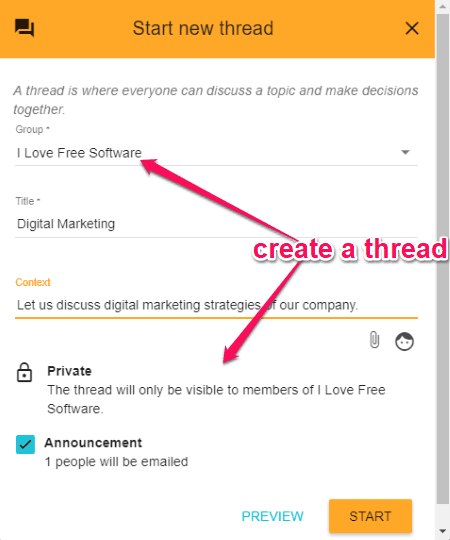
When you are all set, click on the “Start” button to save the thread. Once done, you will be able to post comments in the thread for team discussion. You can type whatever you want in the comment field, add files like images, documents, etc. All the comments which you post in a thread will be visible to the group members and they can add their reaction to the comments and also post replies.
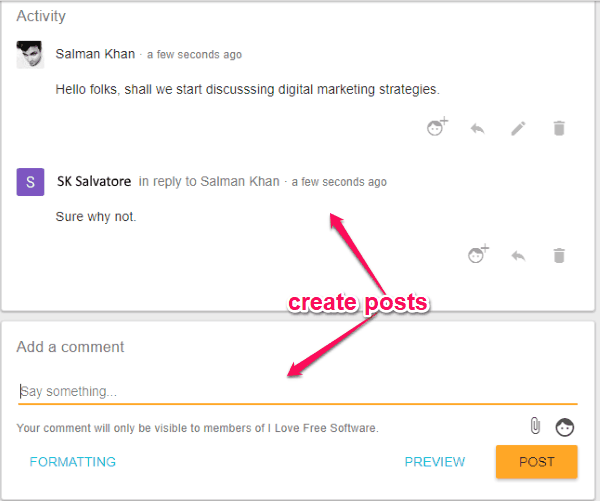
How to Create Polls for Team Decision Making:
Now, to make decisions together with your team, you can use the decision tools offered by this online team decision maker. The tools can be found under the “Decision Tools” section on the right panel of a thread. There you will see 5 different decision tools named, Proposal, Check, Poll, Dot Vote, and Time Poll. Using these tools, you will be able to do the following actions with your team:
Proposal:
Using the “Proposal” tool, you will be able to seek collective agreement with your team about any statement. The team members can abstain, agree, block or disagree with the proposal and explain their position by giving a statement. You will also see a pie chart which will give the overview of your team positions on the statements.
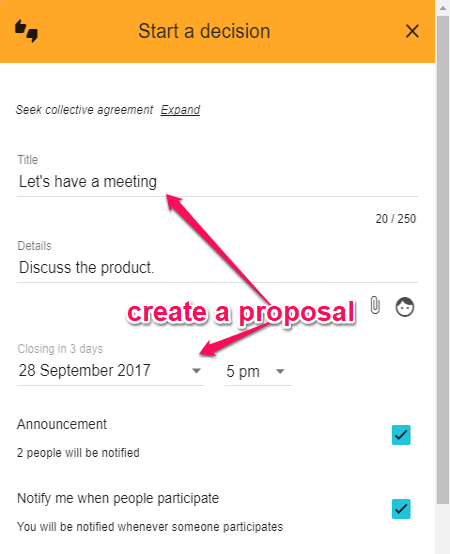
Creating a proposal is pretty easy, as all you got to do is click on the “Proposal” tool inside a thread and then enter a title, details, attach files, choose the closing date, and make an announcement to the team members. Then hit the “Start” button to post the proposal on the thread.
Check:
This tool can be used to make team decisions with only two responses i.e. Cross or Tick. This can come in handy to engage team members with offers like RSVP, Tasks, etc. You can track the responses of your team members inside the thread. The participants who didn’t responded to the check will be notified one day before it closes.
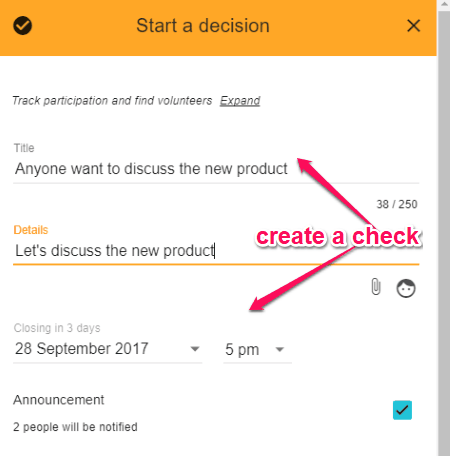
Similar to a proposal, you can create a check by entering a title, details, attaching files, selecting the closing date, etc.
Poll:
This tool can be used to get opinions of your team members on any choice with multiple options. You can manually choose whether you want the members to be able to choose only one option or multiple options for a poll. All the members can vote on the poll and also give a statement to explain their choice. The vote results are displayed in a bar graph.
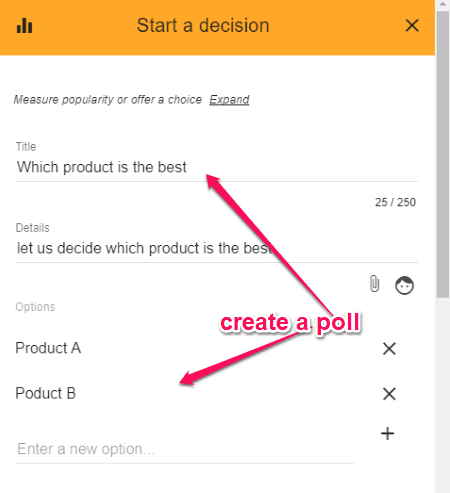
To create a poll, simply select the “Poll” tool and then enter a title, details, add multiple options, set closing date, and so on.
Dot Vote:
This can be used to prioritize a list of options. The team members are provided with a number of dots which they can allocate for voting. The individual results as well the total results are shown separately. Creating a dot vote is similar to that of a poll.
Time Poll:
The time poll can be used to find when your team members are available to meet. You can enter a list of times and dates when you want to have a meeting. The team members will be able to tick their choice and also add a statement to that. The times are converted to the local time zones of the team members automatically. You can create a time poll by entering a title, meeting duration, time slot, etc.
Closing Words:
Loomio is a very useful online team decision maker that can help you make decisions effortlessly with your team. Personally, I like it as it provides different types of decision tools which makes it easier for you and team members to decide something based on the occasion or situation. Go ahead and try it out.