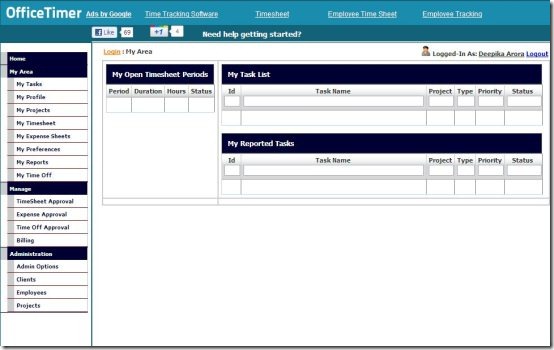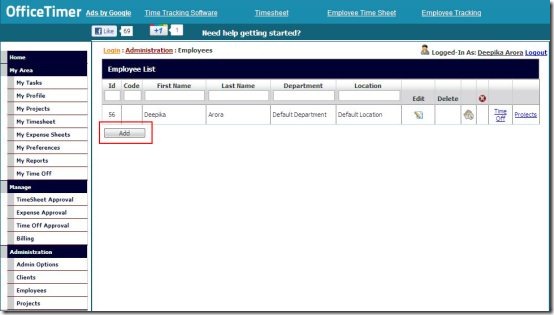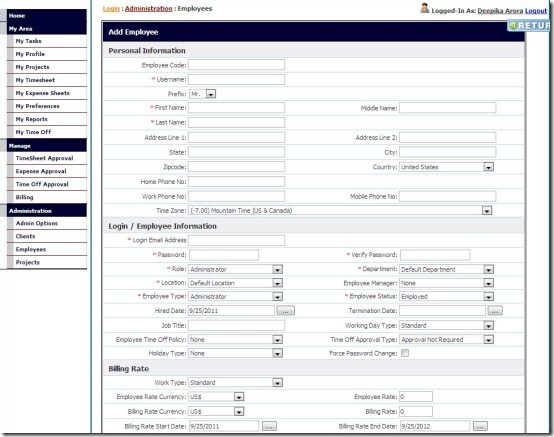OfficeTimer is a free, online timesheet application. It lets you track an employee’s time, his projects, project time, attendance, payroll, costing, and billing. This free timesheet provides trouble-free task and project management capabilities. In short, it’s an all-in-one timesheet or project management application.
OfficeTimer basically manages Expense approval, Timesheet approval, Time Off approval, and Billing. It provides a full-fledged dashboard called “My Area”, where you can record or modify your own profile, tasks, reports, your expense sheet, and other personal data. Apart from that, this free online timesheet lets you quickly export reports to Text, XLS, CSV, PDF, Rtf, Image, and Mht formats.
In order to use this free online task management application, all you need to do is to register yourself with the service and login using the chosen credentials. The app is very simple and easy to use. Let’s see how you can use this free online timesheet.
How to Use OfficeTimer:
- Go to the website.
- Sign-up with the service by filling required credentials.
- After successful registration, sign-in to your account. This will take you to the “My Area” page, which is your main dashboard. Take a look at a screenshot shown below:
- Now you can create anything here you would like to. This include employees, clients, projects, etc. Click on the specific option under the “Administration” column for this. For example, you can create Employees by clicking on the “Employees” option.
- After clicking on “Employees”, you will be taken to the page where you will get options to add employee’s details. You can click on the “Add” button to add new employees and likewise, create a list of them. Take a look at the screenshot below in order to get familiar with it:
- You will soon be taken to a page where you will be required to fill up the details of the added employee. Some fields are marked with red star, it means those fields are mandatory to be filled. However, make sure that you fill the mandatory items in the right order. Check the right order below:
- First Name
- Last Name
- Login Email Address. As soon as you fill this field, username field will be automatically filled
- Password
- Verify Password
- The rest of the mandatory fields are already loaded with default values. You may change them as per your employees profile.
- Employee type – If you do not want the employee to have access to “Administration” menu please select “User”.
Once you have gone through the rest of the fields, scroll down and click on “Add” button. Yup…you have successfully added an employee. If you want to add more employees, click on “Add” button and repeat the steps. Further more, you can create “Clients”, “Projects”, and so on.
You can also check other Project Management Software reviewed by us.
In short, OfficeTimer is an excellent online Timesheet which helps you to keep a regular track on employee’s overall performance. Go ahead and give it a try.