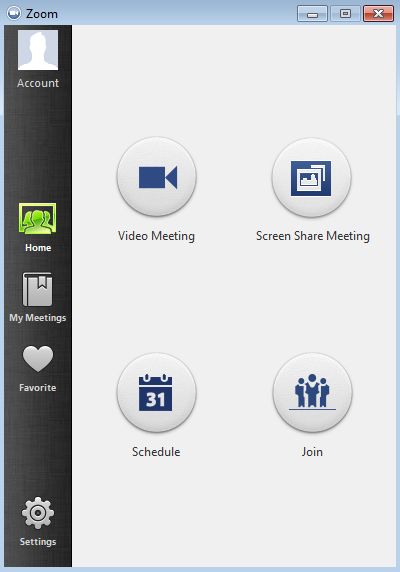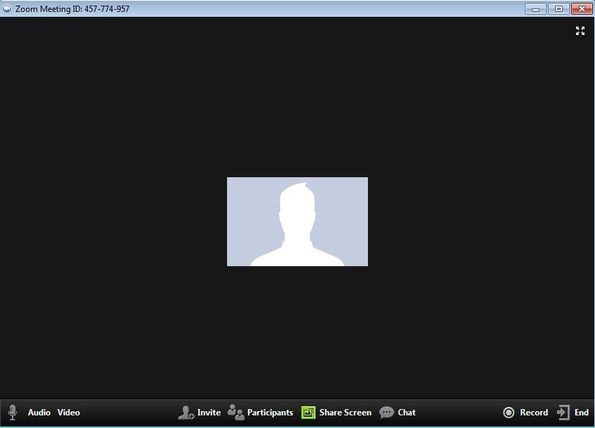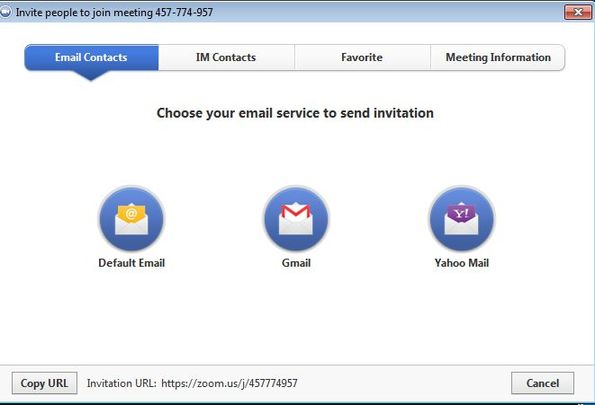Zoom.us is a free online video conferencing software which you can use in order to setup video conference rooms with up to 25 participants. To setup a video conference room you need to download Zoom.us client, which is available for Windows. From there you can create video conferencing rooms which can be viewed online, inside web browsers, but again, only Windows operating system are supported.
When sharing created video conferencing rooms, you’re gonna have to give other participants the address generated by the client application of this free online video conferencing software. They will then open up this link inside the web browser and in order to join your room, they have to follow instructions.
Various other features are available, like for example Screen Sharing Meeting, where you get to participate in a meeting by sharing your desktop screen. To participate in video conferencing rooms you’re gonna have to register an account with the Zoom.us website.
Key features of Zoom.us are:
- Free and simple to setup: create video conferences in a few mouse clicks
- Allows up to 25 meeting participants and 40 minute long meetings
- Supports HD video, telephone call in and standard web browser access
- Participant can be invited either via email, SMS or IM links
- Desktop sharing: share desktop video and computer audio, next to mic
- All video conference rooms are encrypted with 128bit SSL encryption
- Works with Windows, Mac, Android and iOS powered devices
Similar software: Sifonr, Tokbox, VPhonet.
Next to the free accounts, Zoom.us also offers paid accounts where you can invite more people and the 40 minute meeting length restriction is removed. Both free and paid accounts have numerous other features. You can find them all by opening up the Zoom.us homepage.
How to conduct online video conferences with Zoom.us: free online video conferencing software
Once that you’ve created an account, you need to click on the large green Host a Meeting button in the top right corner of your account dashboard. This will start up the Zoom.us client download which you will have to install on a supported device.
From the main menu of the client, click on the Video Meeting button to host a meeting, or on Join to join a meeting that someone else has created. Video conference room that shows up in either case can be seen on the image above.
Click on Invite from inside the chat room to start inviting other participants. There’s several different ways how you can invite people to join your room, via email, SMS, etc. When you’re done with the meeting, simply click on the End button in the bottom right corner of the meeting room to close down the connection.
Conclusion
Zoom.us does a great job when it comes to setting up online video conference rooms. There’s numerous different ways how you can access the conference rooms of this free online video conferencing software, via telephone, web, you can share your desktop, computer audio and even record meetings, which is something that we neglected to mention in the description above. What more could you ask.