Modern day computers are incredibly versatile machines, and thus can be used for accomplishing a diverse array of tasks. And coding is one such extremely common task. That being said, big coding projects often involve multiple people working collaboratively. But what if you need to quickly work on an important piece of code, with a co-worker who is available in-person, at the time? Trouble, right?
Hardly, my friend. Say hello to Kobra. It’s an insanely feature loaded online collaborative code editor that lets you collaboratively work on coding projects (or any regular text stuff) in real-time, directly from your web-browser. Kobra comes with goodies such as a huge collection of awesome looking themes, numerous keyboard shortcuts, and syntax highlighting for just about any language you can think of. Oh, and it also has built-in A/V chat. Heck, you can even make your documents private, although that requires a paid upgrade. Sounds too good to be true? Jump over the break, and see for yourself.
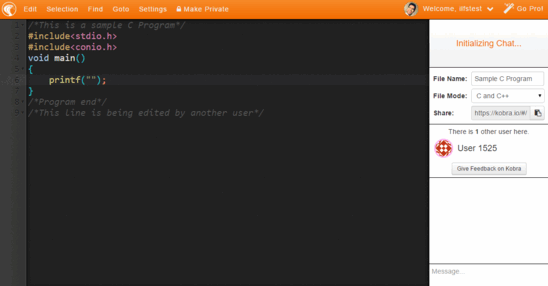
How To Use This Online Collaborative Code Editor With Themes, A/V Chat?
Step 1: Getting started with Kobra is a trivial affair. Since it’s an online service, there are no installations/setups involved. Simply head over to the homepage, and start working. Although you can use Kobra without an account, it’s advisable to create one, since it gives you access to features like custom username, and syncing of created documents. Here’s how Kobra’s web UI looks like:
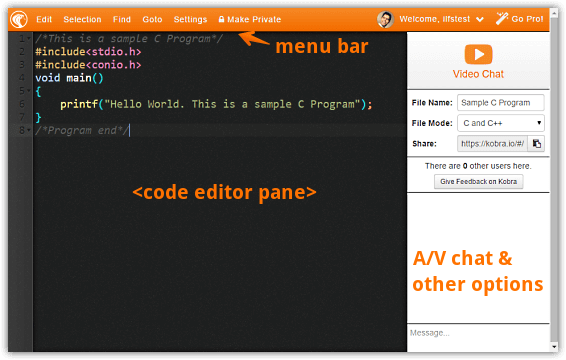
Pretty awesome, right? As evinced by the above screenshot, Kobra sports a fairly straightforward dual pane interface. The bigger left pane is where you type in your code, and is marked with line numbers. The right pane lets you start the A/V chat, and also includes options such as file name, file type (selectable from a huge list of languages), and the sharing URL. It also lists the username(s) of active collaborators. A menu bar up-top lets you configure everything from code folding, to themes, to key bindings.
Step 2: Once you’ve specified the file details (e.g. name, type) in the right pane, you can simply start typing, and Kobra will automatically take care of the rest, adding proper indentation and syntax highlighting along the way. Share the unique URL with whoever you want to collaborate on the document, and they’ll be able to edit the document in real-time, after creating an account. The real-time edits made by the collaborators are identified by color-coded username labels. Finally, to begin an audio/video chat, click on the video chat window in the right pane. Take a look at the screenshot below, illustrating Kobra in action:
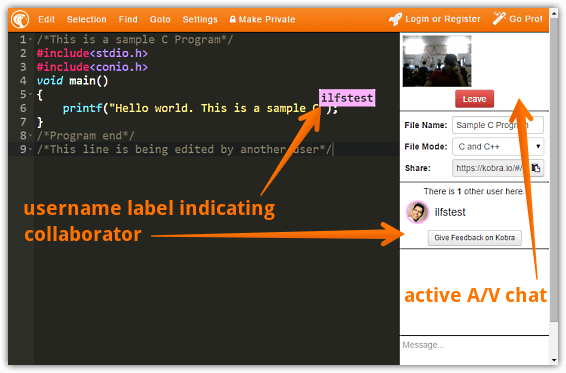
Do Check Out: Simple and Feature Rich Online Collaborative Text Editor
Wrapping Things Up
Kobra is an incredibly powerful online collaborative code editor with quite a handful of features, such as themes and keyboard shortcuts. Add goodies like built-in A/V chat, multi-language syntax highlighting support, and the ability to make your documents private (available as part of the paid upgrade) to the mix, and Kobra gets even better. Give it a shot, you’ll be absolutely glad you did.