ThunderTask is an online task manager where you can organize your tasks in various workspaces to differentiate and manage them in a more effective manner. Also, you can invite one or more people to join your workspace. The online applications like ThunderTask suites best for individuals and small group.
The simple interface of ThunderTask online task manager allows you to easily organize your workspace in a quick and efficient manner. The application lacks option for task allocation to teammates. The members of the workspace will only be notified about new tasks added by you. Also, teammates can mark work as completed after completing it.
Getting Started With ThunderTask Online Task Manager:
You can begin with a form registration or login directly via Facebook. After that you will be taken to the dashboard with some prepopulated tasks in your list.
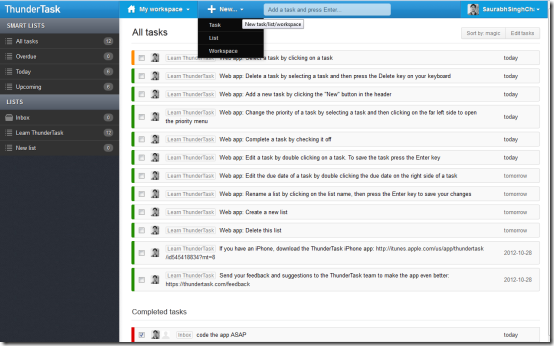
The pre-populated tasks in the list are nothing but a demonstration for features & functionalities of ThunderTask. You must go through them in order to gain a better understanding.
More on ThunderTask Online Task Manager:
- Create A New Workspace: To create a new workspace you will have to click on ‘+New’ button on top section of the interface and then select ‘workspace’. Then a pop-up panel asking to specify the name of your new workspace will be presented to you.
It must be taken care that ThunderTask does not restricts you from creating a new workspace with similar name. Therefore, you must take care in order to avoid confusion at later stages. Also, the lists and tasks created under a workspace can only be accessed by members of that particular workspace. In a nutshell, one workspace is completely independent from other. - Creating Tasks: Make sure that you have selected the appropriate workspace. To select your workspace; click on ‘My Workspaces’ link on top bar and select the appropriate workspace from the dropdown.
Next, you can easily add a task by typing its details in the textbox at top followed by a hit on enter button. The new task will be added in the queue. You can view your online to do list anytime and change details by double clicking over the text or date. - Creating Lists: At Thunderbird online task manager you can create a list of related tasks and included them all together.
You can browse your tasks under categories like all tasks, overdue, today, and upcoming on basis of task status. Upon completion of a task all you need to do is to select the checkbox and soon the particular task will vanish and move to list of completed tasks.
The Final Verdict:
ThunderTask online task manager is a simple but not so efficient online task manager application. You cannot allocate tasks to teammates, which is a major drawback. As mentioned by creator of the application below, you can actually assign tasks to your team members.
You can also try other online to do managers like ToodleDo, Reverb, and Wunderlist.