This tutorial covers how to delete all event logs at once from Windows 10 Event Viewer. Windows creates logs of many events, like, when you log in to your Windows 10 PC, some application is crashed, etc. You will find event logs related to Application, System, Security, Setup, etc. If you want to delete all those event logs at once, then you can do this with two built-in options available in Windows 10.
You can use Command Prompt and Windows PowerShell to delete all event logs at once from Event Viewer of Windows 10. Although Event Viewer provides an option to delete event logs, only one event at a time can be deleted. It won’t be a good idea to manually delete event logs when list of event logs is huge. Therefore, these two options are handy.
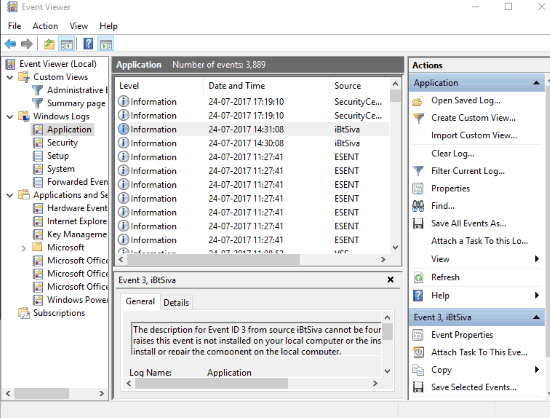
Method 1: How To Delete All Event Logs At Once from Windows 10 Event Viewer Using Command Prompt?
Step 1: Run Command Prompt window with admin rights. For this, you can use Search box, type cmd, and then use right-click option (Run as administrator) to run elevated Command Prompt window.
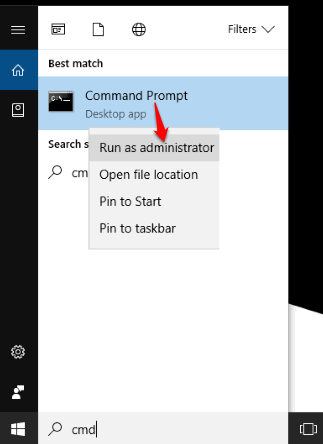
Step 2: Execute the following command: for /F "tokens=*" %1 in ('wevtutil.exe el') DO wevtutil.exe cl "%1"
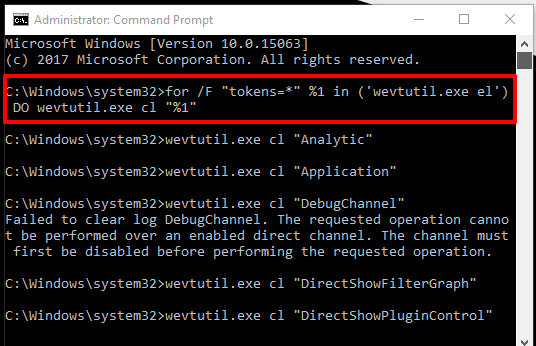
As soon as you execute this command, it will start clearing the event logs. Let the command complete and then you can close Command Prompt window.
Method 2: How To Remove All Event Logs At Once from Windows 10 Event Viewer Using PowerShell?
Step 1: This step is similar to step 1 mentioned for method 1. But here, you need to run Windows PowerShell as administrator. Use Search box, type powershell, right-click on Windows PowerShell option, and click on ‘Run as administrator’ option.
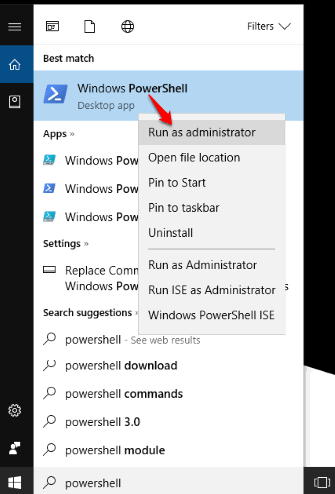
Step 2: When PowerShell window is opened, type and execute the following: “Get-EventLog -LogName * | ForEach { Clear-EventLog $_.Log }“.
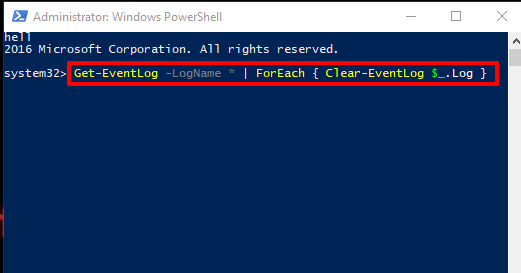
The command will clear all the event logs automatically. When you open Event Viewer window and access any Windows logs, you will see that it is empty.
Other interesting tutorials covered by us: How To Backup Device Drivers Using PowerShell In Windows 10 and How To Open Command Prompt On Login Screen In Windows 10.
The Verdict:
For users who regularly visit Event Viewer and want to clean logs quickly, these two options are quite good. Both the methods are very simple, but I prefer Command Prompt method. Whenever you have to wipe all event logs in one go from Event Viewer window in Windows 10, you can go with any of these two methods.