DisableWindowsUpdate is a free software to disable Superfetch in Windows 10. As the name of the software suggests, it can disable Windows update but here we will focus on its ability to disable Superfetch in Windows 10. This is basically a command line utility which you can run with elevated privileges. and then disable the Superfetch service. If you are running on low RAM then it is wise to disable it from the Windows system and the tool I have mentioned here will help you.
Superfetch is one of the Windows process that sometimes can consume a lot of disk and RAM space. And if your system is running slow then you can disable it. This is kind of important service but sometimes you can disable it to increase overall system performance. And the tool I have mentioned here will help you. You just have to run the tool once and then it will disable the service. And the advantage of using this tool is that it can disable Windows updates as well so it will definitely improve the system speed.
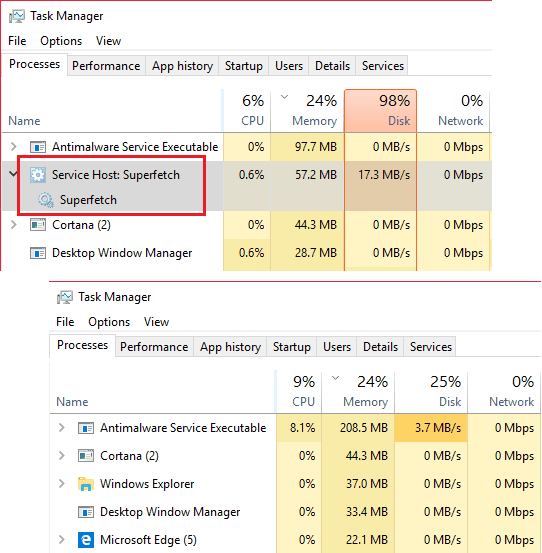
Using this Free Software to Disable Superfetch in Windows 10:
You can see how Superfetch looks in the Task Manager in the above screenshots. The DisableWindowsUpdate is a free and simple command line utility and you can download it from here. After you download it, you just run it as administrator and then everything will be fine. One of the best part about this utility is that it is open source and you can even inspect its source code on GitHub from here.
You just run the EXE file by admin rights and wait for a few seconds. A command window will open and will do its work. When the command window closes, then the service will be stopped.
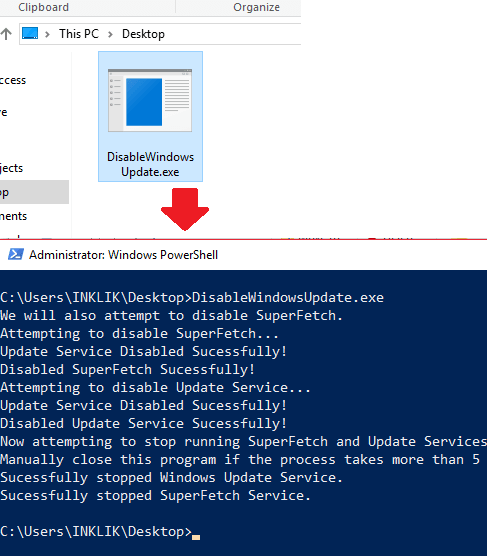
That how this simple command line utility works to help you disable Superfetch in Windows 10. All you have to do is just execute the utility and then you are simply done. It works on its own and you don’t even have to specify some CLI arguments or anything like that.
Closing thoughts
If you want to get rid of Superfetch in Windows 10 then you have come to the right place. You just use the command line utility I have mentioned here and then you will be all good to go. It disables the Superfetch automatically and there will be less load on the system. However, I won’t suggest you to always disable Superfetch because after sometime, it automatically falls to the state where it consumes less system resources.